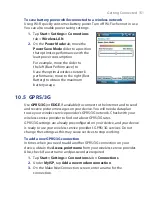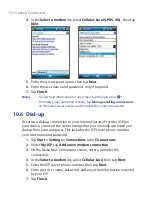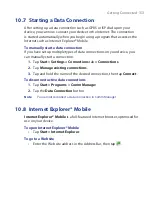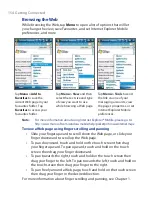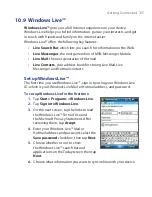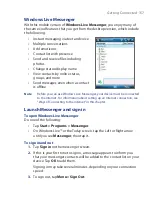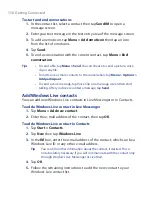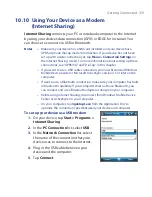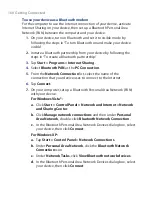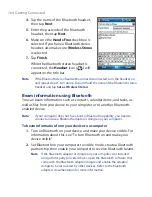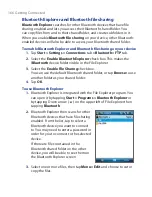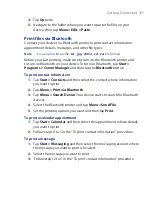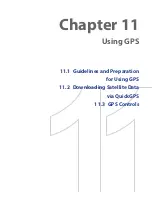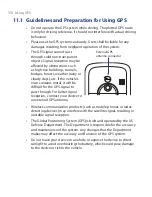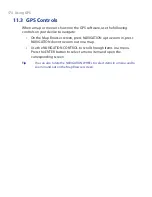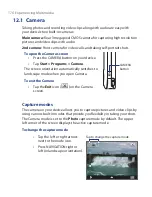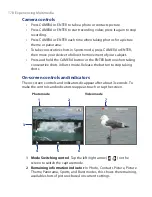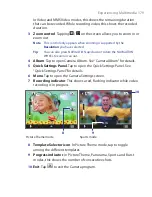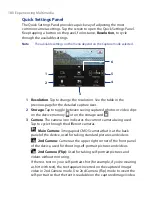Getting Connected 165
If your computer has
Windows Vista®
or
Windows XP SP2
and your
computer’s Bluetooth adapter is supported by your Windows version,
do the following steps:
a.
On your computer, open
Bluetooth Devices
from the Control
Panel then click the
Options
tab on the
Bluetooth Devices
window.
b.
For
Windows Vista
, select
Allow Bluetooth devices to find this
computer
.
For
Windows XP
, select
Turn discovery on
and
Allow Bluetooth
devices to connect to this computer
.
c.
Create a Bluetooth partnership between your device and
computer. For information about creating a partnership, see
“Bluetooth partnerships”.
d.
In the
Options
tab of
Bluetooth Devices
, select
Show the
Bluetooth icon in the notification area
.
e.
To enable your computer to receive Bluetooth beams, right-click
the Bluetooth icon in the notification area at the bottom-right
of your computer screen and select
Receive a File
.
3.
Now you are ready to beam. On your device, select an item to beam.
The item can be an appointment in your calendar, a task, a contact
card, or a file.
4.
To beam a contact, tap
Menu > Send Contact > Beam
.
To beam other information types, tap
Menu > Beam [type of item]
.
5.
Tap the device name to which you want to send the item.
6.
If you beamed a calendar, task, or contact item to your computer and
it is not automatically added to Outlook, select
File > Import and
Export
in Outlook to import it.
To beam information to a Bluetooth-enabled device such as another
Windows Mobile powered device, follow steps 1 to 5 in procedure above.
Tips
•
The default folder on your computer where beamed items are stored
may be C:\Documents and Settings\your_username\My Documents in
Windows XP or C:\Users\your_username\My Documents in Windows Vista.
•
For your device to receive Bluetooth beams, tap
Start > Settings >
Connections
tab
> Beam
and make sure the
Receive all incoming
beams
check box is selected.
Содержание POLA200
Страница 1: ...www htc com Xda orbit 2 User Guide...
Страница 48: ...48 Getting Started...
Страница 136: ...136 Working With Company E mails and Meeting Appointments...
Страница 212: ...212 Experiencing Multimedia...
Страница 220: ...220 Managing Your Device...
Страница 221: ...Chapter 14 Using Other Applications 14 1 Voice Speed Dial 14 2 Java 14 3 Spb GPRS Monitor...
Страница 229: ...Appendix A 1 Regulatory Notices A 2 Specifications...
Страница 238: ...238 Appendix...
Страница 245: ...Index 245 Z ZIP create archive 142 open zip le and extract les 141 overview 43 141 Zoom Camera 181...
Страница 246: ...246 Index...