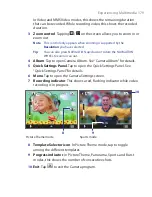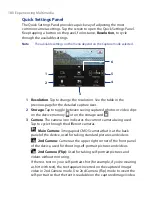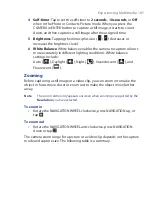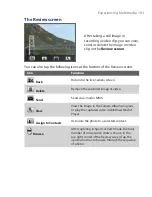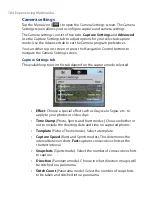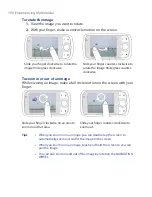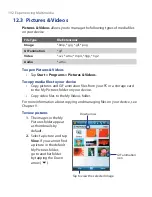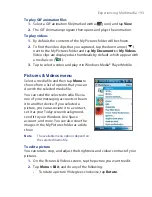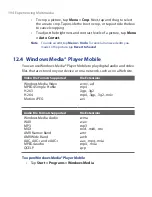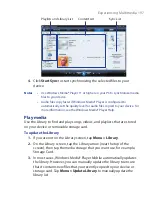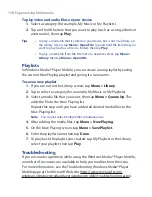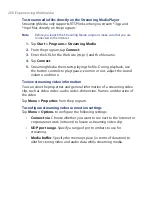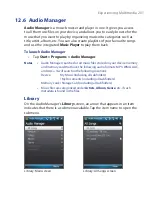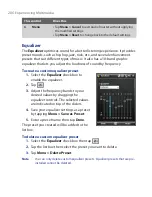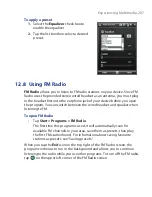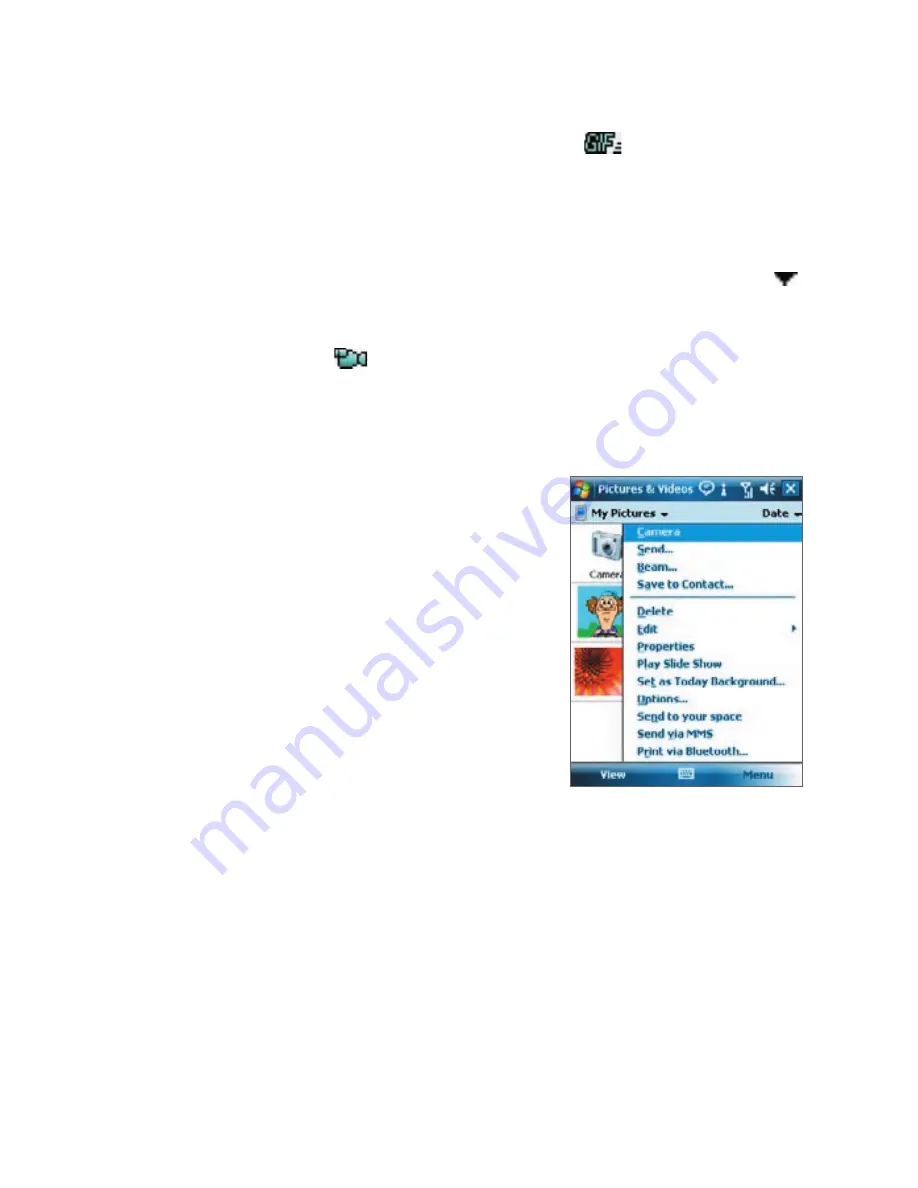
Experiencing Multimedia 193
To play GIF animation files
1.
Select a GIF animation file (marked with a
icon) and tap
View
.
2.
The GIF Animation program then opens and plays the animation.
To play videos
1.
By default, the contents of the My Pictures folder will be shown.
2.
To find the video clips that you captured, tap the down arrow ( )
next to the My Pictures folder and tap
My Documents > My Videos.
Video clips are displayed as thumbnails by default, which appear with
a media icon (
).
3.
Tap to select a video and play it in Windows Media® Player Mobile.
Pictures & Videos menu
Select a media file and then tap
Menu
to
choose from a list of options that you can
do with the selected media file.
You can send the selected media file via
one of your messaging accounts or beam
it to another device. If you selected a
picture, you can associate it to a contact,
set it as your Today screen background,
send it to your Windows Live Space
account, and more. You can also view the
images in the My Pictures folder as a slide
show.
Note
The available menu options depend on
the selected media file.
To edit a picture
You can rotate, crop, and adjust the brightness and colour contrast of your
pictures.
1.
On the Pictures & Videos screen, tap the picture you want to edit.
2.
Tap
Menu > Edit
, and do any of the following:
•
To rotate a picture 90 degrees clockwise, tap
Rotate
.
Содержание POLA200
Страница 1: ...www htc com Xda orbit 2 User Guide...
Страница 48: ...48 Getting Started...
Страница 136: ...136 Working With Company E mails and Meeting Appointments...
Страница 212: ...212 Experiencing Multimedia...
Страница 220: ...220 Managing Your Device...
Страница 221: ...Chapter 14 Using Other Applications 14 1 Voice Speed Dial 14 2 Java 14 3 Spb GPRS Monitor...
Страница 229: ...Appendix A 1 Regulatory Notices A 2 Specifications...
Страница 238: ...238 Appendix...
Страница 245: ...Index 245 Z ZIP create archive 142 open zip le and extract les 141 overview 43 141 Zoom Camera 181...
Страница 246: ...246 Index...