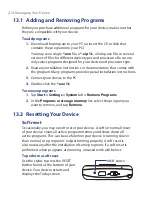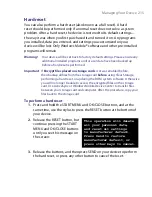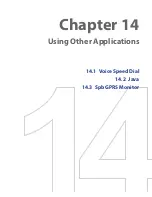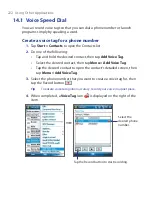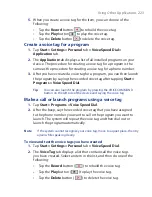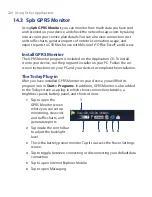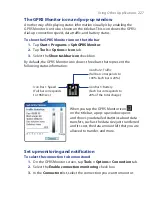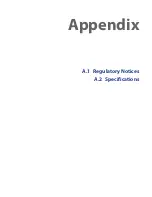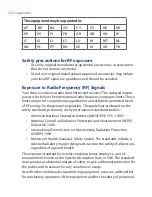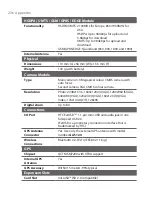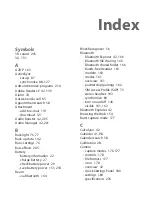Using Other Applications 227
The GPRS Monitor icon and pop-up window
Another way of displaying status information visually is by enabling the
GPRS Monitor icon to be shown on the title bar. This icon shows the GPRS/
dial-up connection speed, data traffic, and battery status.
To show the GPRS Monitor icon on the title bar
1.
Tap
Start > Programs > Spb GPRS Monitor
.
2.
Tap
Tools > Options > Icon
tab.
3.
Select the
Show taskbar icon
check box.
By default, the GPRS Monitor icon shows three bars that represent the
following status information:
Icon Bar 2: Traffic
(Full bar corresponds to
100%. Each bar is 20%.)
Icon Bar 3: Battery
(Each bar corresponds to
20% of the total charge.)
Icon Bar 1: Speed
(Full bar corresponds
to 19KB/sec.)
When you tap the GPRS Monitor icon
on the title bar, a pop-up window opens
and shows you detailed statistics about data
transfers, such as the data size just transferred
and its cost, the data amount left that you are
allowed to transfer, and more.
Set up monitoring and notification
To select the connection to be monitored
1.
On the GPRS Monitor screen, tap
Tools > Options > Connection
tab.
2.
Select the
Enable connection monitoring
check box.
3.
In the
Connection
list, select the connection you want to monitor.
Содержание POLA200
Страница 1: ...www htc com Xda orbit 2 User Guide...
Страница 48: ...48 Getting Started...
Страница 136: ...136 Working With Company E mails and Meeting Appointments...
Страница 212: ...212 Experiencing Multimedia...
Страница 220: ...220 Managing Your Device...
Страница 221: ...Chapter 14 Using Other Applications 14 1 Voice Speed Dial 14 2 Java 14 3 Spb GPRS Monitor...
Страница 229: ...Appendix A 1 Regulatory Notices A 2 Specifications...
Страница 238: ...238 Appendix...
Страница 245: ...Index 245 Z ZIP create archive 142 open zip le and extract les 141 overview 43 141 Zoom Camera 181...
Страница 246: ...246 Index...