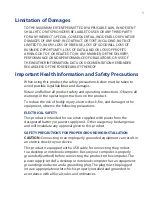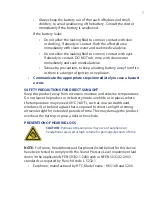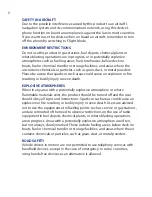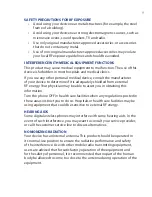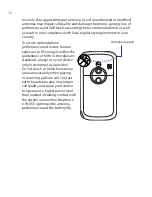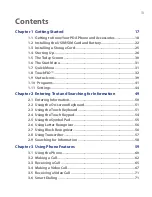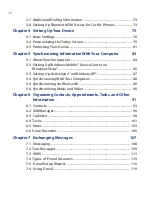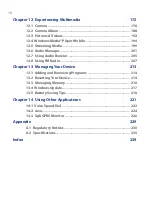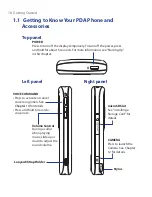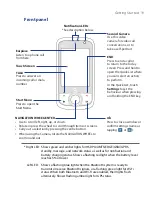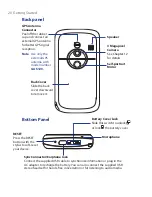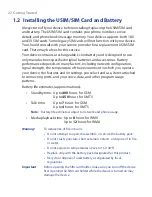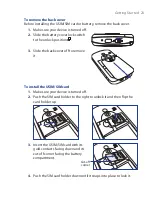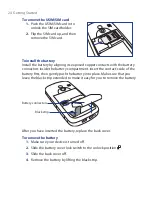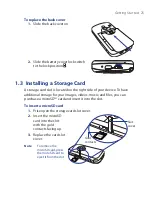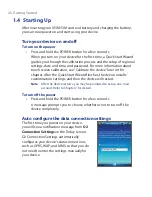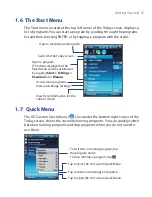Getting Started 19
Front panel
ok
Press to close a window or
confirm settings (same as
tapping
or
).
Notification LEDs
* See description below.
Earpiece
Listen to a phone call
from here.
Touch Screen
TALK
Press to answer an
incoming call or dial a
number.
NAVIGATION WHEEL/ENTER
•
Use to scroll left, right, up, or down.
•
Rotate or press the wheel to scroll through items or screens.
•
Carry out a selection by pressing the centre button.
•
When using the Camera, rotate the NAVIGATION WHEEL to
zoom in and out.
END
Press to end a call or
to return to the Today
screen. Press and hold to
open the Quick List where
you can select an action
to perform.
In the Quick List, touch
Settings
to set the
behaviour when pressing
and holding the END key.
Second Camera
Use this video
camera for video call
conversations, or to
take a self-portrait.
Start Menu
Press to open the
Start Menu.
* Right LED: Shows green and amber lights for HSDPA/UMTS/EDGE/GSM/GPRS
standby, message, and network status as well as for notification and
battery charging status. Shows a flashing red light when the battery level
reaches 5% or lower.
Left LED: Shows a flashing blue light when the Bluetooth system is ready to
transmit or receive Bluetooth signals, or a flashing green light for Wi-Fi
status. When both Bluetooth and Wi-Fi are enabled, their lights flash
alternately. Shows flashing amber light for GPS status.
Содержание POLA200
Страница 1: ...www htc com Xda orbit 2 User Guide...
Страница 48: ...48 Getting Started...
Страница 136: ...136 Working With Company E mails and Meeting Appointments...
Страница 212: ...212 Experiencing Multimedia...
Страница 220: ...220 Managing Your Device...
Страница 221: ...Chapter 14 Using Other Applications 14 1 Voice Speed Dial 14 2 Java 14 3 Spb GPRS Monitor...
Страница 229: ...Appendix A 1 Regulatory Notices A 2 Specifications...
Страница 238: ...238 Appendix...
Страница 245: ...Index 245 Z ZIP create archive 142 open zip le and extract les 141 overview 43 141 Zoom Camera 181...
Страница 246: ...246 Index...