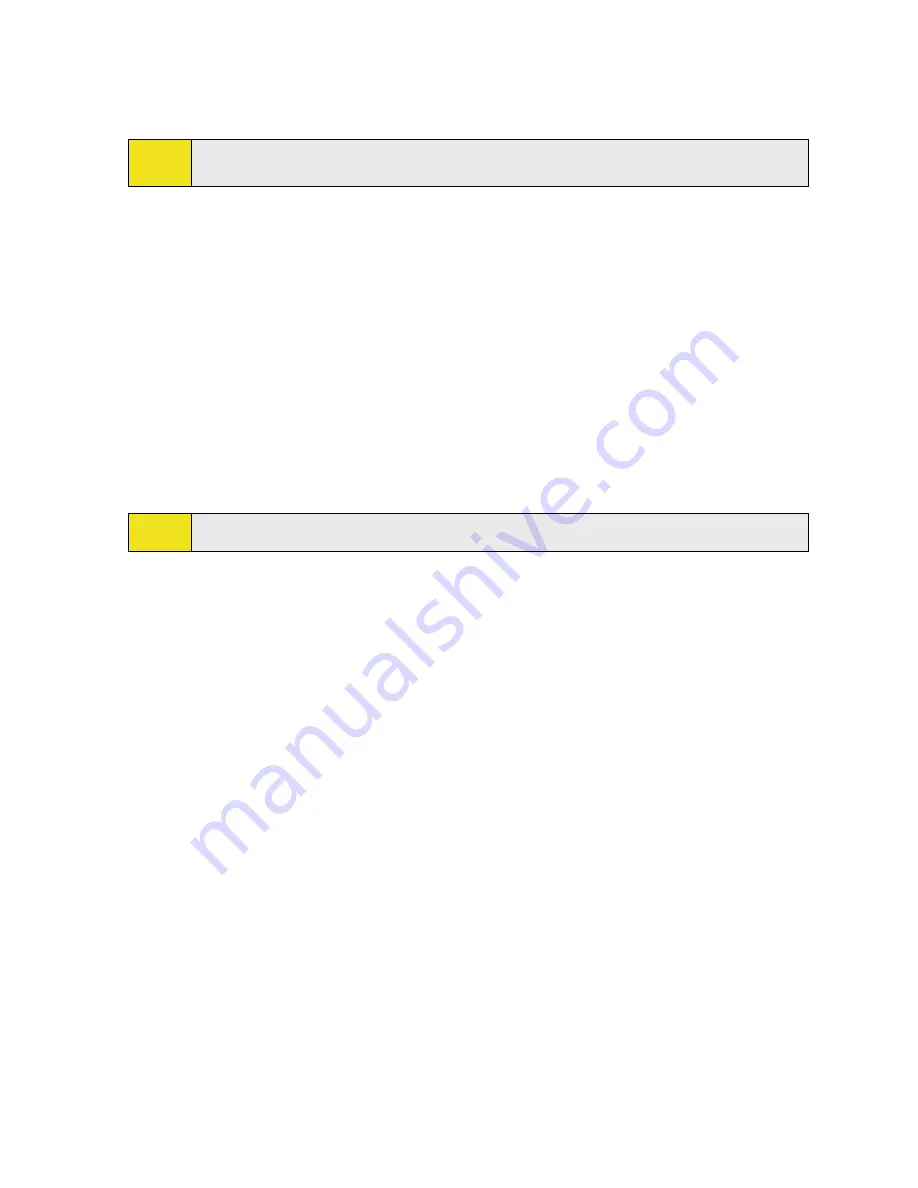
Section 7: Exchanging Messages 93
To view and reply to email formatted in HTML:
You can receive, view and reply to HTML email from any type of email account. The HTML format is retained,
without layout shifting or resizing.
Note:
HTML email support in Outlook Mobile is available only if your company is using
Microsoft Exchange
Server 2007
.
1.
Set the message format to HTML. To find out how to set the message format, see “Customizing Email
Settings.”
2.
Tap
Start > Programs > Messaging
, select your email account, and open an HTML email that you
received.
3.
Tap the
Tap to scroll right
option to be able to scroll sideways and get a complete horizontal view of
the message.
4.
Tap
Get the rest of this message
that’s shown at the bottom of the message to download and view
the whole message.
5.
If the email message does not download immediately, tap
Menu > Send/Receive
.
6.
If images do not immediately appear on the message, tap
Internet pictures blocked
, and then tap
Download Internet pictures
.
7.
Tap
Menu
and choose whether to reply to the sender(s) or forward the message.
8.
Enter your response and then tap
Send
.
Tip:
Email can contain hyperlinks to Web pages.
Synchronize Emails
Synchronizing emails ensures that new emails are downloaded to the device Inbox folder, emails in the Outbox
folder are sent, and emails deleted from the server are removed from your device. The manner in which you
synchronize emails depends on the type of email account you have.
To automatically synchronize an Outlook email account:
1.
Connect your device to your computer through USB or Bluetooth. Otherwise, connect through a data
connection if you are synchronizing Outlook email with the Exchange Server.
2.
Synchronization automatically begins, and your device sends and receives Outlook email.
To manually synchronize your Outlook or Internet email account:
1.
Select your Internet email account.
2.
Tap
Menu > Send/Receive
.
Customizing Email Settings
To change the download size and format for Outlook email:
1.
Disconnect your device from the computer.
2.
Tap
Start > Programs > ActiveSync
.
3.
Tap
Menu > Options
, select
, and then tap
Settings
.
Содержание Mogul
Страница 8: ......
Страница 56: ...48 Section 3 Using Phone Features ...
Страница 82: ......
Страница 104: ......
Страница 112: ......
Страница 120: ...122 Section 10 Working With Documents and Files ...
Страница 134: ...136 Section 11 Getting Connected ...
Страница 161: ...Section 14 Using Other Applications In This Section 14 1 Using Java 14 2 Using Voice Speed Dial ...
Страница 167: ...Appendix In This Section A 1 Specifications A 2 Regulatory Notices A 3 Additional Safety Information ...
Страница 184: ......
Страница 185: ...Index ...






























