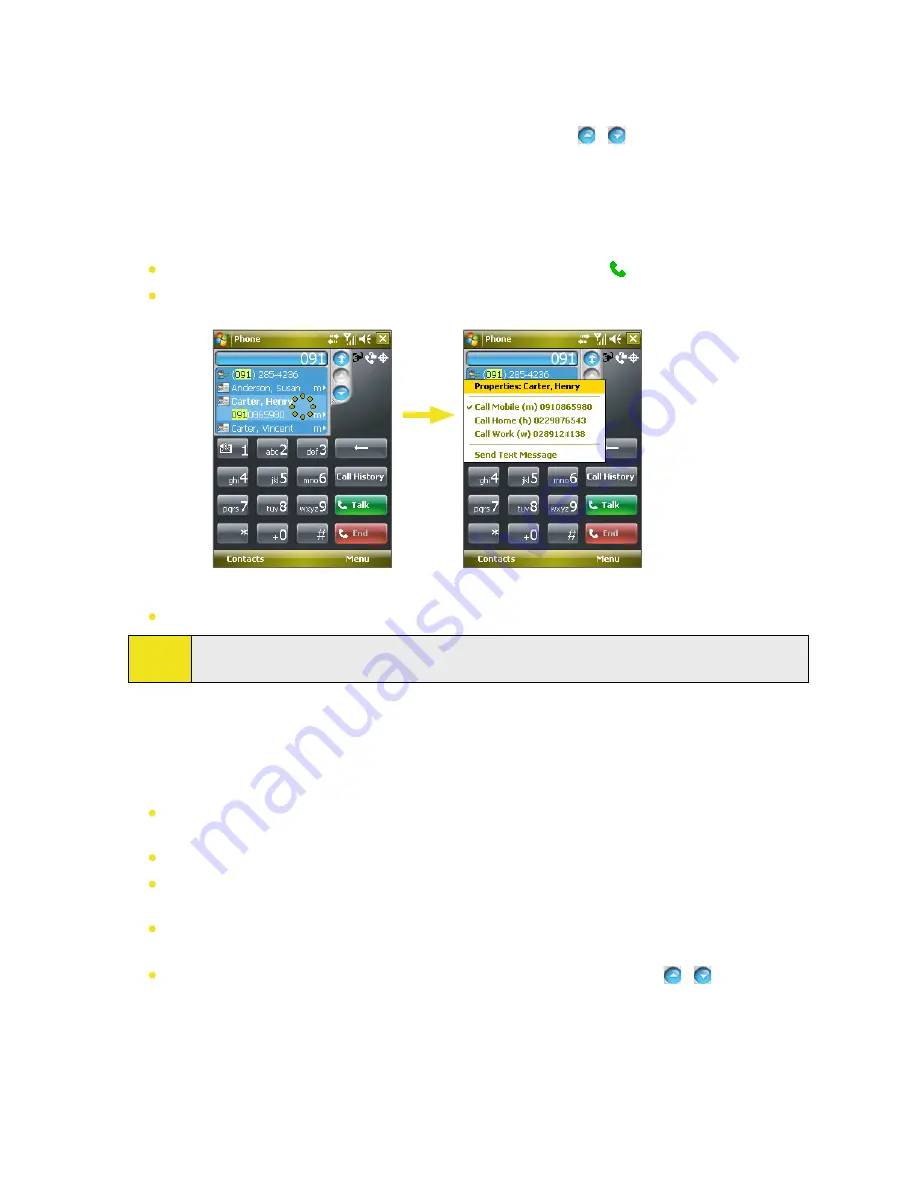
Section 3: Using Phone Features 39
Making a Call or Sending a Text Message Using Smart Dialing
1.
Begin entering the first few numbers or characters.
2.
In the Smart Dialing panel, browse the list by tapping the arrows ( / ), pressing the Navigation
Control up or down, or rolling the Jog Wheel to select the desired contact or phone number. When a
contact is selected, it expands to also show the corresponding phone number.
3.
The highlighted item will move one line when you press the Navigation Control up or down or roll the Jog
Wheel; the highlighted item will scroll one page when you tap the arrows.
4.
Do one of the following:
When the correct contact is selected, tap
Talk
or press the
Talk Key
( ) to make a voice call.
To call a different phone number associated with the selected contact, tap and hold the selected
contact, and tap the phone number you want to call.
Tap and hold the contact to pop up the shortcut menu
To send a text message to the selected contact, tap and hold the contact, and tap
Send Text Message
.
Tip:
To view or edit information associated with the selected contact, tap the contact’s name on the
shortcut menu.
Setting Up Smart Dialing
1.
On the Phone screen, tap
Menu > Smart Dialing Options
.
2.
On the
Options
tab, select the
Enable Smart Dialing
check box.
Select the
Automatically expand selected contact
check box to enable a contact’s name and phone
number to be displayed when the contact is selected in the matching list.
Select the
Enable drag-scroll
check box to scroll in the matched list by dragging.
Select the
Enable double-click for dialing
check box to make a voice call by double-tapping the item in
the matched list.
Select the
Expand panel when using hardware keyboard
check box to automatically expand the Smart
Dialing panel when you are using the sliding keyboard to input.
In
Scroll unit
, you can set the amount of scrolling when tapping the arrows ( / ).
Содержание Mogul
Страница 8: ......
Страница 56: ...48 Section 3 Using Phone Features ...
Страница 82: ......
Страница 104: ......
Страница 112: ......
Страница 120: ...122 Section 10 Working With Documents and Files ...
Страница 134: ...136 Section 11 Getting Connected ...
Страница 161: ...Section 14 Using Other Applications In This Section 14 1 Using Java 14 2 Using Voice Speed Dial ...
Страница 167: ...Appendix In This Section A 1 Specifications A 2 Regulatory Notices A 3 Additional Safety Information ...
Страница 184: ......
Страница 185: ...Index ...






























