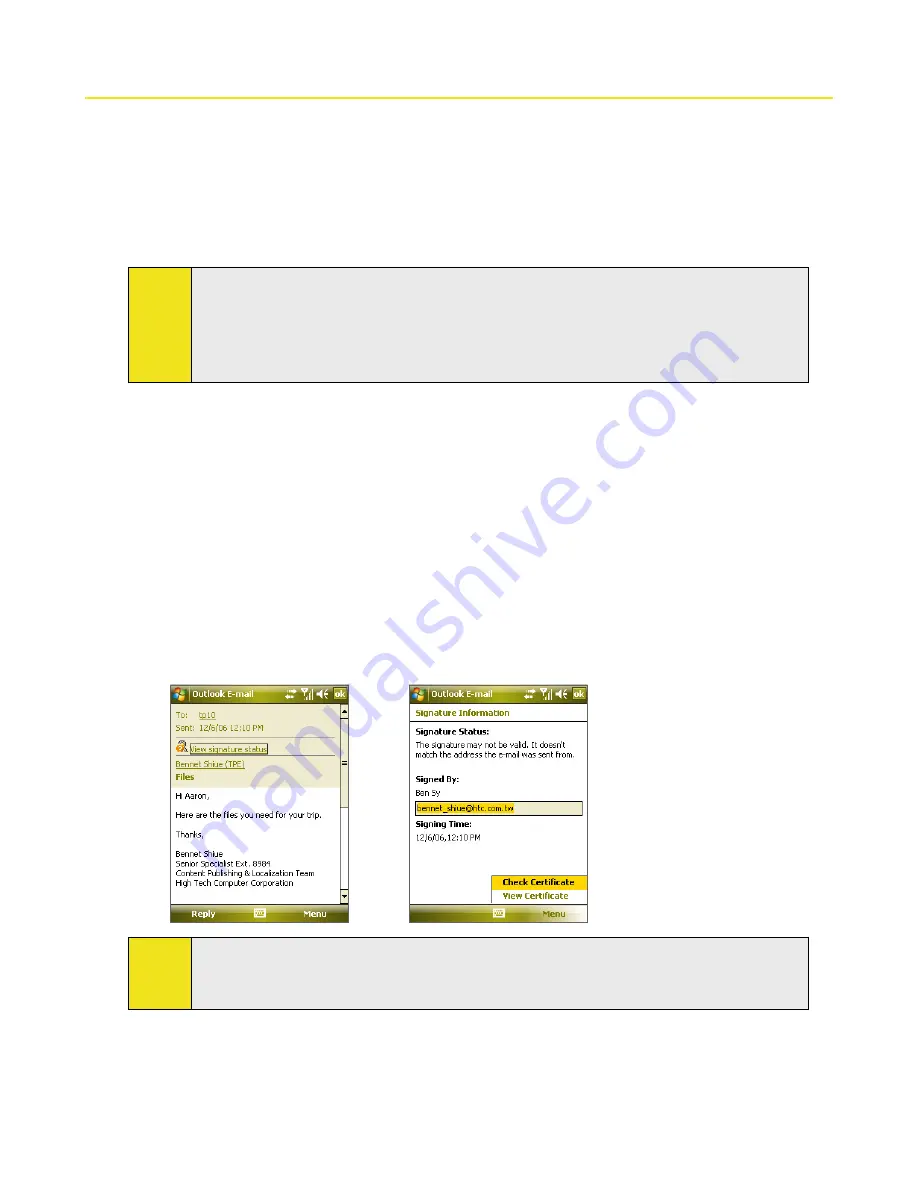
104 Section 8: Working With Company Email and Meeting Appointments
8.5 Email Security
Windows Mobile on your device protects your Outlook email through the Secure/Multipurpose Internet Mail
Extension (S/MIME), which allows you to digitally sign and encrypt your messages.
Digitally signing a message applies your certificate with the authorization key to the message. This proves to the
recipient that the message is from you and not from an imposter or a hacker, and that the message has not been
altered.
Encryption protects the privacy of your message by converting it from plain, readable text into cipher (scrambled)
text. Only a recipient who has the authorization key can decipher the message.
Notes:
S/MIME encryption and digital signatures for Windows Mobile devices are available only with
Exchange Server 2003 SP2
or a later version that supports S/MIME. If you are not using one of these
versions, or have not yet synchronized, these options are unavailable.
You can encrypt a message with or without a certificate. However, to read an encrypted message, you
need a valid certificate to decrypt it.
To individually sign and encrypt a new message:
1.
Tap
Start > Programs > Messaging > Outlook E-mail
.
2.
Tap
Menu > New
to create a new message.
3.
Tap
Menu > Message Options
.
4.
From the
Security
list, select whether to encrypt only, sign the message only, or both.
5.
Tap
OK
.
To verify the digital signature on a signed message you receive:
1.
Open the Outlook email message that has been digitally signed.
2.
At the top of the message, tap
View Signature Status
.
3.
Tap
Menu > Check Certificate
. To view the details of the certificate in the message, tap
Menu > View
Certificate
.
Notes
There can be several reasons why a digital signature is not valid. For example, the sender’s certificate
may have expired, it may have been revoked by the certificate authority, or the server that verifies the
certificate may be unavailable. Contact the sender to report the problem.
Содержание Mogul
Страница 8: ......
Страница 56: ...48 Section 3 Using Phone Features ...
Страница 82: ......
Страница 104: ......
Страница 112: ......
Страница 120: ...122 Section 10 Working With Documents and Files ...
Страница 134: ...136 Section 11 Getting Connected ...
Страница 161: ...Section 14 Using Other Applications In This Section 14 1 Using Java 14 2 Using Voice Speed Dial ...
Страница 167: ...Appendix In This Section A 1 Specifications A 2 Regulatory Notices A 3 Additional Safety Information ...
Страница 184: ......
Страница 185: ...Index ...






























