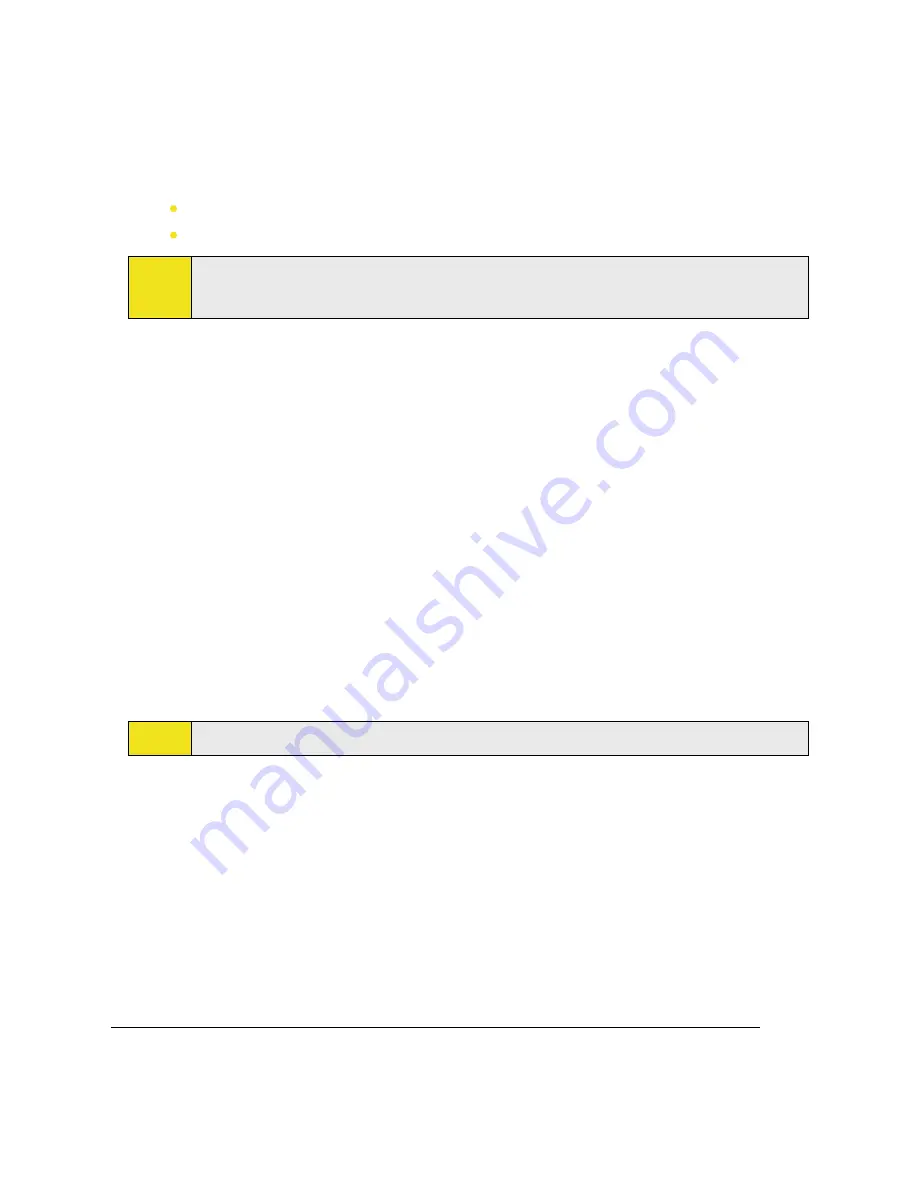
To play an item on a network:
Use the
Open URL
command to play a song or video that is stored on the Internet or on a network server.
1.
If you are not on the Library screen, tap
Menu >
Library
.
2.
Tap
Menu >
Open URL
.
3.
Do one of the following:
In the
URL
box, enter a network address.
In the
History
box, tap a URL that you have previously used.
Note:
To play an item on a network, you must be connected to a network. For more information about
creating a remote connection between your device and a network, see Connections Help on your
device.
Using Playlists
A playlist is a list of digital media files that play in a specified order. By using playlists, you can group audio and
video files together for convenient playback.
In the desktop Player, you can create a playlist of media files and synchronize the desktop Player with your
device.
In Windows Media Player on your device, your playlists are available in the Library under the My Playlists
category. There is also a temporary playlist, called Now Playing, which lists the currently playing file, as well
as any files that have been queued up to play next. You can create a new playlist on your device by saving the
current Now Playing playlist and by giving it a new name.
To save a new playlist:
1.
If you are not on the Library screen, tap
Menu >
Library
.
2.
Tap to select a category (for example, My Music or My Playlists).
3.
Select a media file that you want, and then tap
Menu > Queue Up
. This adds the file to the Now
Playing list.
Repeat this step until you have added all desired media files to the Now Playing list.
Note:
You cannot select multiple files simultaneously.
4.
After adding the media files, tap
Menu > Now Playing
.
5.
On the Now Playing screen, tap
Menu > Save Playlist
.
6.
Enter the playlist name and then tap
Done
.
7.
To play back the playlist you created, tap My Playlists in the Library, select your playlist, and then tap
Play
.
Troubleshooting
If you encounter a problem while using the Windows Media Player, a number of resources are available to help
you troubleshoot the issue.
For more information, see the Troubleshooting Windows Media Player Mobile page at the Microsoft Web site
(http://www.microsoft.com/windows/windowsmedia/player/windowsmobile/troubleshooting.aspx).
154 Section 12: Experiencing Multimedia
Содержание Mogul
Страница 8: ......
Страница 56: ...48 Section 3 Using Phone Features ...
Страница 82: ......
Страница 104: ......
Страница 112: ......
Страница 120: ...122 Section 10 Working With Documents and Files ...
Страница 134: ...136 Section 11 Getting Connected ...
Страница 161: ...Section 14 Using Other Applications In This Section 14 1 Using Java 14 2 Using Voice Speed Dial ...
Страница 167: ...Appendix In This Section A 1 Specifications A 2 Regulatory Notices A 3 Additional Safety Information ...
Страница 184: ......
Страница 185: ...Index ...






























