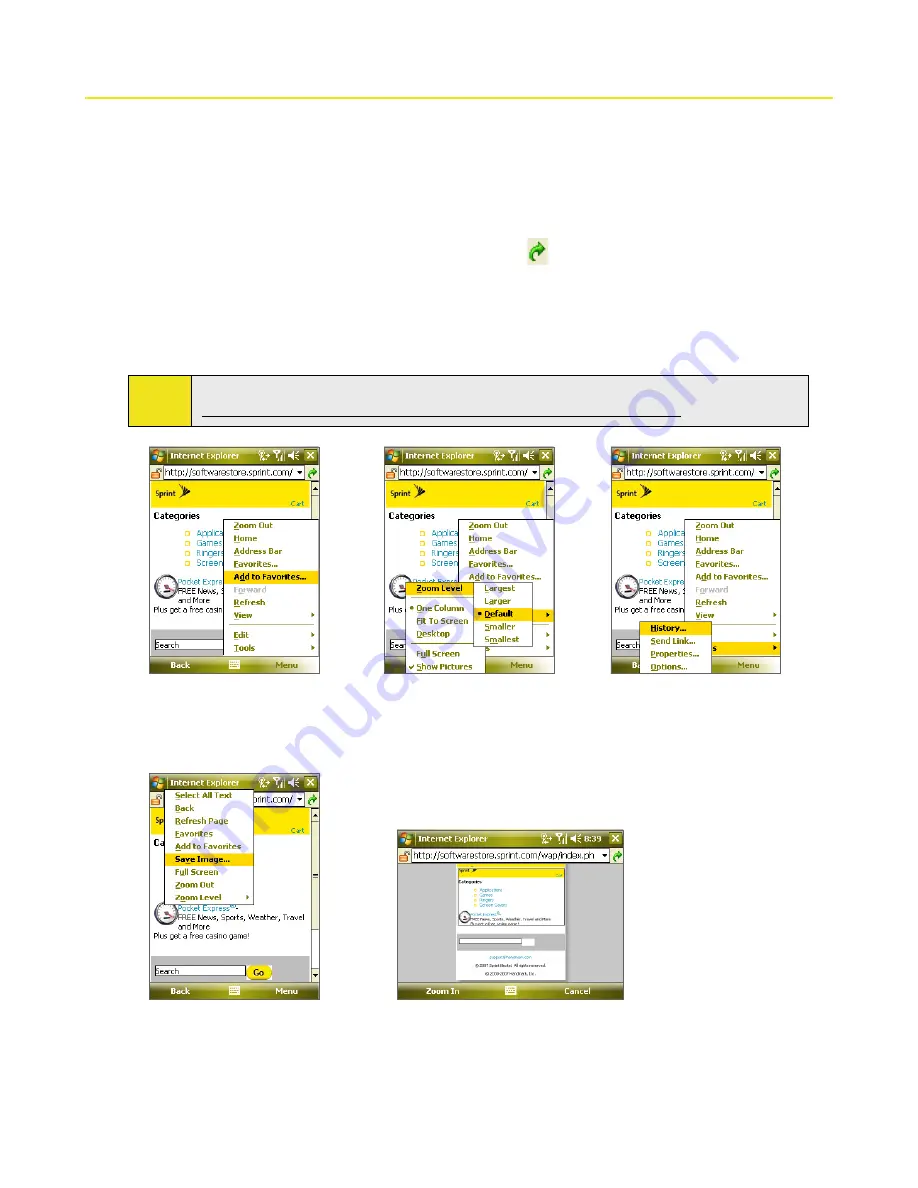
Section 11: Getting Connected 129
11.3 Internet Explorer Mobile
Internet Explorer Mobile
is a full-featured Internet browser that is optimized for use on your device.
To start Internet Explorer Mobile:
Tap
Start > Internet Explorer
.
To go to a Web site:
Enter the Web site address in the Address Bar, then tap
.
Internet Explorer® menu
While browsing the Web, tap
Menu
to choose from a list of options, such as saving Favorites, changing the
viewing size, and more. You can also tap and hold on a Web page to choose options from the shortcut menu.
Tip:
For more information about using Internet Explorer® Mobile, please go to:
http://www.microsoft.com/windowsmobile/help/pocketpc/browseinternet.mspx.
Tap
Menu > Add to Favorites
to save the current Web page
in your Favorites folder.
Tap
Menu > View > Zoom
Level
to select the select a
zoom level.
Tap
Menu > Tools
and choose
to send the current Web page
link, view the page’s properties,
or set preferences.
To save an image from a
Web page to your device, tap
and hold the image then tap
Save Image
.
To navigating large-sized Web pages, tap
Menu > Zoom Out
. Use the Navigation
Control to move the box to the area of the
Web page you want to view, and then tap
Zoom In
or press the ENTER button.
Содержание Mogul
Страница 8: ......
Страница 56: ...48 Section 3 Using Phone Features ...
Страница 82: ......
Страница 104: ......
Страница 112: ......
Страница 120: ...122 Section 10 Working With Documents and Files ...
Страница 134: ...136 Section 11 Getting Connected ...
Страница 161: ...Section 14 Using Other Applications In This Section 14 1 Using Java 14 2 Using Voice Speed Dial ...
Страница 167: ...Appendix In This Section A 1 Specifications A 2 Regulatory Notices A 3 Additional Safety Information ...
Страница 184: ......
Страница 185: ...Index ...






























