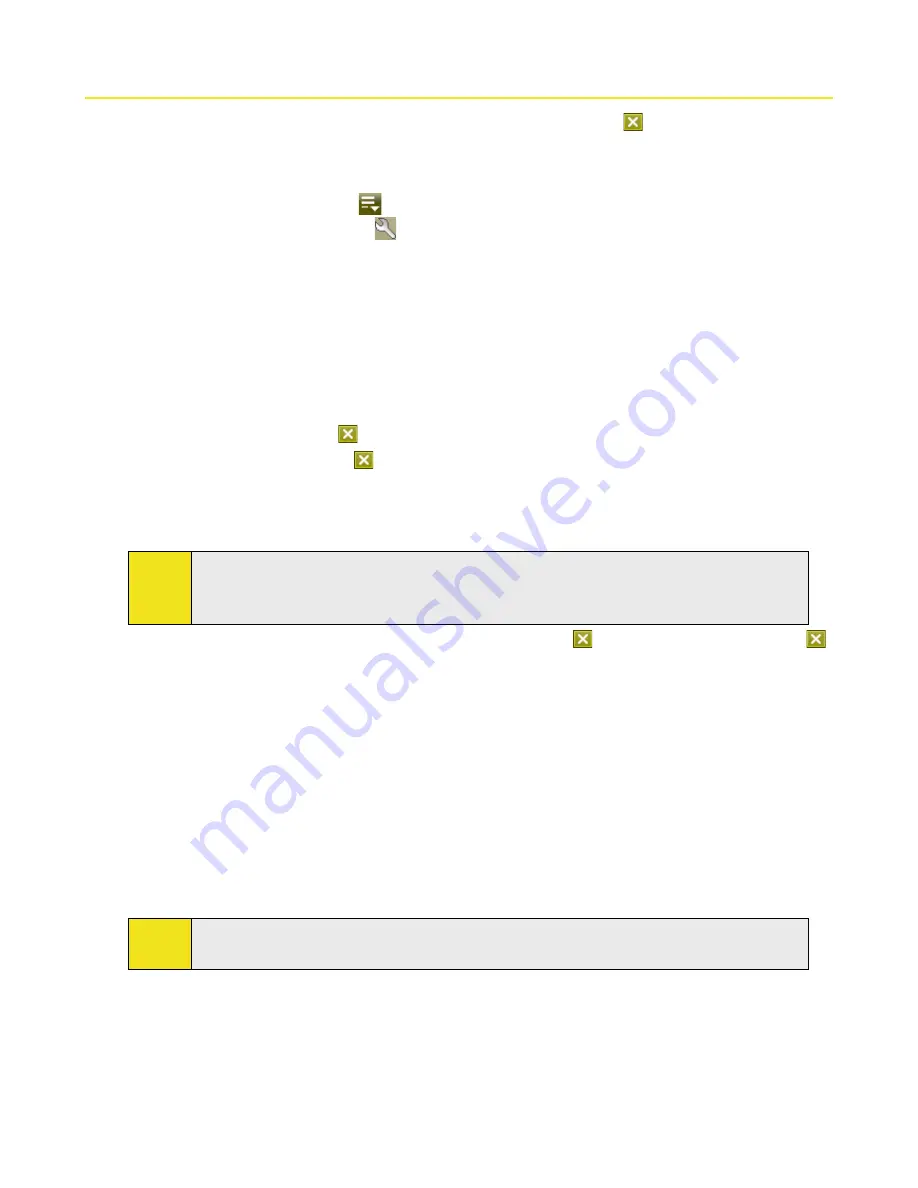
Section 13: Managing Your Device 159
13.2 Using Task Manager
Task Manager
lets you view and stop running programs, configure the
Exit
button (
), and enable the
Quick
Menu
on the Today screen.
To open Task Manager:
Tap the
Quick Menu
button (
) on the top right corner of the Today screen to open the
Quick Menu
,
and then tap the
Options
icon (
).
—or—
Tap
Start > Settings > System
tab
> Task Manager
.
To switch back to a running program:
Tap the program name in the
Quick Menu
.
—or—
On the Task Manager screen, tap the program name in the
Running
tab, and then tap
Activate
.
To configure the Exit button (
):
You can configure the
Exit
button (
) to shut down running programs when the button is tapped, or to just
temporarily close the program screen but keep the program running.
1.
On the Task Manager screen, tap the
Button
tab.
2.
Select the
Enable the “X” button to end running programs
check box.
Note:
When the
Enable the “X” button to end running programs
check box is not selected, tapping the
Exit
button will only close a program screen. The program is not ended and continues to run in the
background.
3.
Choose an action for shutting down programs (by tapping the
button, tapping and holding the
button, or both).
4.
Tap
OK
.
To close running programs from the Task Manager:
1.
Tap the
Running
tab.
2.
Select the check box of the programs that you want to close, and then tap
Stop Selected
to close them.
—or—
Tap
Stop All
to close all programs in the list.
—or—
Tap
Menu > Stop All but Selected
to close all programs except for those whose check boxes are
selected.
Tip:
You can also close running programs from the Quick Menu on the Today screen. See “Quick Menu” in
Section 1 for details.
To add a running program to the exclusive list:
If you add a running program to the
Exclusive Programs List
, it will not be closed when you tap
Stop Selected
or
Stop All
and will not be listed in the Quick Menu on the Today Screen.
1.
On the Task Manager screen, tap the
Running
tab.
2.
Tap and hold the program name in the list, and then tap
Add Exclusive
.
Содержание Mogul
Страница 8: ......
Страница 56: ...48 Section 3 Using Phone Features ...
Страница 82: ......
Страница 104: ......
Страница 112: ......
Страница 120: ...122 Section 10 Working With Documents and Files ...
Страница 134: ...136 Section 11 Getting Connected ...
Страница 161: ...Section 14 Using Other Applications In This Section 14 1 Using Java 14 2 Using Voice Speed Dial ...
Страница 167: ...Appendix In This Section A 1 Specifications A 2 Regulatory Notices A 3 Additional Safety Information ...
Страница 184: ......
Страница 185: ...Index ...






























