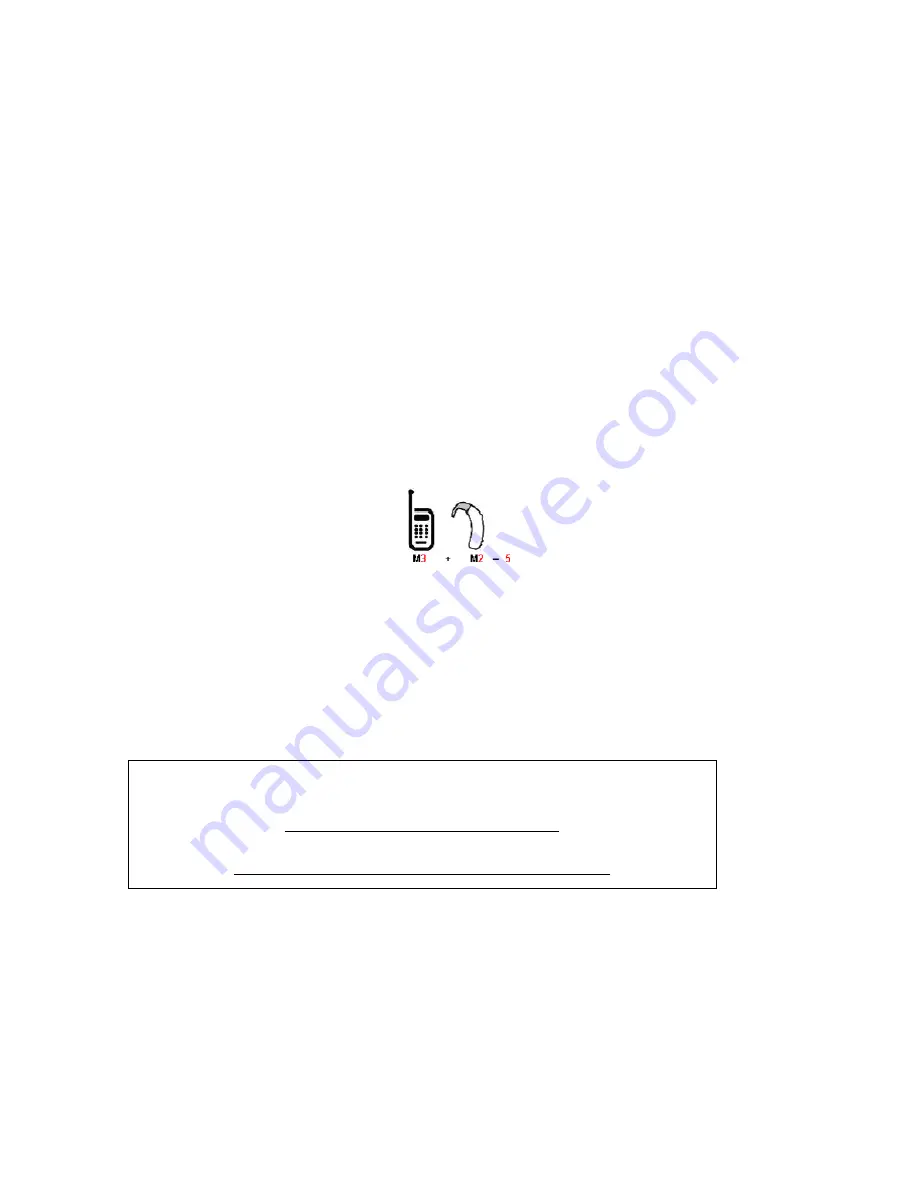
FCC Hearing-Aid Compatibility (HAC) Regulations for Wireless Devices
On July 10, 2003, the U.S. Federal Communications Commission (FCC) Report and Order in WT Docket 01-309
modified the exception of wireless phones under the Hearing Aid Compatibility Act of 1988 (HAC Act) to require
digital wireless phones be compatible with hearing-aids. The intent of the HAC Act is to ensure reasonable
access to telecommunications services for persons with hearing disabilities.
While some wireless phones are used near some hearing devices (hearing aids and cochlear implants), users
may detect a buzzing, humming, or whining noise. Some hearing devices are more immune than others to this
interference noise, and phones also vary in the amount of interference they generate.
The wireless telephone industry has developed a rating system for wireless phones, to assist hearing device
users find phones that may be compatible with their hearing devices. Not all phones have been rated. Phones
that are rated have the rating on their box or a label located on the box.
The ratings are not guarantees. Results will vary depending on the user’s hearing device and hearing loss. If your
hearing device happens to be vulnerable to interference, you may not be able to use a rated phone successfully.
Trying out the phone with your hearing device is the best way to evaluate it for your personal needs.
M-Ratings: Phones rated M3 or M4 meet FCC requirements and are likely to generate less interference to
hearing devices than phones that are not labeled. M4 is the better/higher of the two ratings.
Mogul
is rated M3.
Hearing devices may also be rated. Your hearing device manufacturer or hearing health professional may help
you find this rating. Higher ratings mean that the hearing device is relatively immune to interference noise. The
hearing aid and wireless phone rating values are then added together. A sum of 5 is considered acceptable for
normal use. A sum of 6 is considered for best use.
In the above example, if a hearing aid meets the M2 level rating and the wireless phone meets the M3 level
rating, the sum of the two values equal M5. This should provide the hearing aid user with “normal usage” while
using their hearing aid with the particular wireless phone. “Normal usage” in this context is defined as a signal
quality that is acceptable for normal operation.
The M mark is intended to be synonymous with the U mark. The T mark is intended to be synonymous with the
UT mark. The M and T marks are recommended by the Alliance for Telecommunications Industries Solutions
(ATIS). The U and UT marks are referenced in Section 20.19 of the FCC Rules. The HAC rating and measurement
procedure are described in the American National Standards Institute (ANSI) C63.19 standard.
For information about hearing aids and digital wireless phones
FCC Hearing Aid Compatibility and Volume Control:
http://www.fcc.gov/cgb/dro/hearing.html
Gallaudet University, RERC:
http://tap.gallaudet.edu/DigWireless.KS/DigWireless.htm
176 Appendix
Содержание Mogul
Страница 8: ......
Страница 56: ...48 Section 3 Using Phone Features ...
Страница 82: ......
Страница 104: ......
Страница 112: ......
Страница 120: ...122 Section 10 Working With Documents and Files ...
Страница 134: ...136 Section 11 Getting Connected ...
Страница 161: ...Section 14 Using Other Applications In This Section 14 1 Using Java 14 2 Using Voice Speed Dial ...
Страница 167: ...Appendix In This Section A 1 Specifications A 2 Regulatory Notices A 3 Additional Safety Information ...
Страница 184: ......
Страница 185: ...Index ...






























