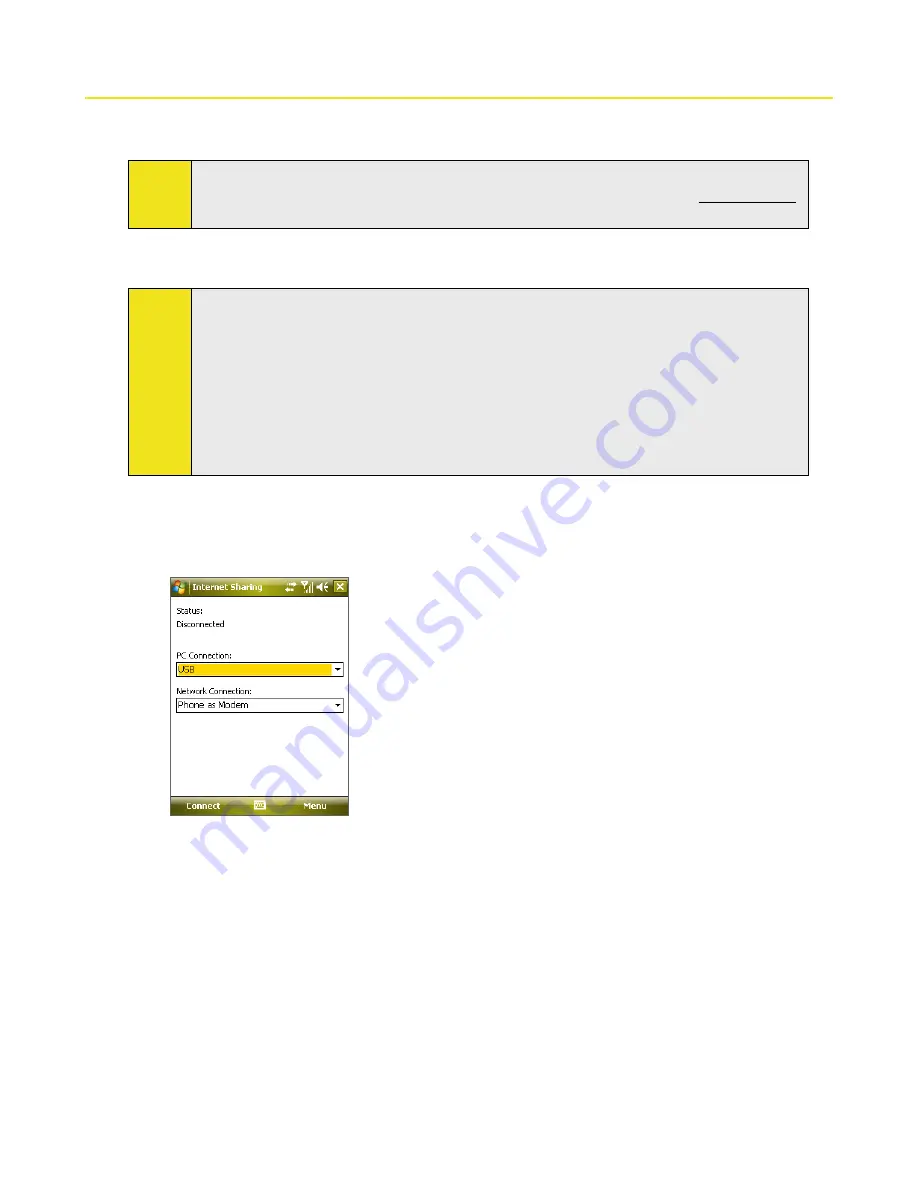
134 Section 11: Getting Connected
11.5 Using Your Device as a Modem (Internet Sharing)
Internet Sharing
connects your PC or notebook computer to the Internet by using your device’s data connection.
You can choose to connect via USB or Bluetooth.
Note:
Sprint requires customers to have a separate Phone As Modem service plan in order to use this device
as a modem. More information about Phone As Modem service plans are available at www.sprint.com,
or you can contact Sprint Customer Service to add the Phone as Modem service plan to your account.
Follow the procedure below to set up your device as a USB modem. To learn how to set up your device as a
Bluetooth modem, see “To use your device as a Bluetooth modem.”
Notes:
Make sure you have subscribed to a Phone As Modem Service plan and have set up a phone dial-up
modem connection on your device. If your device has not been set up with a data connection yet, tap
Menu > Connection Settings
on the Internet Sharing screen.
If you want to use a USB Sync cable connection, you must first install Microsoft ActiveSync version 4.5
or later on the computer.
If you want to use a Bluetooth connection, make sure your computer has built-in Bluetooth capability.
If your computer does not have Bluetooth, you can connect and use a Bluetooth adapter or dongle on
your computer.
Before using Internet Sharing, disable ActiveSync on your computer.
To set up your device as a USB modem:
1.
On your device, tap
Start > Programs > Internet Sharing
.
2.
In the
PC Connection
list, select
USB
.
3.
In the
Network Connection
list, select the name of the connection that your device uses to connect to
the Internet.
4.
Plug in the USB Sync cable between your device and the computer.
5.
Tap
Connect
.
To use your device as a Bluetooth modem:
For the computer to use the Internet connection of your device, activate Internet Sharing on your device, and
then set up a Bluetooth Personal Area Network (PAN) between the computer and your device.
1.
On your device, turn on Bluetooth and set it to visible mode.
2.
Initiate a Bluetooth partnership from your device by following the steps in “To create a Bluetooth
partnership“ in this section.
3.
Tap
Start > Programs > Internet Sharing
.
Содержание Mogul
Страница 8: ......
Страница 56: ...48 Section 3 Using Phone Features ...
Страница 82: ......
Страница 104: ......
Страница 112: ......
Страница 120: ...122 Section 10 Working With Documents and Files ...
Страница 134: ...136 Section 11 Getting Connected ...
Страница 161: ...Section 14 Using Other Applications In This Section 14 1 Using Java 14 2 Using Voice Speed Dial ...
Страница 167: ...Appendix In This Section A 1 Specifications A 2 Regulatory Notices A 3 Additional Safety Information ...
Страница 184: ......
Страница 185: ...Index ...
















































