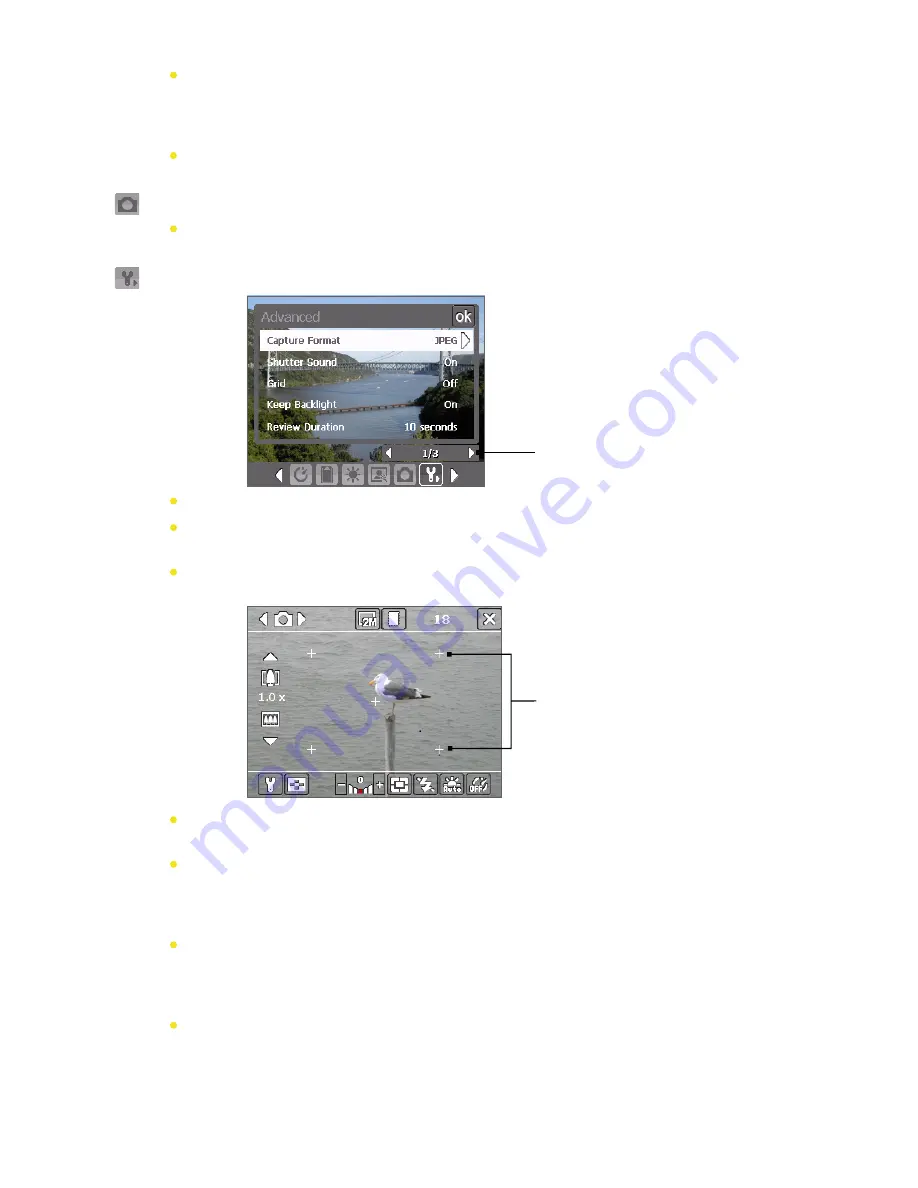
Metering Mode
. Select a metering mode to allow the camera to measure the amount of light
in the center and around the image and calculate the best-fit exposure value before capturing.
Choose either
Center Area
to measure light using the center area of the image or
Average
to
measure light using the area all around the image.
Storage
. Select where you want to save your files. You can either save the files to the main memory
or to a storage card.
Capture Mode menu
Mode
. Switch between different capture modes such as Photo, Video, Contacts Picture, and more.
For more information about these modes, see “Capture Modes” earlier in this section.
Advanced menu
Tap the left or right arrow icon
in this bar to switch between
the menu pages in the Advanced
menu.
Capture Format
. Select the desired file format.
Shutter Sound
. Choose whether you want the camera to make a shutter sound when you press the
Camera Key, the ENTER button, or Jog Wheel to take photos or record video clips.
Grid
(Photo mode only). Choose whether to display a grid on the Camera screen. Showing a grid
helps you frame and center your subject more easily and accurately.
Grid
Keep Backlight
. Choose whether to turn the backlight on or off while using the camera. This
overrides your device backlight settings while you are using the camera.
Review Duration
. Set a time length for displaying the captured still or video image on the Review
screen before automatically saving it and returning to the live Camera screen. Select
No Limit
if you
do not want to impose a time limit. Select
No Review
to immediately return to the live Camera
screen after capturing.
Flicker Adjustment
. When taking indoor shots, flicker on the camera screen may be caused by
inconsistencies between the vertical scan rate of the camera display and the flicker frequency of
fluorescent lighting. To reduce flicker, you can change the flicker adjustment setting to the proper
frequency (
50Hz
or
60Hz
) of the country where your device is being used.
Record with Audio
. Select
On
to record audio with the captured video clips. This is selected by
default. If you select
Off
and then capture a video clip, it will have no audio.
Section 12: Experiencing Multimedia 145
Содержание Mogul
Страница 8: ......
Страница 56: ...48 Section 3 Using Phone Features ...
Страница 82: ......
Страница 104: ......
Страница 112: ......
Страница 120: ...122 Section 10 Working With Documents and Files ...
Страница 134: ...136 Section 11 Getting Connected ...
Страница 161: ...Section 14 Using Other Applications In This Section 14 1 Using Java 14 2 Using Voice Speed Dial ...
Страница 167: ...Appendix In This Section A 1 Specifications A 2 Regulatory Notices A 3 Additional Safety Information ...
Страница 184: ......
Страница 185: ...Index ...






























