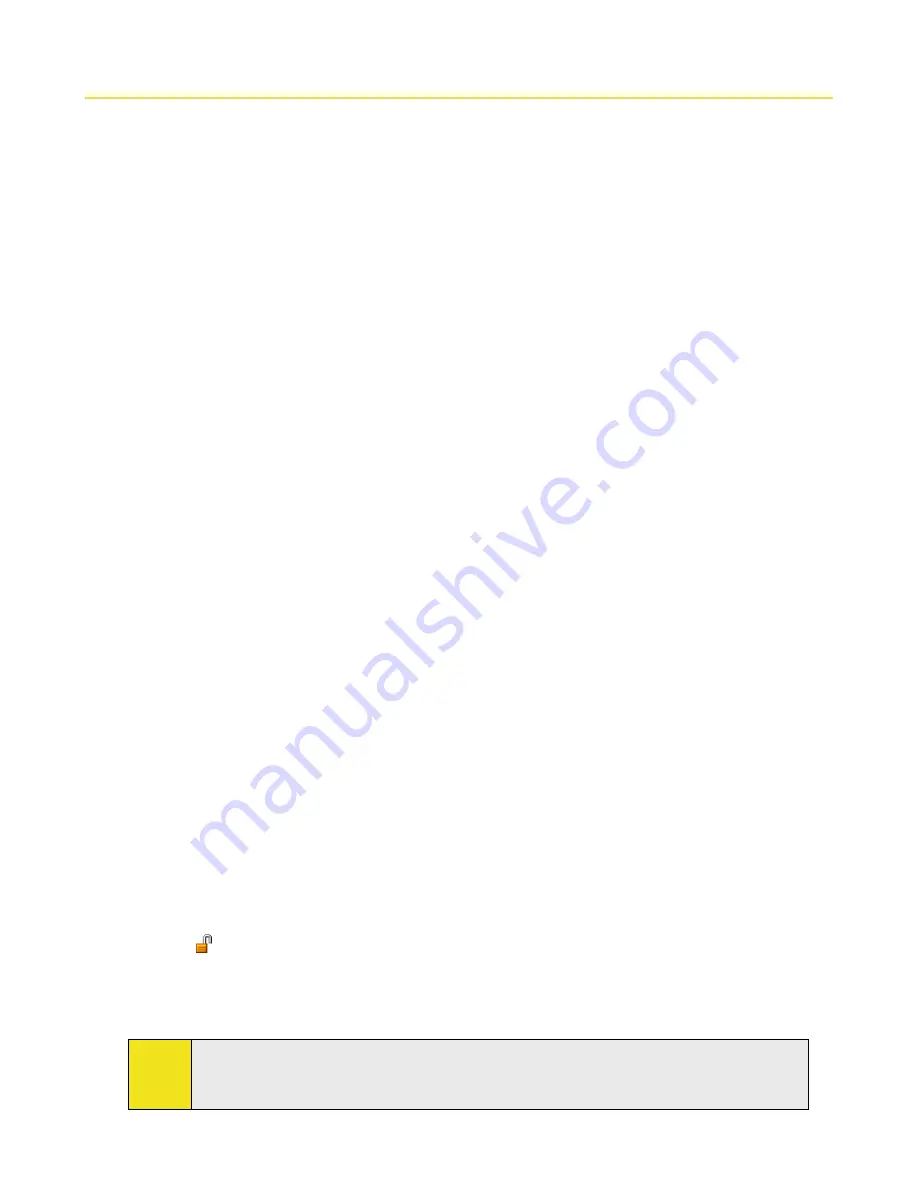
14 Section 1: Getting Started
1.4 Starting Up
Turning Your Device On and Off
To turn on your device, press and hold the
Power
Key at the right side of the device. When you turn on your
device for the first time, a Quick Start Wizard will guide you through the calibration process and the setup
of regional settings, date and time, and password. For more information about touch screen calibration, see
“Calibrating the Device.” For information about setting up the device password, see “Protecting Your Device” in
Section 4.
To turn off your device, press and hold the
Power
Key for a few seconds. A message will then be displayed,
prompting you whether to turn off the device completely.
Switching to Sleep Mode
Quickly pressing the
Power
Key turns off the display temporarily and switches your device to
sleep mode
. Sleep
mode suspends your device to a low power state while the display is off in order to save battery power.
Your device also automatically goes into sleep mode when you leave the device idle after a certain amount of
time.
To specify the timeout period before your device goes into sleep mode:
1.
Tap
Start > Settings > System
tab
> Power > Advanced
tab.
2.
Under
On battery power
, make sure the
Turn off device if not used for
check box is selected.
3.
Select the battery timeout period, and then tap
OK
.
You will still be able to receive messages and calls while your device is in sleep mode. Pressing the
Power
Key
again or new incoming calls/messages will wake up your device.
Calibrating the Device
Calibrating the device screen involves tapping the center of a cross with the stylus as it moves around the
screen. This process ensures that when you tap the screen with your stylus, the tapped item is activated.
If your device does not accurately respond to screen taps, please follow these steps to recalibrate it:
1.
Tap
Start > Settings > System
tab
> Screen
.
2.
On the
General
tab, tap
Align Screen
, and follow the instructions on the screen.
Key Lock
It is possible to lock the buttons on the device, so that the applications may not be accidentally launched. Once
you enable this feature, only the
Power
Key can turn on your device.
To lock buttons:
Tap on the Today screen.
To unlock buttons:
Tap
Unlock
or press the left softkey. Then, tap
Unlock
again.
Note:
To change the Key Lock settings, tap
Start > Settings > System
tab
>
Key Lock
.
The Key Lock feature does not disable the phone function of your device. When you enable this feature,
you still can use the buttons on the device to receive or reject an incoming call.
Содержание Mogul
Страница 8: ......
Страница 56: ...48 Section 3 Using Phone Features ...
Страница 82: ......
Страница 104: ......
Страница 112: ......
Страница 120: ...122 Section 10 Working With Documents and Files ...
Страница 134: ...136 Section 11 Getting Connected ...
Страница 161: ...Section 14 Using Other Applications In This Section 14 1 Using Java 14 2 Using Voice Speed Dial ...
Страница 167: ...Appendix In This Section A 1 Specifications A 2 Regulatory Notices A 3 Additional Safety Information ...
Страница 184: ......
Страница 185: ...Index ...






























