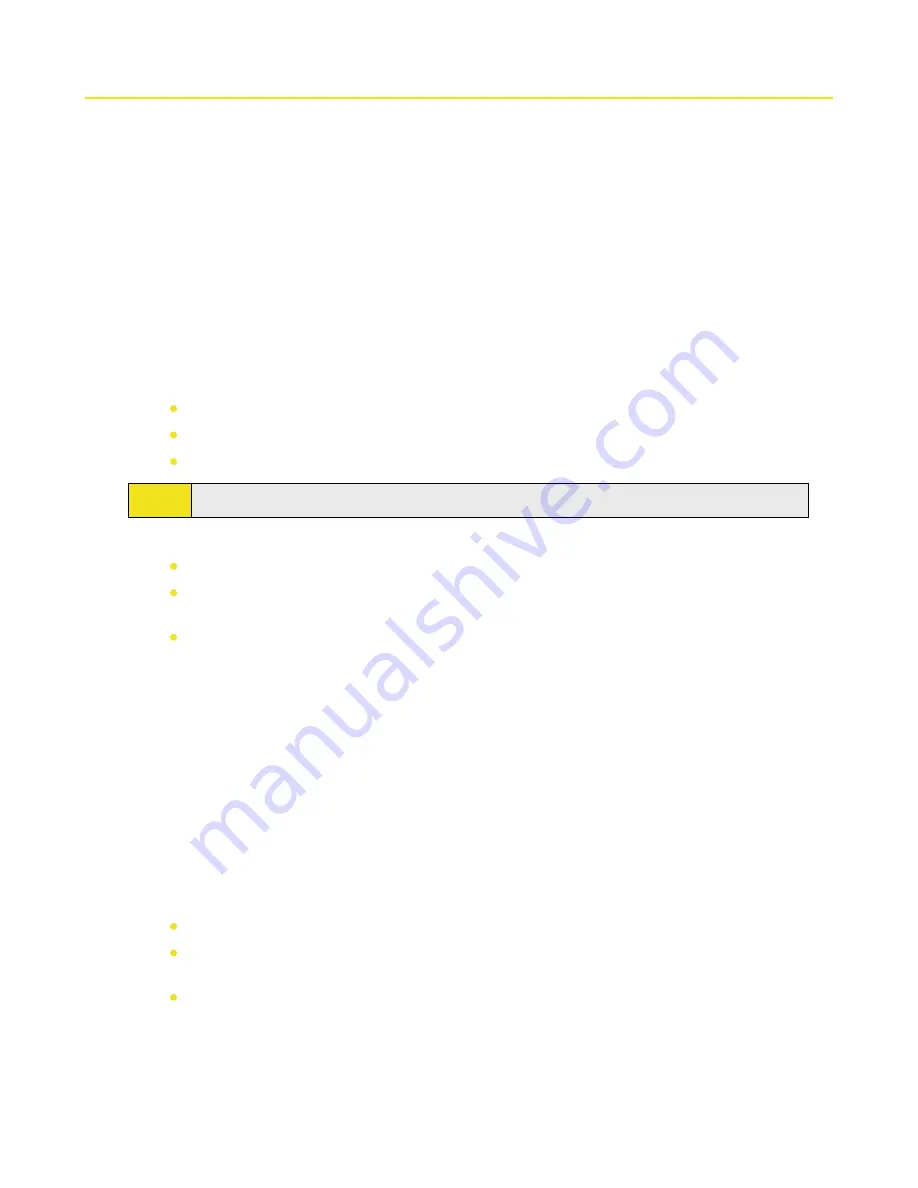
10.4 Using ZIP
ZIP
allows you to save memory and increase the storage capacity of your device by compressing files in the
conventional ZIP format. You can view and extract archive files received from various sources. You can also create
new
*.zip
files on your device.
Starting ZIP and Opening .zip Files
You can use
ZIP
to either archive files or to open an existing archive file on your device. Each time you start ZIP
on your device, it searches for files that have the .zip file extension and displays these files on the Archive List
screen.
To start ZIP on your device:
Tap
Start > Programs > ZIP
.
To open a ZIP file and extract files
1.
Open a file by doing one of the following:
Select a file and tap
File > Open Archive
.
Tap and hold a file and tap
Open Archive
.
Double-tap a file.
Note:
You cannot select multiple ZIP files.
2.
The files contained in the zip file are then displayed. Select files by doing one of the following:
Tap to select a file.
To select several files, tap
Menu > Action
and make sure
Multi-Select Mode
is selected. Select files
by tapping each file. (Tap a selected file to deselect it.)
To select all files, tap
Menu > Action > Select All
.
3.
Tap
Menu > Action > Extract
.
4.
Choose a folder to which files will be extracted, and then tap
Extract
.
To create a zip archive:
1.
Tap
New
or
File > New Archive
.
2.
On the Save As screen, enter a zip file name and choose a folder to which to save the zip file. You can
also choose whether the zip file will be saved on the device’s main memory or a storage card.
3.
Tap
Save
.
4.
Tap
Menu > Action > Add
.
5.
Double-tap the folder that contains the files you want to archive.
6.
Select files by doing one of the following:
Tap to select a file.
To select several files, tap and hold on the screen, and then select
Multi-Select Mode
. Select files by
tapping each file. (Tap a selected file to deselect it.)
To select all files, tap and hold on the screen, and then tap
Select All
.
7.
Tap
Add
.
8.
Tap
Menu > File > Close Archive
.
9.
After closing the zip file, you can tap
Find
or
Menu > File > Find Archive
to search for all zip files and
display them on the Archive List screen.
Section 10: Working With Documents and Files 121
Содержание Mogul
Страница 8: ......
Страница 56: ...48 Section 3 Using Phone Features ...
Страница 82: ......
Страница 104: ......
Страница 112: ......
Страница 120: ...122 Section 10 Working With Documents and Files ...
Страница 134: ...136 Section 11 Getting Connected ...
Страница 161: ...Section 14 Using Other Applications In This Section 14 1 Using Java 14 2 Using Voice Speed Dial ...
Страница 167: ...Appendix In This Section A 1 Specifications A 2 Regulatory Notices A 3 Additional Safety Information ...
Страница 184: ......
Страница 185: ...Index ...
















































