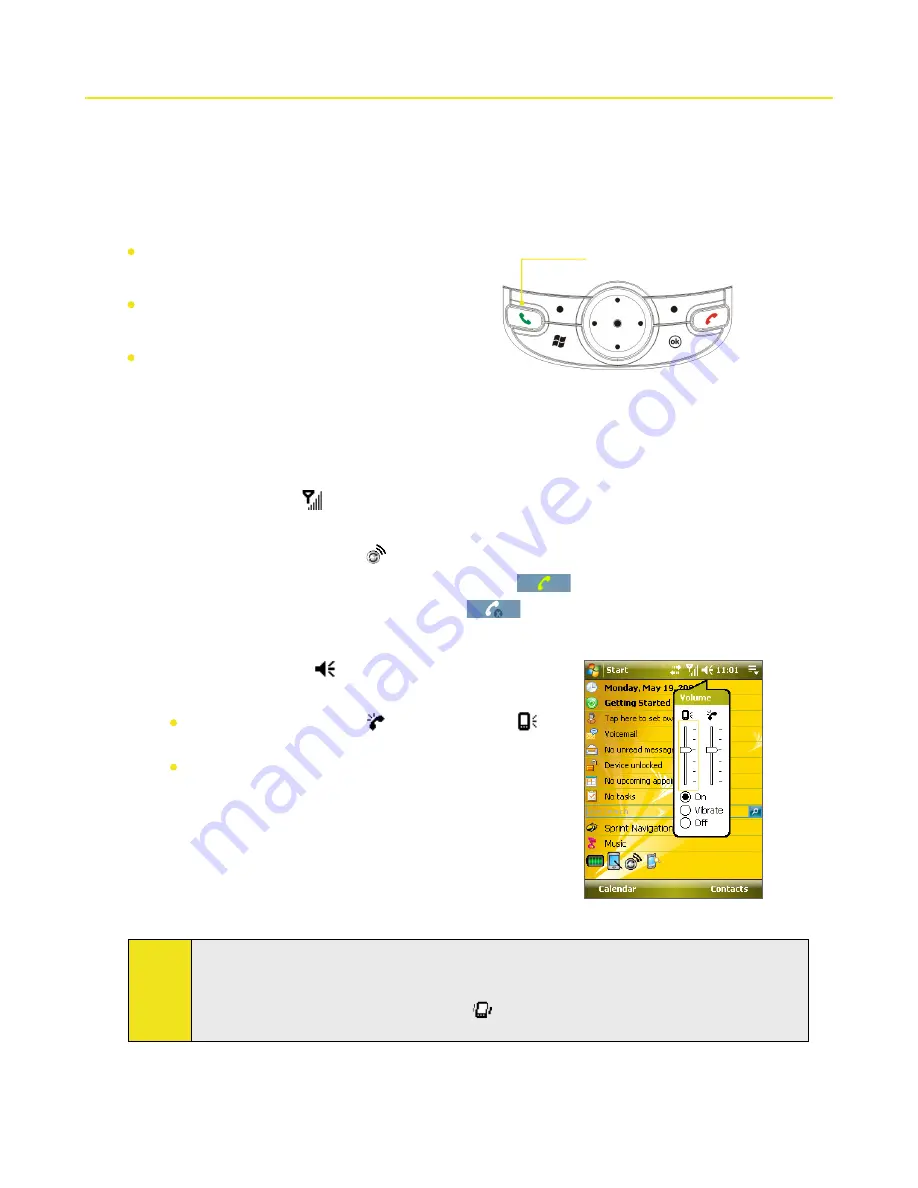
34 Section 3: Using Phone Features
3.1 Using the Phone
Like a standard wireless phone, you can use your device to make, receive, and keep track of calls and send SMS
messages. You can also take notes while talking and dial directly from Contacts.
The Phone Screen
From the Phone screen, you can access Call History, Speed Dial, and Phone settings. To open the Phone screen, do
one of the following:
Use the stylus and tap
Start > Phone
;
—or—
Press the
Talk Key
on the device;
—or—
Directly dial a phone number by pressing numeric
keys on the hardware keyboard.
Talk Key
To turn the phone function on or off:
In many countries, you are required by law to turn off the phone onboard aircraft. Turning off the display
switches your device to sleep mode but doesn’t turn off the phone. You can disable the phone function
temporarily and still keep your device turned on and use other functions.
1.
Tap the
Signal icon
(
), and then tap
Comm Manager
.
—or—
Tap the
Comm Manager icon
(
) on the Today screen.
2.
On the Comm Manager screen, tap the
Phone
button
to turn the phone off.
To resume call function, tap the
Phone
button again
on the Comm Manager screen.
To adjust the device volume:
1.
Tap the
Speaker icon
(
).
2.
Under Volume, do the following:
Adjust the phone volume (
) or device volume (
)
by moving the slider to the desired volume level.
Tap
On
,
Vibrate
, or
Off
to change both the system and
ringer volume settings.
Adjusting volume
Notes:
To adjust the conversation phone volume, you must do it during a call. Adjusting the volume at
another time will affect the ring, notification, and MP3 sound levels.
When you enable vibrate mode, sound will automatically be muted and the device will vibrate when
an incoming call is received. The
Vibrate
icon (
) will appear in the title bar to indicate that vibrate
mode is enabled.
Содержание Mogul
Страница 8: ......
Страница 56: ...48 Section 3 Using Phone Features ...
Страница 82: ......
Страница 104: ......
Страница 112: ......
Страница 120: ...122 Section 10 Working With Documents and Files ...
Страница 134: ...136 Section 11 Getting Connected ...
Страница 161: ...Section 14 Using Other Applications In This Section 14 1 Using Java 14 2 Using Voice Speed Dial ...
Страница 167: ...Appendix In This Section A 1 Specifications A 2 Regulatory Notices A 3 Additional Safety Information ...
Страница 184: ......
Страница 185: ...Index ...






























