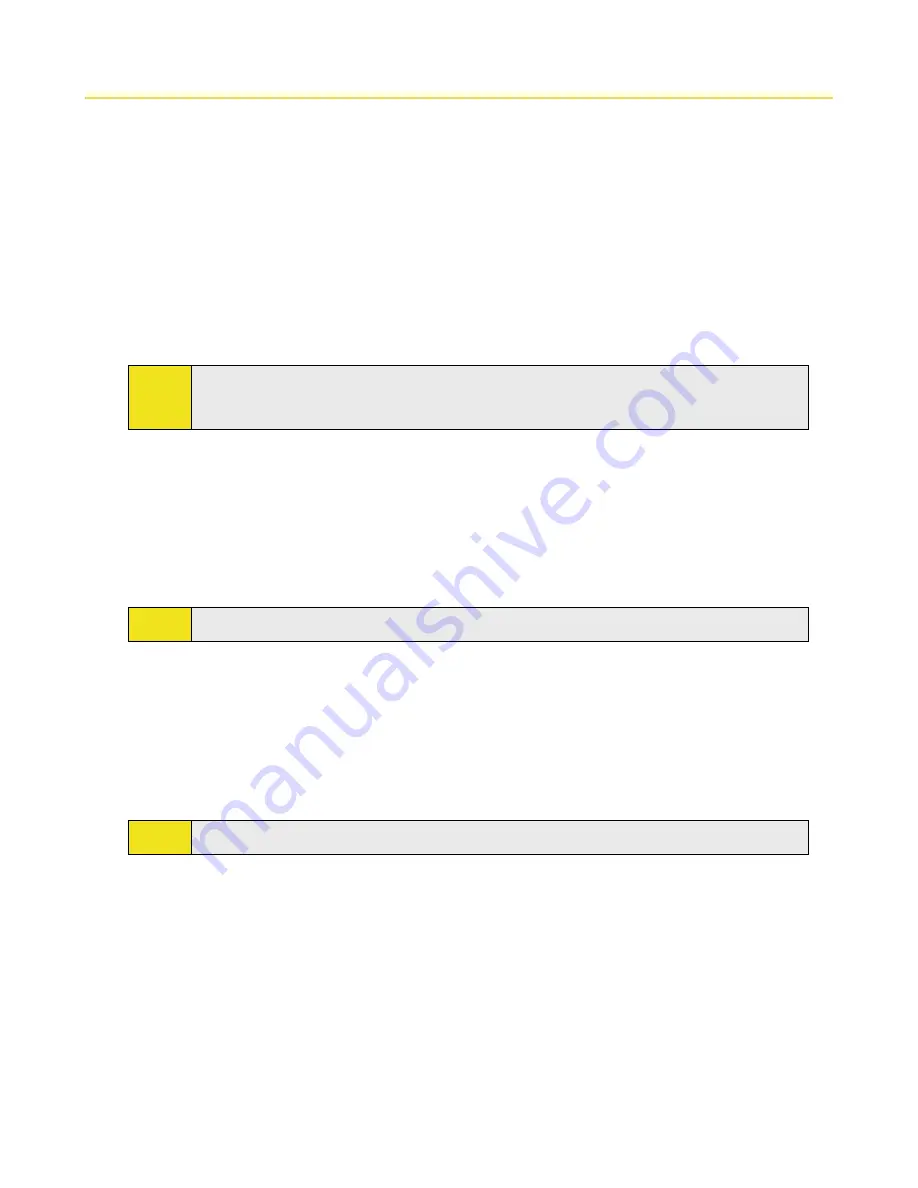
80 Section 6: Organizing Contacts, Appointments, Tasks, and Other Information
6.3 Tasks
Use
Tasks
to keep track of things you need to do. A task can occur once or repeatedly (recurring). You can set
reminders for your tasks and you can organize them using categories.
Your tasks are displayed in a task list. Overdue tasks are displayed in red.
To create a task:
1.
Tap
Start > Programs > Tasks
.
2.
Tap
New
, enter a subject for the task, and fill in information such as start and due dates and priority.
3.
Specify the type of category for your task, so that it can be grouped with other related tasks. Tap
Categories
, and then select a preset category (Business, Holiday, Personal, or Seasonal), or tap
New
to
create your own category.
4.
When you are finished, tap
OK
.
Tip:
You can easily create a short, to-do type of task. Simply tap the
Tap here to add a new task
box, enter
a subject, and press
ENTER
. If the task entry box is not available, tap
Menu > Options
and select the
Show Tasks entry bar
check box.
To change the priority of a task:
Before you can sort tasks by priority, you need to specify a priority level for each task.
1.
Tap
Start > Programs > Tasks
.
2.
Tap the task for which you want to change the priority.
3.
Tap
Edit
, and select a priority level in the
Priority
box.
4.
Tap
OK
to return to the task list.
Note:
All new tasks are assigned a Normal priority by default.
To set a default reminder for all new tasks:
You can have a reminder automatically turned on for all new tasks you create.
1.
Tap
Start > Programs > Tasks
.
2.
Tap
Menu > Options
.
3.
Select the
Set reminders for new items
check box.
4.
Tap
OK
to return to the task list.
Note:
The new tasks must have due dates set in order for the reminder to take effect.
To show start and due dates in the task list:
1.
Tap
Start > Programs > Tasks
.
2.
Tap
Menu > Options
.
3.
Select the
Show start and due dates
check box.
4.
Tap
OK
.
Содержание Mogul
Страница 8: ......
Страница 56: ...48 Section 3 Using Phone Features ...
Страница 82: ......
Страница 104: ......
Страница 112: ......
Страница 120: ...122 Section 10 Working With Documents and Files ...
Страница 134: ...136 Section 11 Getting Connected ...
Страница 161: ...Section 14 Using Other Applications In This Section 14 1 Using Java 14 2 Using Voice Speed Dial ...
Страница 167: ...Appendix In This Section A 1 Specifications A 2 Regulatory Notices A 3 Additional Safety Information ...
Страница 184: ......
Страница 185: ...Index ...






























