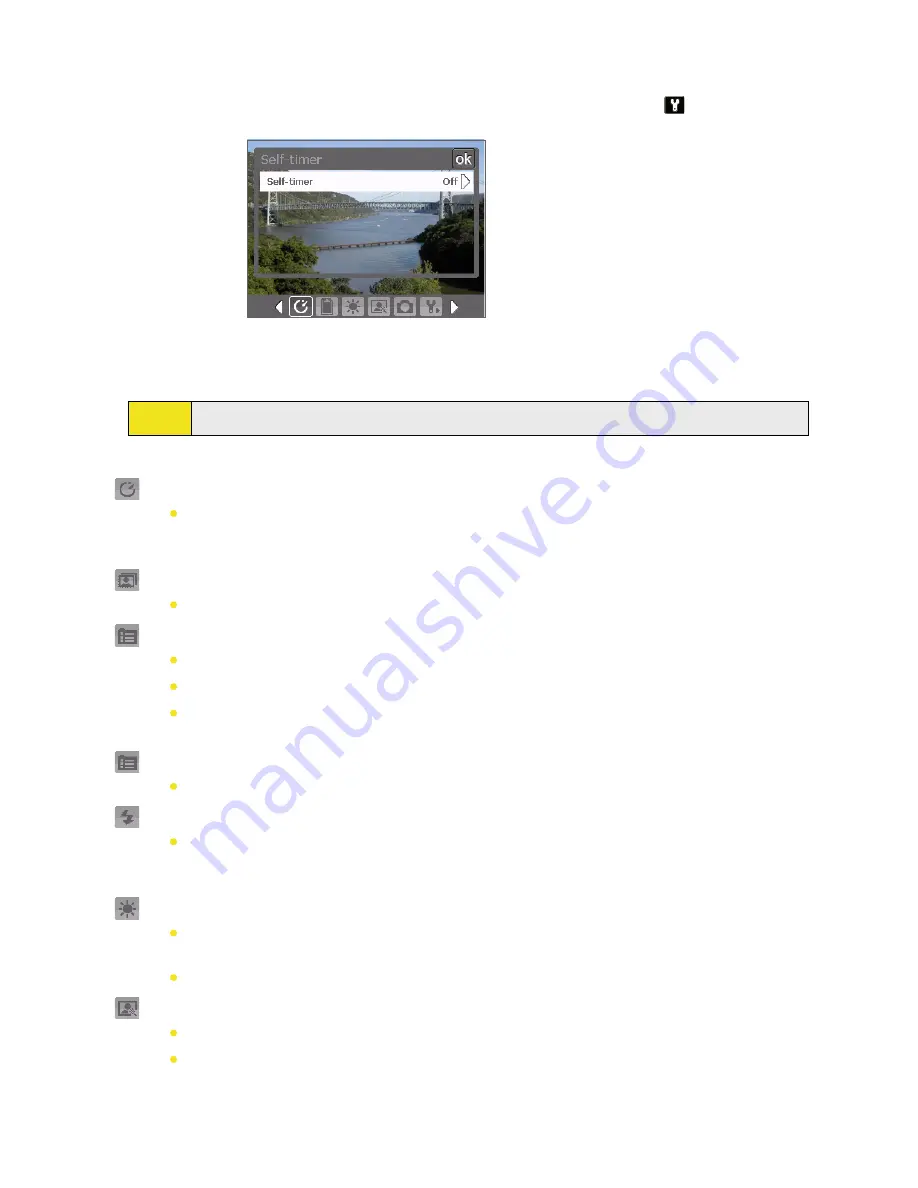
The Camera Settings Screen
While capturing a still image or video clip using any capture modes, tap the
Tool
icon (
) to access the Camera
Settings screen. The Camera Settings screen allows you to configure the capture settings.
Camera Settings screen in Photo mode
When you tap the icons at the bottom of the Camera Settings screen, different menus will appear. Some menus
and options may be available only in certain capture modes.
Tip:
You can also press the Navigation Control buttons to navigate menus.
For more information about the different menus and settings, see the succeeding sections.
Self-timer menu
Self-timer
. Select the Self-timer option for capturing images:
Off
,
2 seconds
, or
10 seconds
.
Selecting 2 seconds or 10 seconds delays capturing by the specified time after you press the
Camera Key, the ENTER button, or Jog Wheel.
Template menu
Template
. Select a template (in Picture Theme mode only).
Panorama Settings menu
Direction
. Choose in what direction images will be stitched in a panorama.
Stitch Count
. Select the desired number of snapshots to be taken and stitched into a panorama.
Auto Stitch
. When the Auto Stitch is
On
, the camera automatically stitches snapshots into one
single file. If Auto Stitch is
Off
, the snapshots are saved as separate files.
Sports Settings menu
Snapshots
. Select the number of consecutive shots to capture (in Sports mode).
Flash Light menu
Flash Light
. Set this option to
On
to turn on the flash light (located at the back of your device) so
that you can shoot photos or video clips in a low-light environment. The flash light is available for
use in all capture modes except in Sports and Burst modes.
Ambience menu
White Balance
. Select a white balance setting type such as Fluorescent or Night to suit your
lighting environment.
Effect
. Choose a special effect such as Grayscale or Sepia to apply to your photos or video clips.
Capture Settings menu
Resolution
. Select the desired image or video size.
Quality
. Select the JPEG image quality level for all captured still images. You can choose from
Basic
,
Normal
,
Fine
, and
Super Fine
.
144 Section 12: Experiencing Multimedia
Содержание Mogul
Страница 8: ......
Страница 56: ...48 Section 3 Using Phone Features ...
Страница 82: ......
Страница 104: ......
Страница 112: ......
Страница 120: ...122 Section 10 Working With Documents and Files ...
Страница 134: ...136 Section 11 Getting Connected ...
Страница 161: ...Section 14 Using Other Applications In This Section 14 1 Using Java 14 2 Using Voice Speed Dial ...
Страница 167: ...Appendix In This Section A 1 Specifications A 2 Regulatory Notices A 3 Additional Safety Information ...
Страница 184: ......
Страница 185: ...Index ...






























