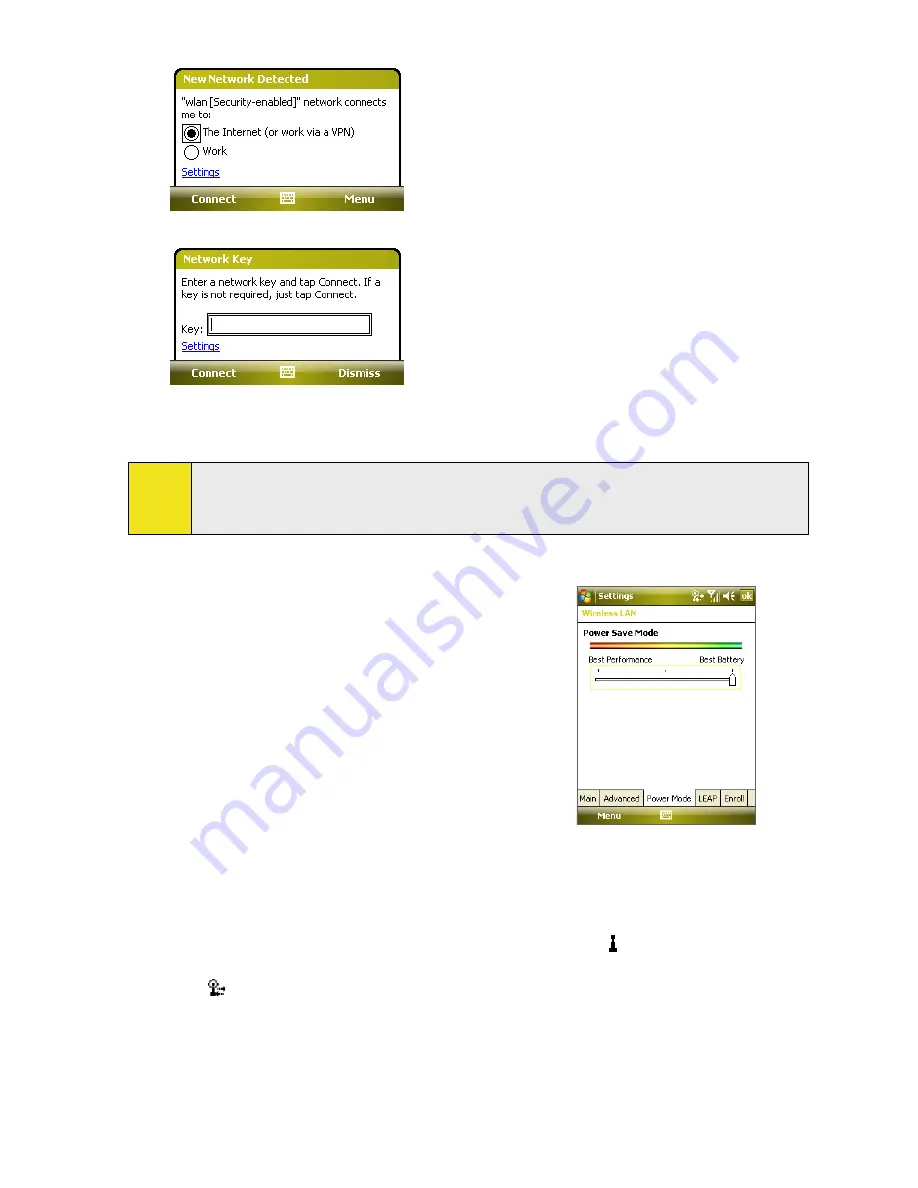
126 Section 11: Getting Connected
3.
If the wireless LAN is secured by a network key, enter the key, and then tap
Connect
.
The next time you use your device to detect wireless networks, you will not see the pop-up message
windows, and you will not be prompted to enter the network key of the previously accessed wireless
network (unless you perform a hard reset, which will erase custom settings on your device).
Note:
Wi-Fi networks are self-discoverable, which means no additional steps are required for your device to
connect to a Wi-Fi network. However, it may be necessary to provide a user name and password for
certain closed wireless networks.
To save battery power while connected to a wireless network:
1.
Tap
Start > Settings > Connections
tab
> Wireless LAN
to open the Wireless LAN Settings screen.
2.
On the
Power Mode
tab of the Wireless LAN Settings
screen, move the
Power Save Mode
slider to a position
that optimizes performance with the least power
consumption.
For example, move the slider to the left (Best
Performance) to have the optimal WLAN
performance; move to the right (Best Battery) to
obtain the maximum battery usage.
3.
You can also select the
Auto turn off WLAN if not
connected
check box to allow your device to turn off
the WLAN function automatically when no signal is
detected.
To check the wireless LAN status:
You can check the current wireless connection status from any of the following screens on your device:
Title bar
. When you enable Wi-Fi on your device, the Wi-Fi ON icon ( ) will appear on the title bar.
After Wi-Fi is turned on, your device scans for available wireless networks and the wireless signal
icon ( ) appears on the title bar. The arrows in this icon will move back and forth while your device
is scanning for a wireless LAN signal. Once your device successfully connects to a wireless LAN, the
arrows stop moving.
Содержание Mogul
Страница 8: ......
Страница 56: ...48 Section 3 Using Phone Features ...
Страница 82: ......
Страница 104: ......
Страница 112: ......
Страница 120: ...122 Section 10 Working With Documents and Files ...
Страница 134: ...136 Section 11 Getting Connected ...
Страница 161: ...Section 14 Using Other Applications In This Section 14 1 Using Java 14 2 Using Voice Speed Dial ...
Страница 167: ...Appendix In This Section A 1 Specifications A 2 Regulatory Notices A 3 Additional Safety Information ...
Страница 184: ......
Страница 185: ...Index ...






























