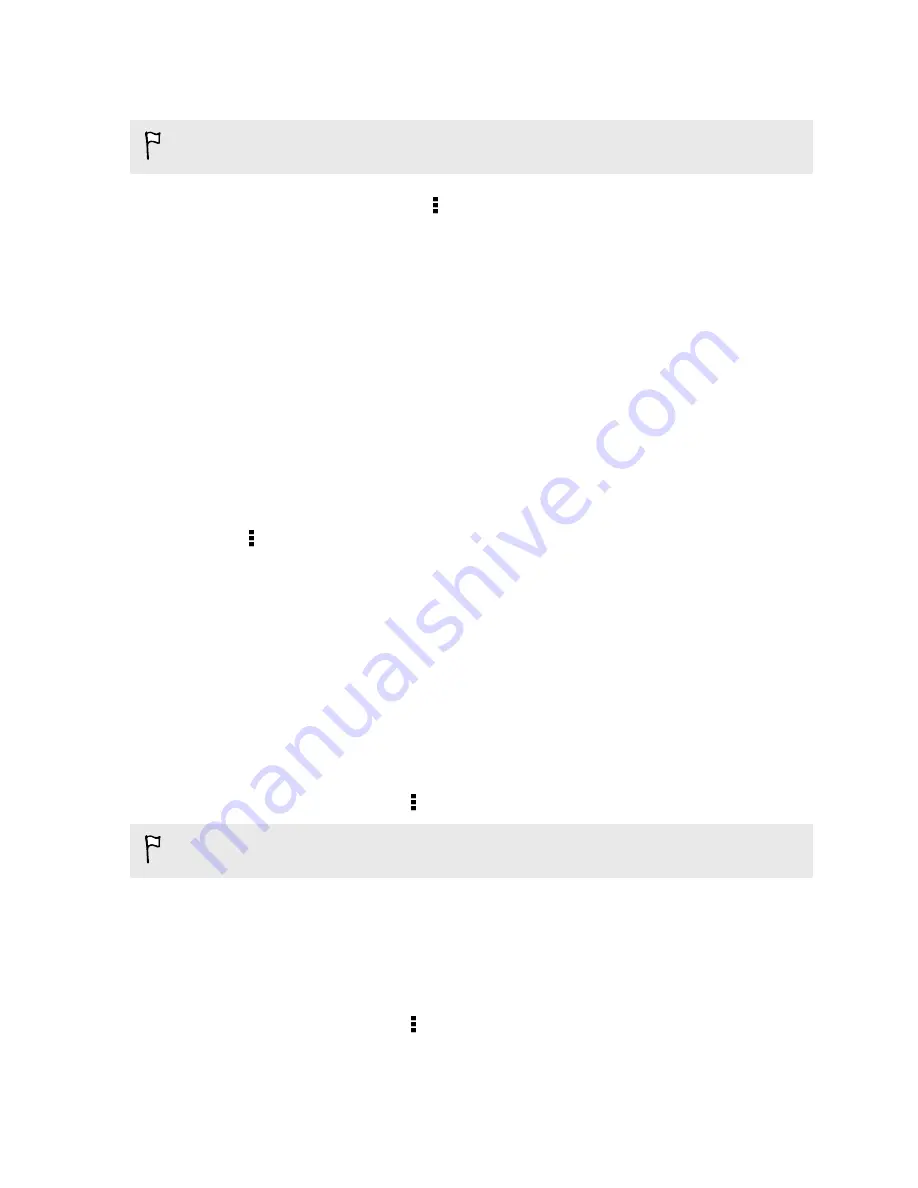
Backing up text messages by email
You need to set up your email account in the Mail app.
1.
On the Messages screen, tap >
Back up/Restore
.
2.
Tap
Back up
>
Back up SMS via mail
.
The backup file is attached to an email.
3.
Enter your email address.
4.
Compose your email message, and then send it.
To restore your text messages to HTC Desire 601, open the email message with the
backup file attachment from the Mail app. Tap the attachment to download it first,
and then tap it again to open the backup file to import.
Restoring text messages
You can only restore text messages that were exported using the
Back up SMS
feature.
1.
Open the Messages app.
2.
Tap >
Back up/Restore
>
Restore
.
3.
Choose how you want to restore the messages, and tap
Next
.
4.
Tap the backup file to import.
5.
Tap
OK
.
Backing up your personal dictionary
You can back up new words you’ve added to the predictive text dictionary.
1.
Go to Settings, and then tap
Language & keyboard
.
2.
Tap
HTC Sense Input
.
3.
Tap
Personal dictionary
> >
Back up to storage
or
Back up to email
.
The
Back up to storage
option only backs up to the storage card.
4.
When prompted, tap
OK
.
Importing your personal dictionary
1.
Go to Settings, and then tap
Language & keyboard
.
2.
Tap
HTC Sense Input
.
3.
Tap
Personal dictionary
> >
Restore from storage
.
4.
When prompted, tap
OK
.
115
Sync, backup, and reset
Содержание Desire 601 dual sim
Страница 1: ...Your HTC Desire 601 dual sim User guide...
















































