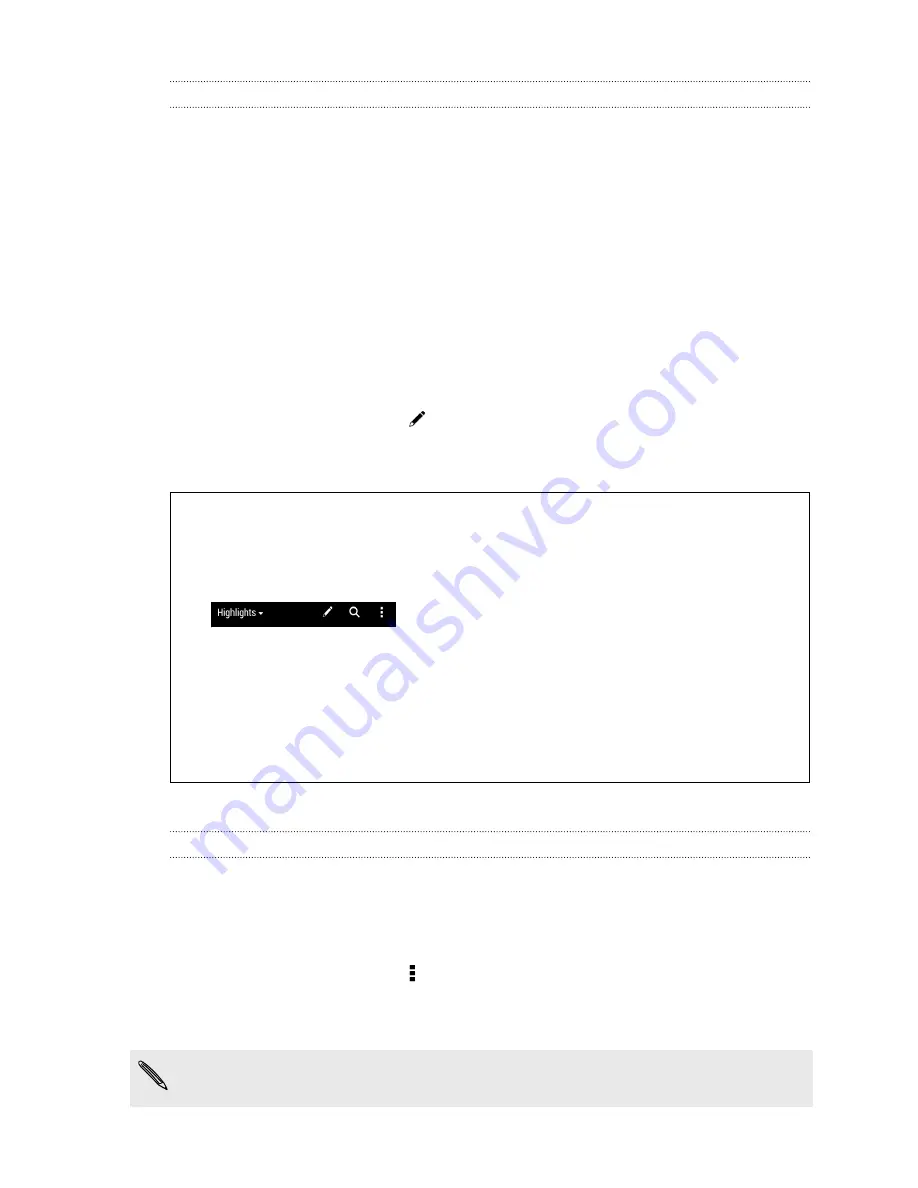
Your social networks
When you sign in to your social network accounts and authorize HTC Sense to access
them, you can:
§
Post status updates from the Home screen when using the Feeds view.
§
See your contacts and their status updates in People.
§
See photos in Gallery or on the Home screen.
§
Check your friends’ status updates and posts on the Home screen when using
the Feeds view.
§
View events and reminders in Calendar.
Posting an update on your social network
You can easily post a status update from the Home screen.
1.
From the Feeds view, tap
, and then choose a social network.
2.
Compose your status update and post it on your social network.
Where is the header?
The header contains icons for posting on social networks, searching feeds, and
more.
If the icons don't show, you can do either of the following:
§
While browsing the first page of feeds, just pull down the screen.
§
While browsing succeeding pages, pull down and hold the screen. Wait
for the icons to appear and then release your finger.
Selecting feeds
Get updated with the most relevant content and posts with just a swipe. Choose
which feeds to display on the Home screen. You can select popular news channels
and websites or choose a category like Entertainment. You can also show posts from
friends in social networks or information from apps such as Calendar.
1.
From the Feeds view, tap >
Topics and services
.
2.
Select feeds from apps, types of content, and social networks that will display
on the Home screen. Swipe left or right for more choices.
Content from feeds that have just been added may take a few minutes to appear
on the Home screen.
34
Your first week with your new phone
Содержание Desire 601 dual sim
Страница 1: ...Your HTC Desire 601 dual sim User guide...






























