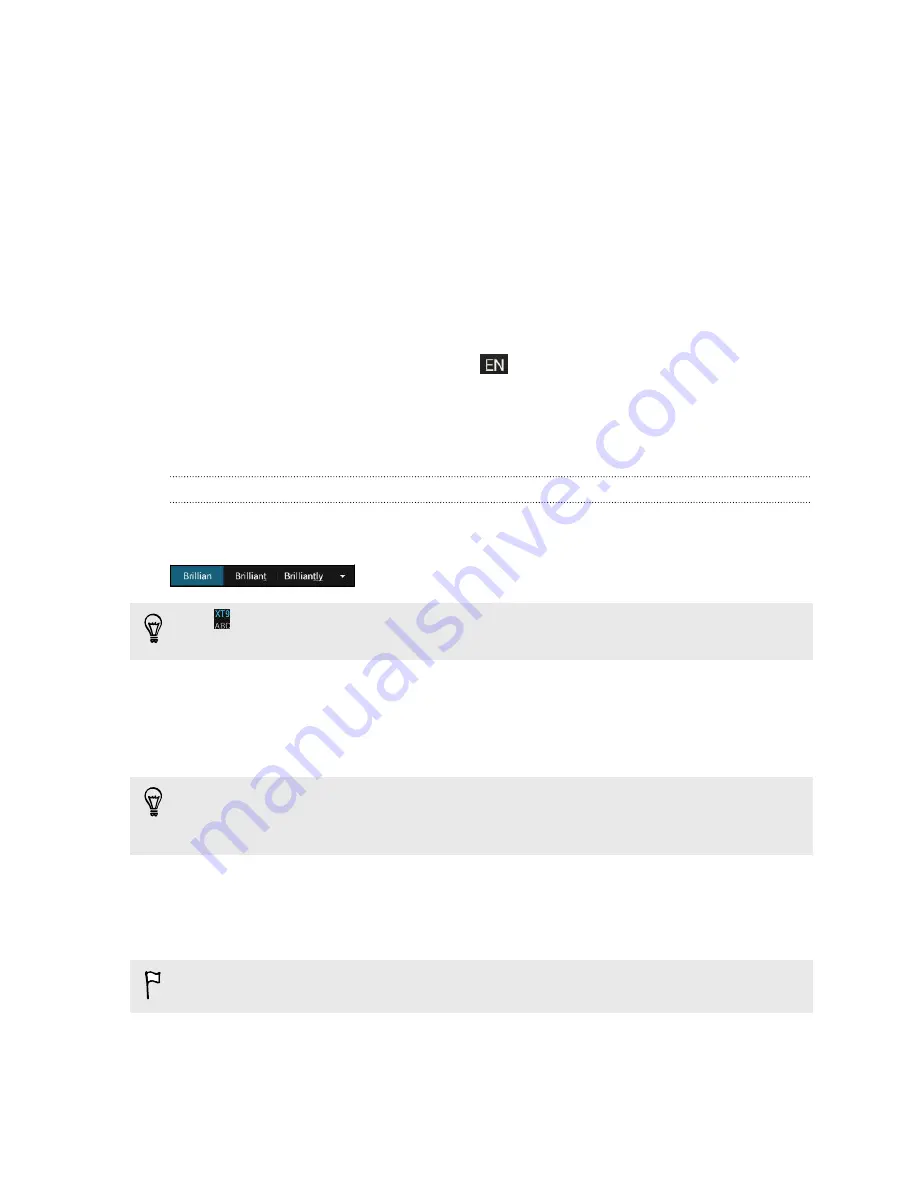
Choosing and switching between keyboard languages
If multiple keyboard languages are available on HTC Desire 601, you can choose which
languages to enable in the onscreen keyboard.
1.
Go to Settings, and then tap
Language & keyboard
.
2.
Tap
HTC Sense Input
.
3.
Tap
Keyboard selection
, and then choose the languages you want.
To change the keyboard language, do any of the following:
§
Swipe left on the onscreen keyboard (not available if you're using trace
keyboard).
§
Tap the language key (for example,
) until you see the language you want to
use.
§
Press and hold the language key, and then drag your finger to the keyboard
language you want to use.
Entering text with word prediction
Word prediction is enabled by default, and word suggestions are displayed as you
type.
Tap to switch between Multitap and XT9 predictive modes when using the
Phone keyboard layout.
To enter text in word prediction mode, do any of the following:
§
Tap the space bar to insert a highlighted word in the suggestion list.
§
Tap a word from the suggestion list.
§
Tap the arrow next to the suggestion list to see more choices.
You can also see suggestions for the next word after you've entered text. To enable
this option, go to
Settings
>
Language & keyboard
>
HTC Sense Input
. Tap
Advanced
, and then select
Next word prediction
.
Setting a second language for word prediction
You can set the word prediction to be bilingual. As you type, you’ll get word
suggestions in the languages that you’ve selected.
Bilingual prediction is available only when you're using a Latin-based keyboard.
1.
Go to Settings, and then tap
Language & keyboard
.
2.
Tap
HTC Sense Input
>
Keyboard selection
>
Bilingual prediction
, and then
choose the language you want.
39
Your first week with your new phone
Содержание Desire 601 dual sim
Страница 1: ...Your HTC Desire 601 dual sim User guide...






























