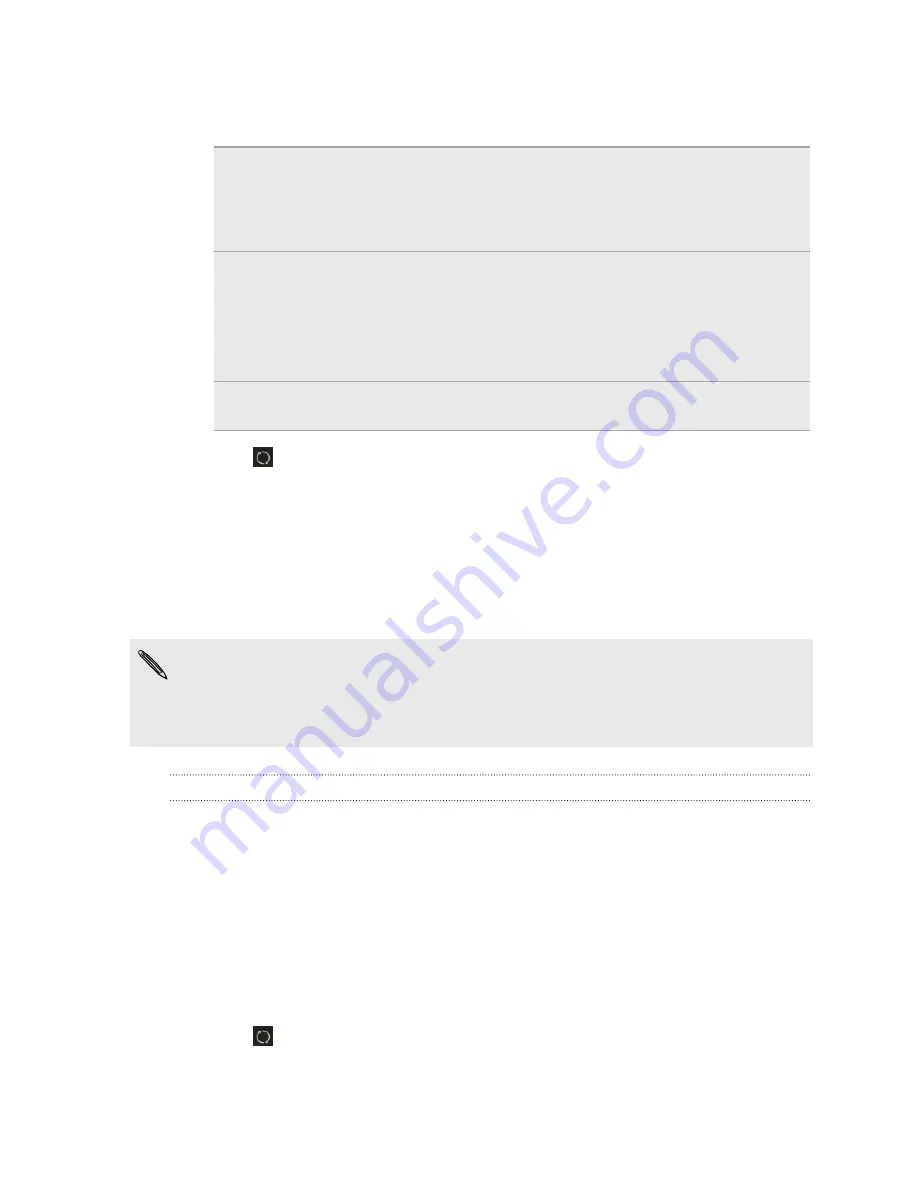
3.
Select the check boxes of the data types you want to sync.
4.
Click
Settings
on the different data types to customize sync settings.
People
§
Choose the contacts application on your computer that you want
to sync with your phone.
§
If there's conflicting contact info on your phone and your
computer, choose which data you want to keep.
Calendar
§
Choose the calendar application on your computer that you want
to sync with your phone.
§
Choose from when you want to start syncing calendar events.
§
If there are conflicting appointments on your phone and your
computer, choose which data you want to keep.
Bookmark
Choose the web browser on your computer that you want to sync
with your phone.
5.
Click
if this is your first time to sync. To allow HTC Sync Manager to auto
sync your data and import files (such as documents and media) next time, click
Home
>
SYNC SETTINGS
, and then select
Sync automatically whenever the
phone connects
.
When you sync bookmarks for the first time, a favorites folder named HTC bookmarks
will be created on your computer's web browser. This folder contains the bookmarks
from your phone. If you have bookmarks on your computer that you want to sync
with your phone, make sure to save them in the HTC bookmarks folder.
§
Only the contact and calendar fields that are available on your phone will be
synced with your computer.
§
If there are conflicting bookmarks on your phone and your computer, HTC Sync
Manager always keeps the bookmarks from your computer.
Syncing playlists between your phone and your computer
Set HTC Sync Manager to sync iTunes and Windows Media Player playlists between
your phone and your computer.
1.
Connect your phone to your computer.
2.
If your HTC phone has both phone storage and a storage card, click
Home
>
SYNC SETTINGS
, and then choose which one you want to sync with your
computer.
3.
Click
Music
>
SETTINGS
, and then select
Sync selected playlist
.
4.
Select the playlists you want to sync.
5.
Click
if this is your first time to sync. To allow HTC Sync Manager to auto
sync your playlists and other items next time, click
Home
>
SYNC SETTINGS
,
and then select
Sync automatically whenever the phone connects
.
120
Sync, backup, and reset
Содержание Desire 601 dual sim
Страница 1: ...Your HTC Desire 601 dual sim User guide...






























