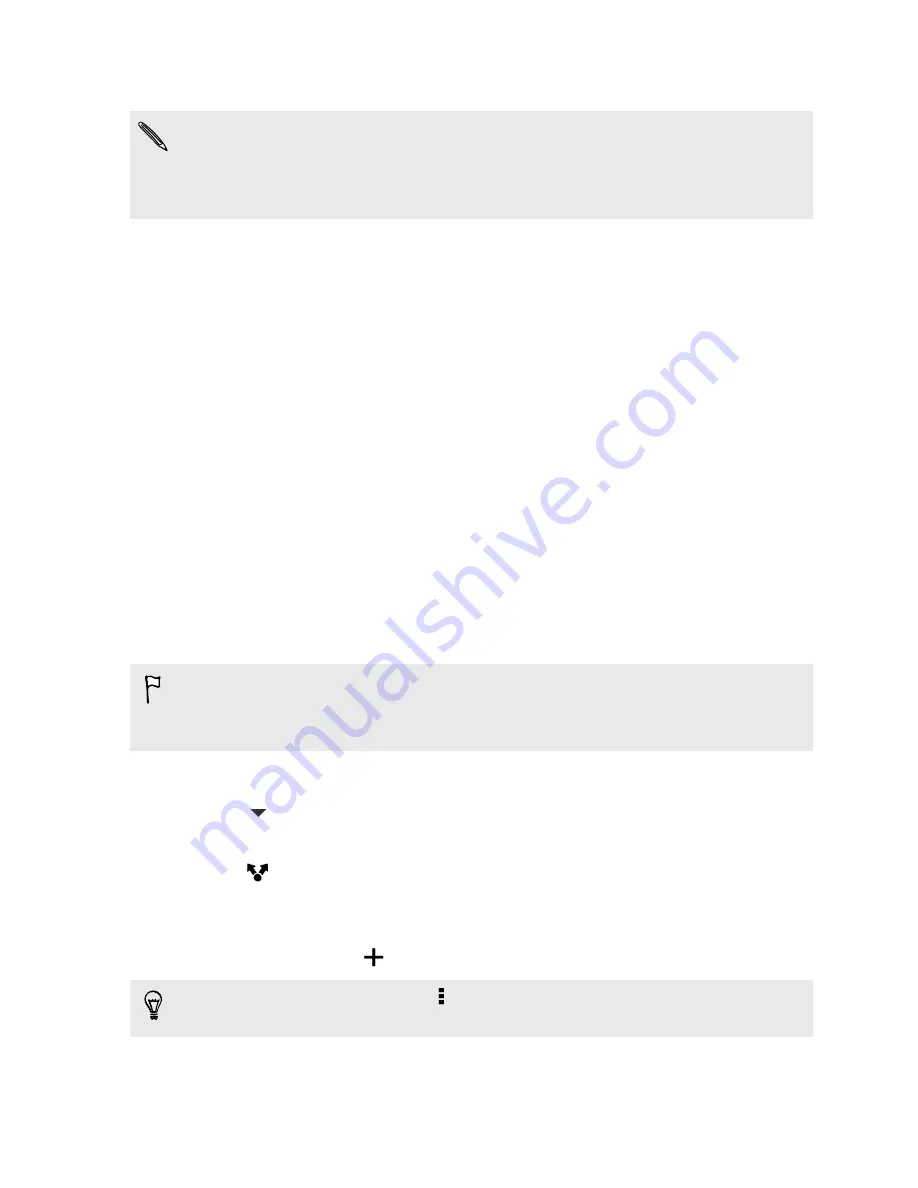
4.
Select the items you want to share and then tap
Next
.
If you selected an HTC Zoe photo, you can choose to share it as a still image or
video.
If you choose to share it as a still image, the cover photo (the shot that was
captured when the shutter was pressed) will be shared.
5.
Follow the onscreen instructions to upload your photos and videos. You may be
able to enter a caption, select the online album you want to upload to, select
privacy options, and more.
From an HTC Zoe photo, you can also share a frame other than the cover photo.
While viewing the HTC Zoe photo, tap it to display the playback controls. Drag the
slider on the progress bar to the frame that you want, tap
Share
, and then choose
how you want to share it.
Sharing memories through HTC Share
It's easy to create a collage of your best photos and share them with friends and
family with HTC Share.
§
Build and share your collage quickly. Highlights of the event have been picked
for you.
§
Add still photos or even include a highlight video. You can also add HTC Zoe
photos.
§
Share through a URL link—no need for bulky attachments.
§
You must have an HTC Account to share a collage using HTC Share.
§
Friends and family don't need an HTC Account to view or download photos from
your collage—anyone who has the URL link can view or download photos.
1.
Open the Gallery app.
2.
Tap
>
Events
.
3.
Tap a tile to see the photos taken at a certain event.
4.
Tap
>
HTC Share
. The highlights are ready to be uploaded.
5.
Review your collage, and refine it:
§
Tap a photo to show options for replacing and more.
§
If available, tap
to select more content from the same album or event.
Worried about data charges? Tap >
Settings
and choose
Wi-Fi connection
. When
uploading, you will be prompted to use the Wi
‑
Fi connection.
6.
Fill in details, such as title and description.
61
Gallery
Содержание Desire 601 dual sim
Страница 1: ...Your HTC Desire 601 dual sim User guide...






























