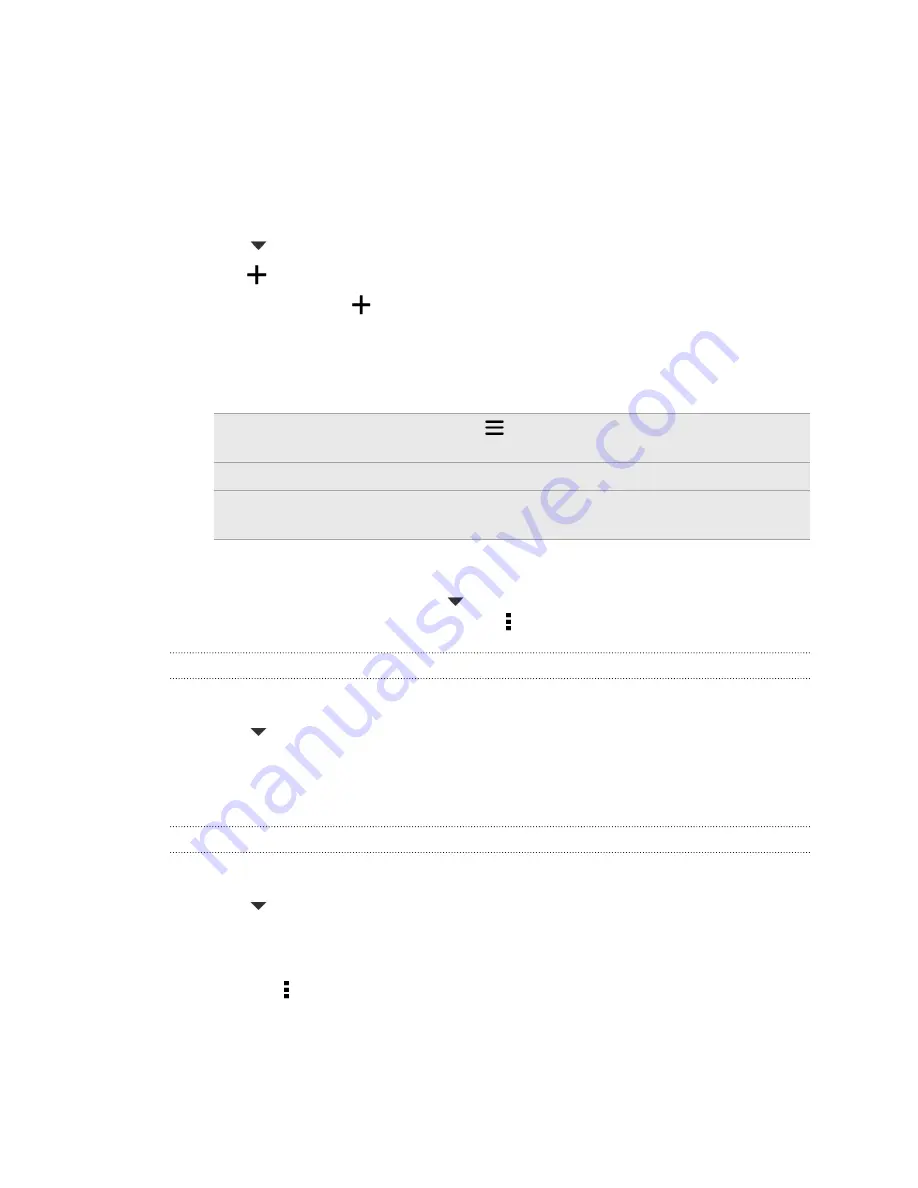
Creating and working with playlists
Personalize your music experience by creating music playlists. Make a playlist
containing just your favorite songs or create one to match your mood for the day.
You can make as many playlists as you like.
1.
Open the Music app.
2.
Tap
, and then select
Playlists
.
3.
Tap
, and then enter a playlist name.
4.
To add songs, tap
beside the title text box, browse your music collection,
and then tap a song to add.
Repeat this step to add more songs.
5.
You can also:
Rearrange songs
Press and hold
next to the song title you want to
move, and then drag it to its new position.
Delete songs
Select the songs you want to remove from the playlist.
Change playlist
name
Type the new name of the playlist in the title text box.
6.
Tap
Save
.
To edit a playlist you've created, tap
on the Music app's main screen, and then
select
Playlists
. Open a playlist, and then tap >
Edit playlist
.
Playing the songs in a playlist
1.
Open the Music app.
2.
Tap
>
Playlists
.
3.
Tap a playlist, and then tap the song you want to play first.
When you tap a song, the screen is updated with the songs from your playlist.
Deleting playlists
1.
Open the Music app.
2.
Tap
>
Playlists
.
3.
You can:
§
Press and hold the playlist you want to delete, and then tap
Delete playlist
.
§
Tap >
Delete playlists
to remove several playlists.
95
Fun and entertainment
Содержание Desire 601 dual sim
Страница 1: ...Your HTC Desire 601 dual sim User guide...
















































