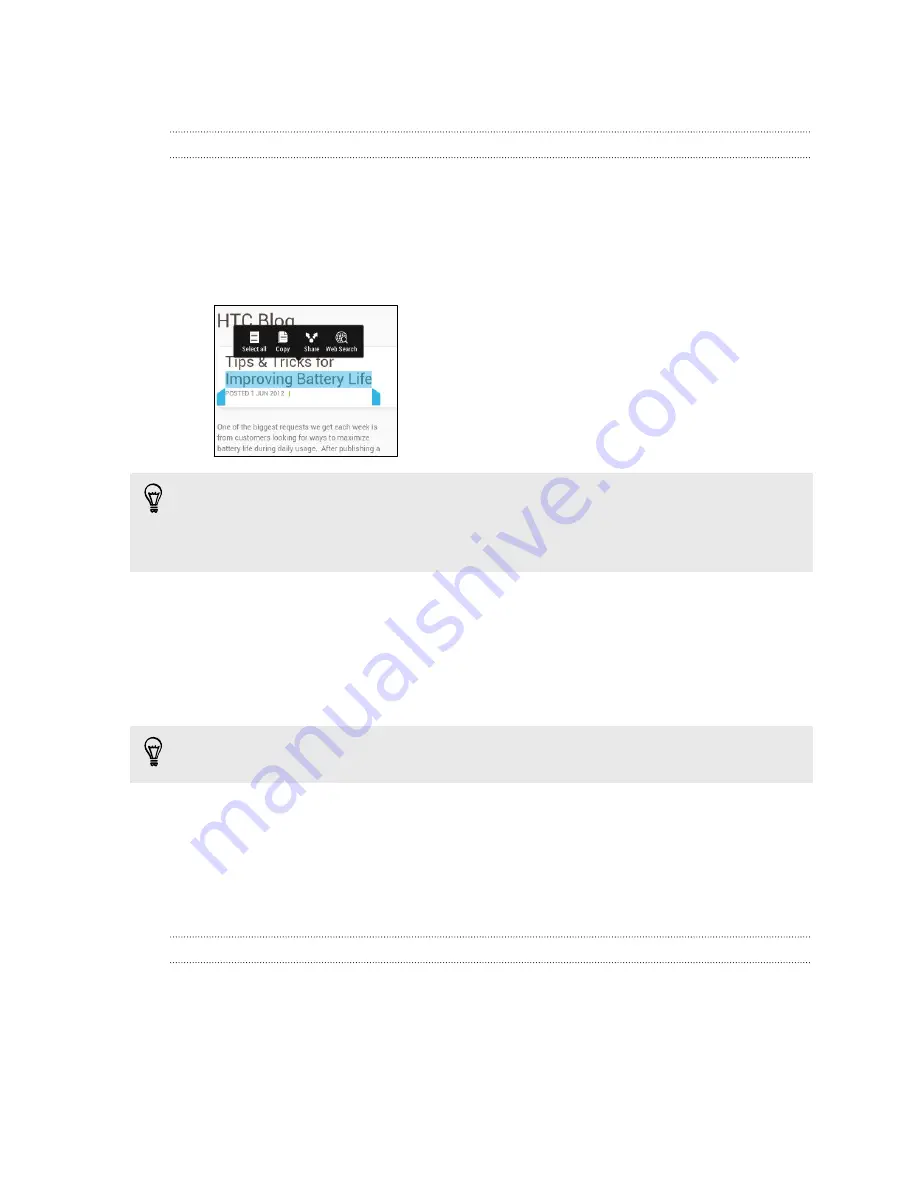
Working with text
Selecting, copying, and pasting text
In HTC apps such as Internet and Mail, you can select and copy text, and then paste or
share it.
1.
Press and hold on a word.
2.
Drag the start and end anchors to highlight the surrounding text you want to
select.
You can use the magnifier to zoom in while selecting your text. To turn on the
magnifier, go to
Settings
>
Accessibility
, and then select the
Show magnifier
option. You'll see the magnifier when you press and hold one of the text selection
anchors.
3.
After you have selected the text you want to copy, tap
Copy
.
The selected text is then copied to the clipboard.
4.
In a text entry field (for example while composing an email), press and hold at
the point where you want to paste the text.
5.
Tap
Paste
.
To copy the address of a linked webpage in the Internet app, press and hold the
link, and then tap
Copy link URL
.
Sharing text
1.
After you have selected the text you want to share, tap
Share
.
2.
Choose where to paste and share the selected text, such as in an email message
or social network status update.
The HTC Sense keyboard
Typing is fast and accurate with the HTC Sense keyboard.
§
Turn on the Trace keyboard so you can type words by just sliding your finger
from one letter to another. See
Using the Trace keyboard
on page 41.
§
You can type words by just speaking. See
Entering text by speaking
on page
41.
37
Your first week with your new phone
Содержание Desire 601 dual sim
Страница 1: ...Your HTC Desire 601 dual sim User guide...






























