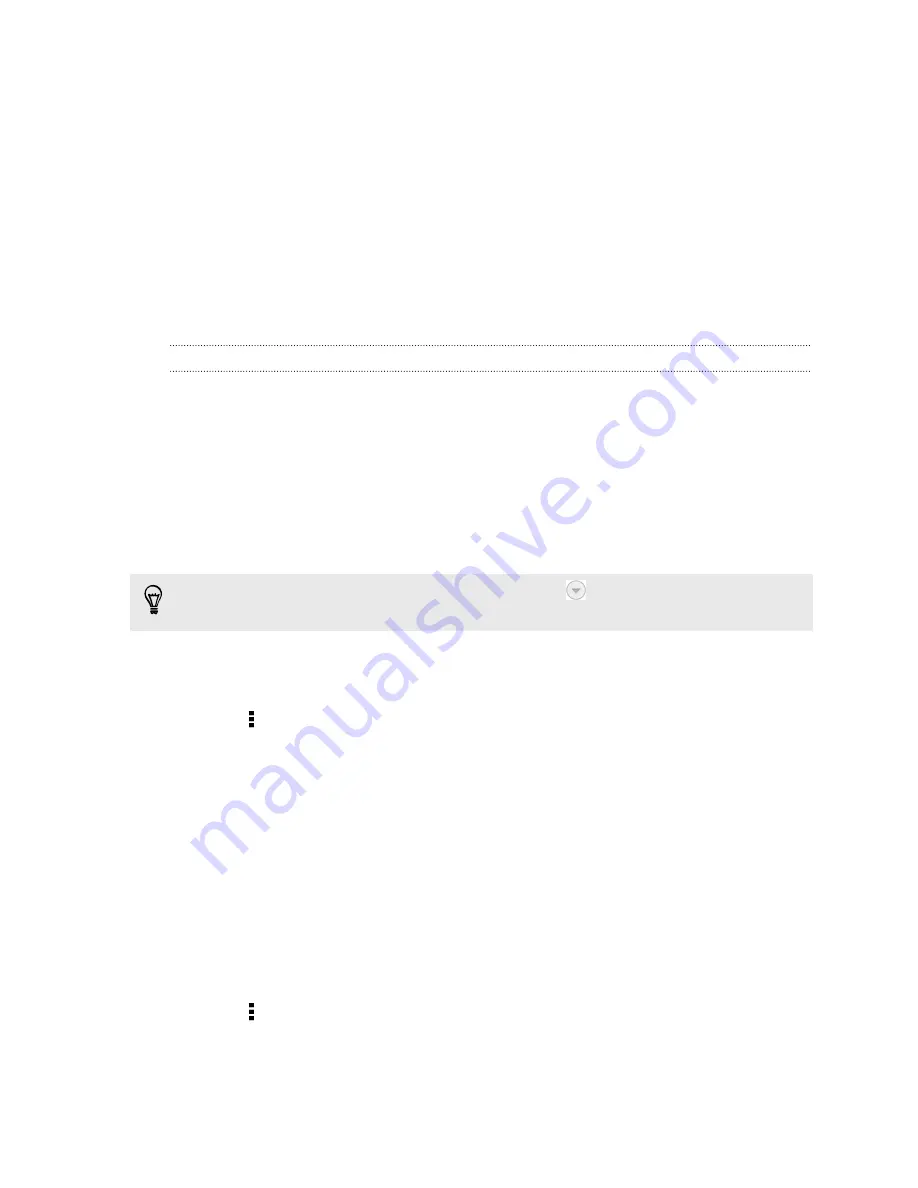
3.
In the search box, enter the words you want to search for.
4.
Tap a result to open the email message.
Searching for emails from a contact
Do you remember the sender, but can't find a particular email from him or her?
1.
Switch to the email account you want to use.
2.
Press and hold an email message from a contact.
3.
Tap
Search the mail from the sender
. A list of email messages from that contact
appears.
Working with Exchange ActiveSync email
Enjoy the powerful email features of Microsoft Exchange ActiveSync right on
HTC Desire 601. Flag important email messages, set your out of the office reply, or
send invites to your next team meeting while you're on the go.
Flagging an email
1.
Switch to your Exchange ActiveSync account.
2.
While viewing the inbox, tap the flag icon that appears beside an email message
or conversation.
To flag an email message inside a conversation, tap
to expand the conversation,
and then tap the flag icon of the email message.
Setting your Out of the office status
1.
Switch to your Exchange ActiveSync account.
2.
Tap >
Out of the office
.
3.
Tap your current office status, and then select
Out of the office
.
4.
Set the dates and times.
5.
Enter the auto-reply message.
6.
If you want a different auto-reply message for recipients outside your
organization, tap the
Send replies to external senders
option, and then enter the
auto-reply message in the box.
7.
Tap
Save
.
Sending a meeting request
1.
Switch to your Exchange ActiveSync account.
2.
Tap >
New meeting invitation
.
3.
Enter the meeting details.
4.
Tap
Save
. Or tap
Send
if you've invited people to the meeting.
137
Содержание Desire 601 dual sim
Страница 1: ...Your HTC Desire 601 dual sim User guide...






























