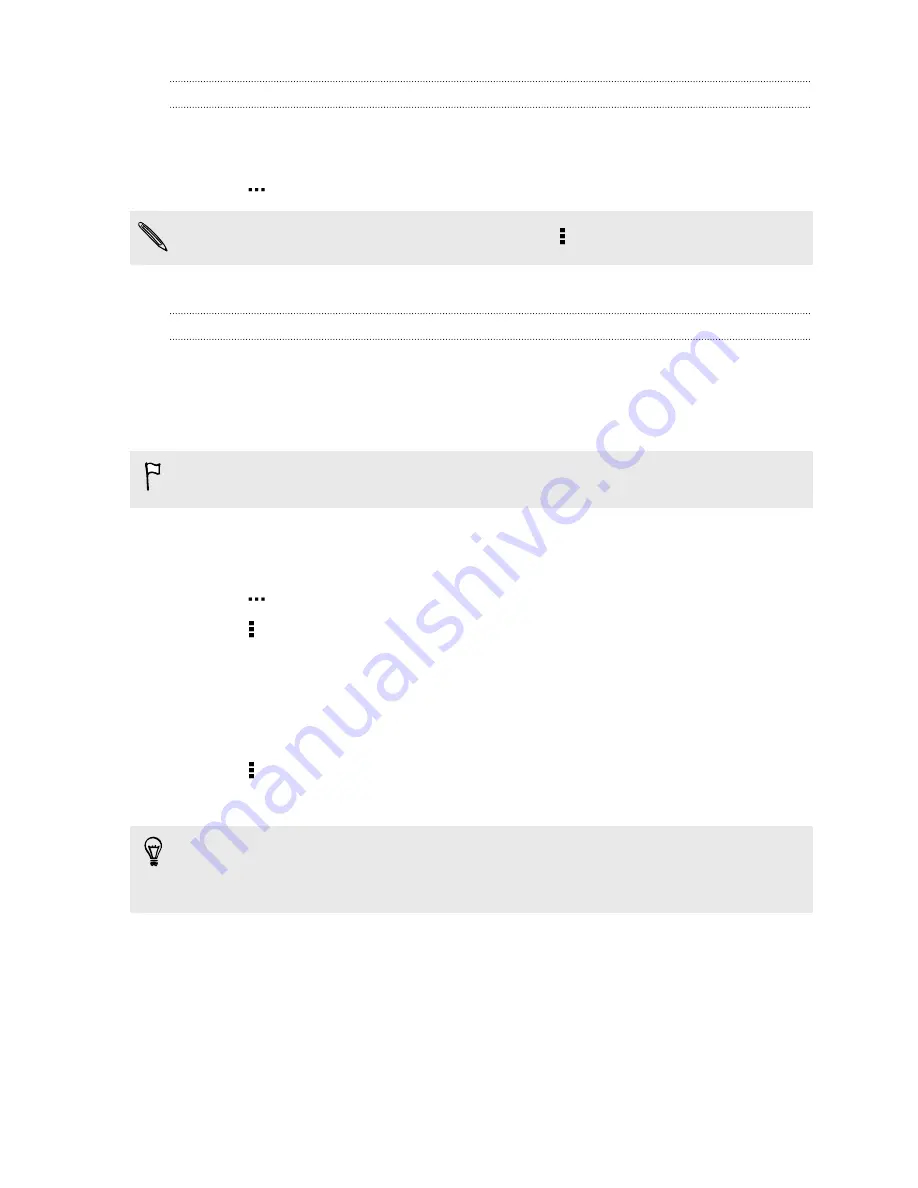
Connecting to a different Wi
‑
Fi network
1.
With two fingers, swipe down from the status bar to open Quick settings.
2.
If Wi
‑
Fi connection is off, tap the
Wi-Fi
tile to turn it on.
3.
Tap
. Detected Wi
‑
Fi networks will be listed.
To manually scan for available Wi
‑
Fi networks, tap >
Scan
.
4.
Tap a Wi
‑
Fi network to connect to it.
Logging into a public Wi
‑
Fi network automatically (WISPr)
You can set HTC Desire 601 to automatically log into a public Wi
‑
Fi network that you
regularly use. This saves you the trouble of going through the Wi
‑
Fi provider's web
authentication every time you connect to their Wi
‑
Fi network. Just add your login
credentials to the WISPr (Wireless Internet Service Provider roaming) settings.
The access point of the Wi
‑
Fi network needs to support the WISPr web portal.
Consult the Wi
‑
Fi provider for details.
1.
With two fingers, swipe down from the status bar to open Quick settings.
2.
If Wi
‑
Fi connection is off, tap the
Wi-Fi
tile to turn it on.
3.
Tap
. Detected Wi
‑
Fi networks will be listed.
4.
Tap >
Advanced
.
5.
Under WISPr settings, select the
Auto login
option.
6.
Tap
WISPr account settings
>
Add a new account
.
7.
Tap each item onscreen to enter the service provider name, your login name
(with the full domain name), and password.
8.
Tap >
Save
9.
Turn Wi
‑
Fi on, and then connect to the public Wi
‑
Fi network.
§
If you have access to several public Wi
‑
Fi networks, you can add up to five sets of
login credentials to the WISPr accounts list.
§
In the WISPr accounts list, press and hold an account to remove or edit it.
Connecting to a virtual private network (VPN)
Add virtual private networks (VPNs) so you can connect and access resources inside
a local network, such as your corporate network.
Before you can connect to your organization's local network, you may be asked to:
157
Internet connections
Содержание Desire 601 dual sim
Страница 1: ...Your HTC Desire 601 dual sim User guide...






























