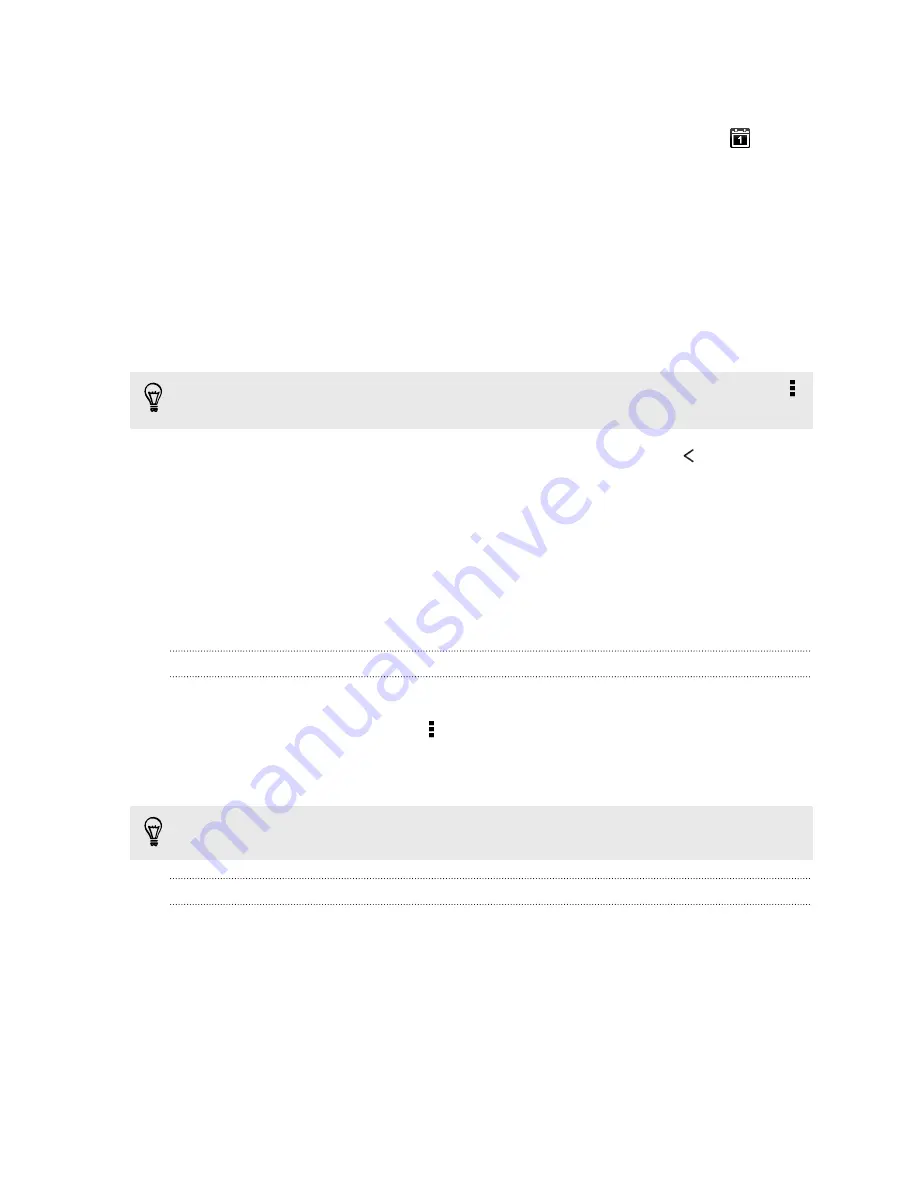
Dismissing or snoozing event reminders
If you have set at least one reminder for an event, the upcoming event icon
will
appear in the notifications area of the status bar to remind you.
1.
Slide the Notifications panel open.
2.
If the notification shows that there are multiple reminders, tap it to see all the
reminders. You can then choose to snooze or dismiss them.
3.
If you see a single event notification, spread your two fingers on the notification
to expand it. You can then:
§
Tap
Snooze
or
Dismiss
. Or drag the notification left or right to dismiss it.
§
Tap
Send mail
to send a quick response to the meeting attendees.
To edit the preset quick responses or add your own, open Calendar, and then tap
>
Settings
>
Quick response
.
If you don't want to dismiss or snooze the calendar reminders, press
from the
Notifications panel to keep them pending in the notifications area of the status bar.
Using the Clock
Get more from the Clock app than just the regular date and time. Use HTC Desire 601
as a world clock to see the date and time in cities across the globe. You can also set
alarms or track your time using the stopwatch or timer.
Setting the date and time manually
1.
Open the Clock app.
2.
On the World Clock tab, tap >
Local time settings
.
3.
Clear
Automatic date & time
and
Automatic time zone
, and then set the time
zone, date, and time as required.
To display military time, choose the
Use 24-hour format
option.
Setting an alarm
You can set up one or more alarms.
1.
Open the Clock app.
2.
On the Alarms tab, select the check box of an alarm and then tap that alarm.
3.
Under Set alarm, use the scroll wheels to set the alarm time.
149
Other apps
Содержание Desire 601 dual sim
Страница 1: ...Your HTC Desire 601 dual sim User guide...






























