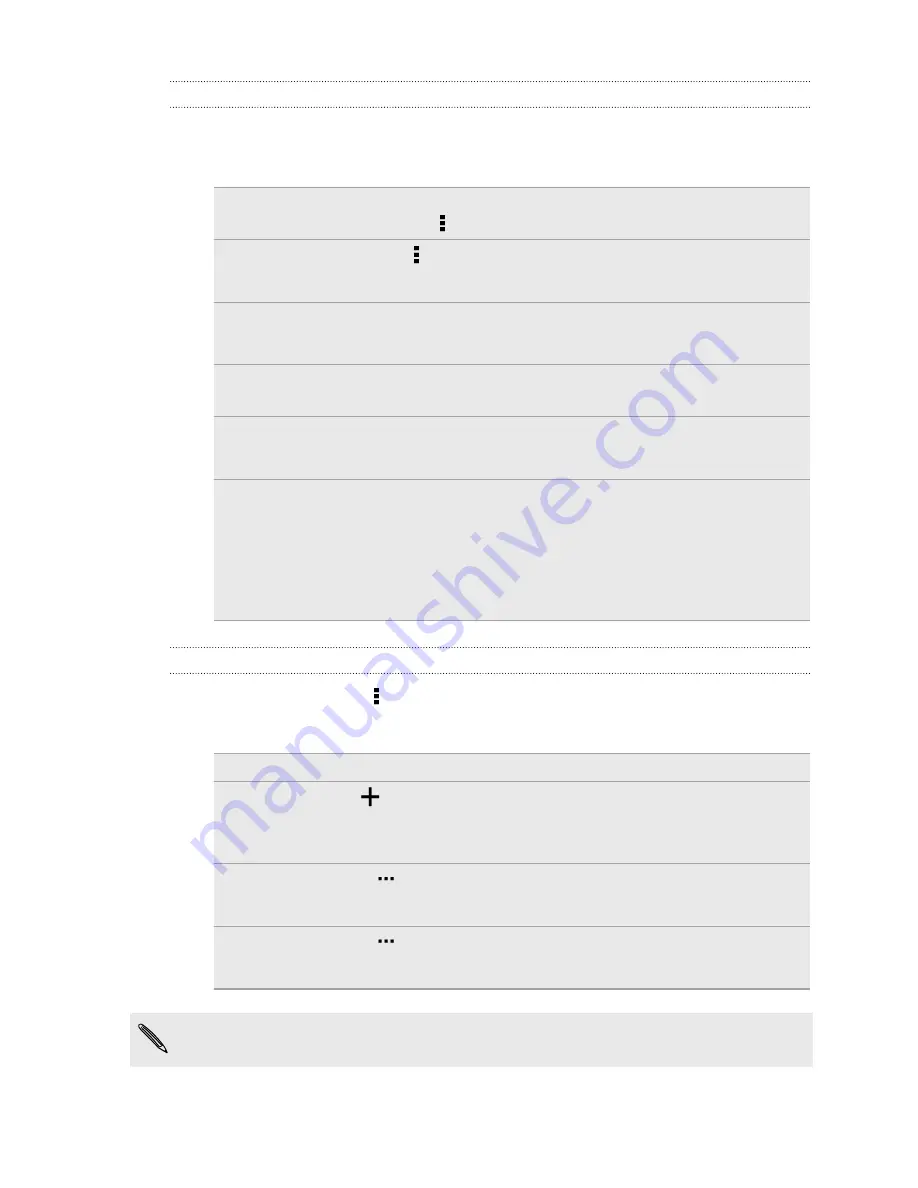
Managing tasks
1.
Go to the list that contains the task.
2.
In the list of tasks, you can:
Mark a task
complete
Tap the check box next to the task. To view completed
tasks, tap >
View completed
.
Sort tasks
1.
Tap >
Sort
.
2.
Select how you want to sort the tasks.
Edit a task
1.
Tap the task that you want to edit, and then tap
Edit
.
2.
Edit the task details, and then tap
Save
.
Delete a task
Press and hold the task that you want to delete, and then
tap
Delete
.
Postpone a task
1.
Press and hold a task, and then tap
Postpone
.
2.
Choose how long you want to postpone the task.
Move a task to
another list
You can only move the task to another list that is under the
same account.
1.
Press and hold the task that you want to move, and then
tap
Move to
.
2.
Tap the task list where you want the task to appear.
Managing task lists
1.
In the Tasks app, tap >
Manage lists
.
2.
From here, you can:
Show tasks
To show all tasks under a list, tap a task list.
Create a list
Tap
, and then choose an account for the list.
Lists can't be created for Microsoft Exchange ActiveSync
accounts.
Rename a list 1.
Tap
at the right of a list, and then tap
Rename
.
2.
Enter a new name for the list, and then tap
OK
.
Delete a list
1.
Tap
at the right of a list, and then tap
Delete
.
2.
Tap
OK
.
You cannot delete a main list.
151
Other apps
Содержание Desire 601 dual sim
Страница 1: ...Your HTC Desire 601 dual sim User guide...
















































