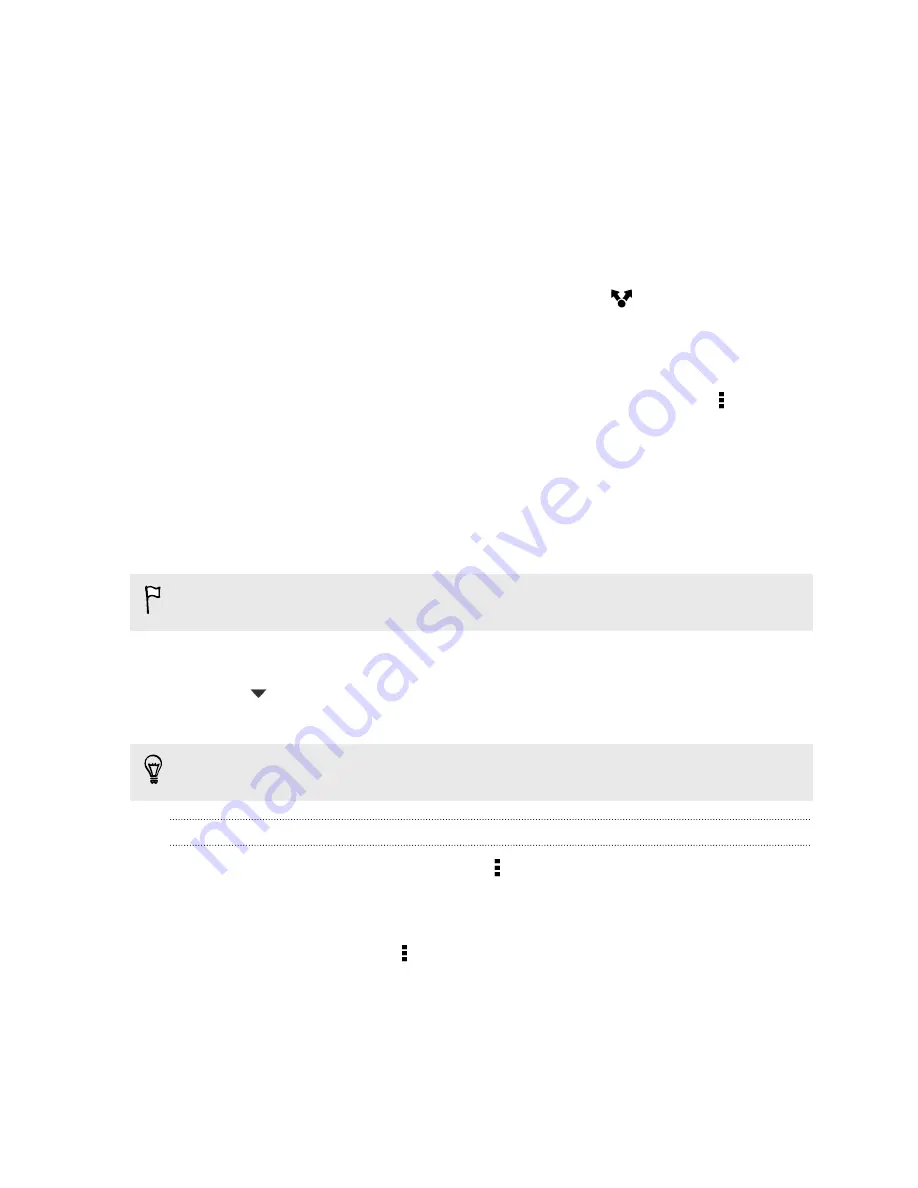
Sharing or saving a frame from an HTC Zoe
photo
When you view an HTC Zoe photo in full screen, the first frame that you see is the
cover photo. You can share or save the cover photo, or choose another frame from
the HTC Zoe photo to share or save.
§
To select a frame other than the cover photo, drag the slider on the progress
bar to the frame that you want.
§
To share the cover photo or your selected frame, tap
. If you see the HTC
Share screen, tap
No, thanks
. Then choose how you want to share it, such as
sending by email or posting to your social network.
Be sure to select
Convert to a still image
before sharing.
§
To save the cover photo or your selected frame on your phone, tap >
Save
frame
.
Viewing photos in your social networks
Right in the Gallery app, check what you and your friends have uploaded to your
social networks or photo sharing sites.
Log on to your accounts and add them in Gallery before you start viewing online
photos.
1.
Open the Gallery app.
2.
Tap
>
Friends
.
3.
Tap a social network account or photo sharing site.
In social networks, to comment on a photo, press and hold a photo thumbnail and
then tap
Add comment
.
Adding an online service
1.
In the Gallery app's Albums view, tap >
Add online service
.
2.
Tap the social network or photo sharing service that you want to add.
To remove a network or photo sharing service, on the Add online service screen tap
the service name and then tap >
Remove
.
Removing an account does not remove accounts and information from the online
service itself.
57
Gallery
Содержание Desire 601 dual sim
Страница 1: ...Your HTC Desire 601 dual sim User guide...






























