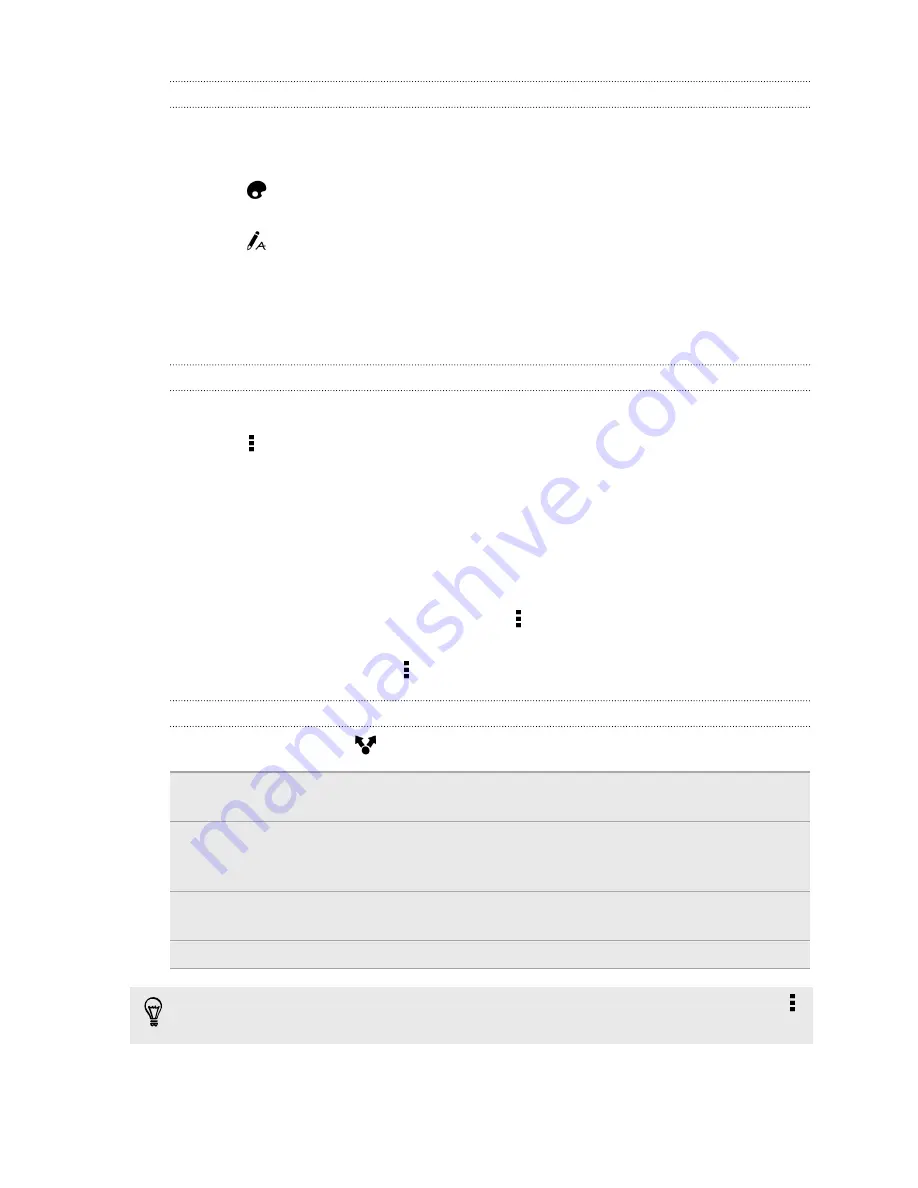
Inserting an illustration in a note
Communicate ideas better by adding illustrations and interesting visuals in your note.
1.
Open a note in the Scribble app.
2.
Tap
and choose a pen stroke, color, and thickness. You can highlight or
encircle important parts or draw figures.
3.
Tap
and choose a color and thickness, and then draw figures or write text.
The drawing is inserted at the cursor and is the same size as the surrounding
text.
4.
Press and hold a drawing to move, resize, or delete it. You can also use two
fingers to rotate an image.
Grouping notes into a notebook
1.
Open the Scribble app.
2.
Tap >
Group
.
3.
Select the notes that you want to group, and tap
Group
.
4.
Tap
OK
.
5.
Enter a notebook name, and tap
OK
.
The number of notes in a notebook is displayed next to the notebook name on
the Scribble main screen.
To group notes into an existing notebook, tap >
Move to
. Select the notes you want
to group, and then select the notebook.
To create a new notebook, tap >
New notebook
on the Scribble main screen.
Sharing a note
With a note opened, tap
and choose an option to share the note.
Attachment
Attach a file to an email. When opened in the Scribble app, the recipient
can edit the note.
Hyperlink
Save the note using Google Drive
™
online storage service and send a
link. The recipient can view the note on a web browser or edit it in the
Scribble app.
Image
Insert the note as .JPG file. Share it through email or on a social
network.
Plain text
Extract the text in a note and edit it before sharing.
You can also share notes as multiple image files. On the Scribble main screen, tap
>
Share
>
Image
and select the notes and notebooks you want to share.
101
Fun and entertainment
Содержание Desire 601 dual sim
Страница 1: ...Your HTC Desire 601 dual sim User guide...
















































