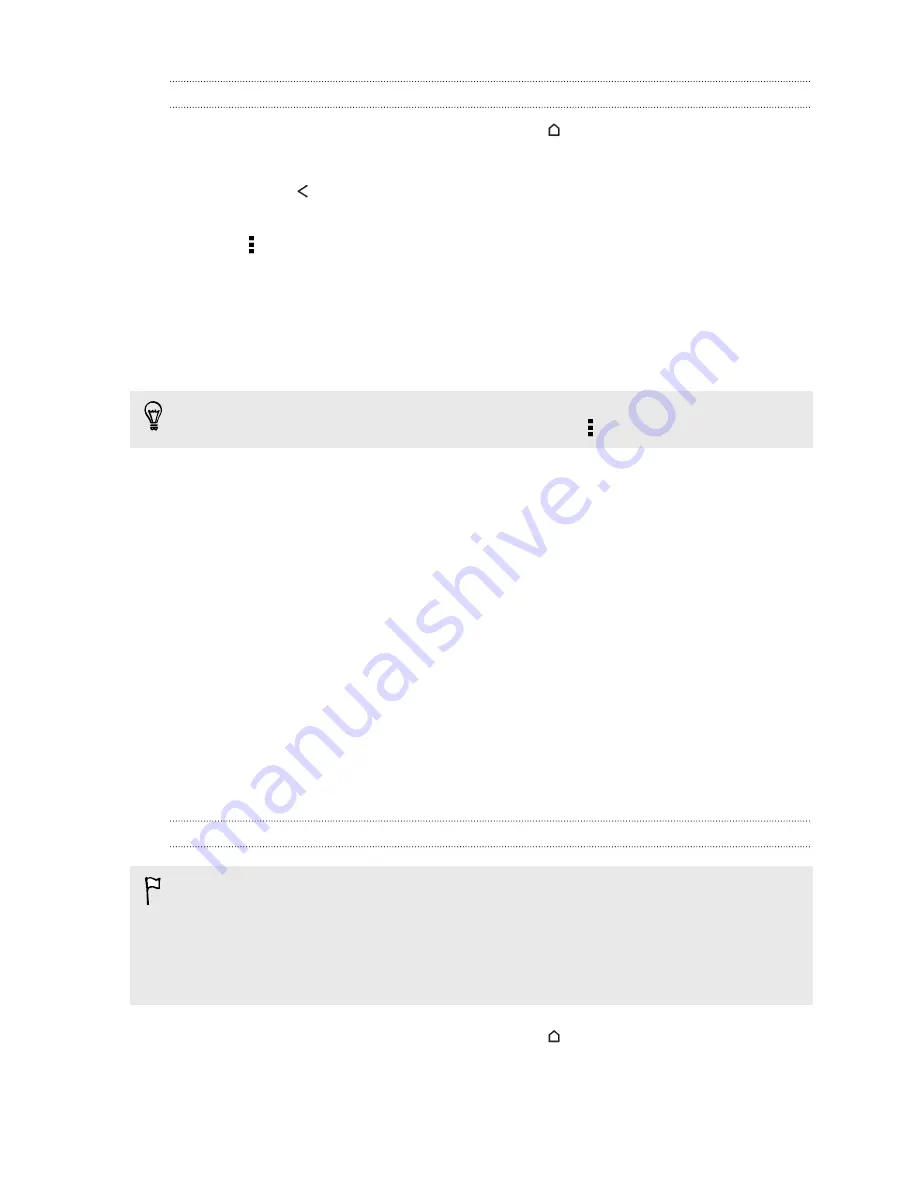
Setting search options
1.
Open the Google app. Or swipe up from the
button.
2.
Do one of the following:
§
Press
to hide the onscreen keyboard.
§
Scroll to the bottom.
3.
Tap >
Settings
to set the following options:
§
Voice
. Set the Google Voice Search language, speech output, and more.
§
Phone search
. Select which apps on HTC Desire 601 are included when
doing a search.
§
Privacy & accounts
. Manage your location history, enable recent web
searches to show, or clear your search history.
You can also access the settings when viewing the search results. Pull down the
screen to show the hidden menu button, and then tap >
Settings
.
Getting instant information with Google Now
Do you want to know the weather or your morning commute time before you start
your day? Google Now delivers quick and up-to-date information that matters to you
—all without the search.
Depending on your location, time of day, and previous Google searches, Google Now
displays information cards that include:
§
The day's weather and the weather forecast for upcoming days.
§
The traffic conditions on your way to work or your commute back home.
§
The directions and travel time to your next appointment.
§
The next train or bus arriving at your platform or bus stop.
§
Your favorite team's score and stats while you enjoy the game.
Setting up Google Now
Before setting up Google Now:
§
Make sure that you're signed in to your Google account.
§
Turn location services on and make sure that you have an Internet connection. For
more information on location services, see
Turning location services on or off
on
page 139.
1.
Open the Google app. Or swipe up from the
button.
2.
The subsequent screens show examples of Google Now information cards. Tap
Next
until you reach the
Get Google Now!
screen.
87
Search and web browser
Содержание Desire 601 dual sim
Страница 1: ...Your HTC Desire 601 dual sim User guide...






























