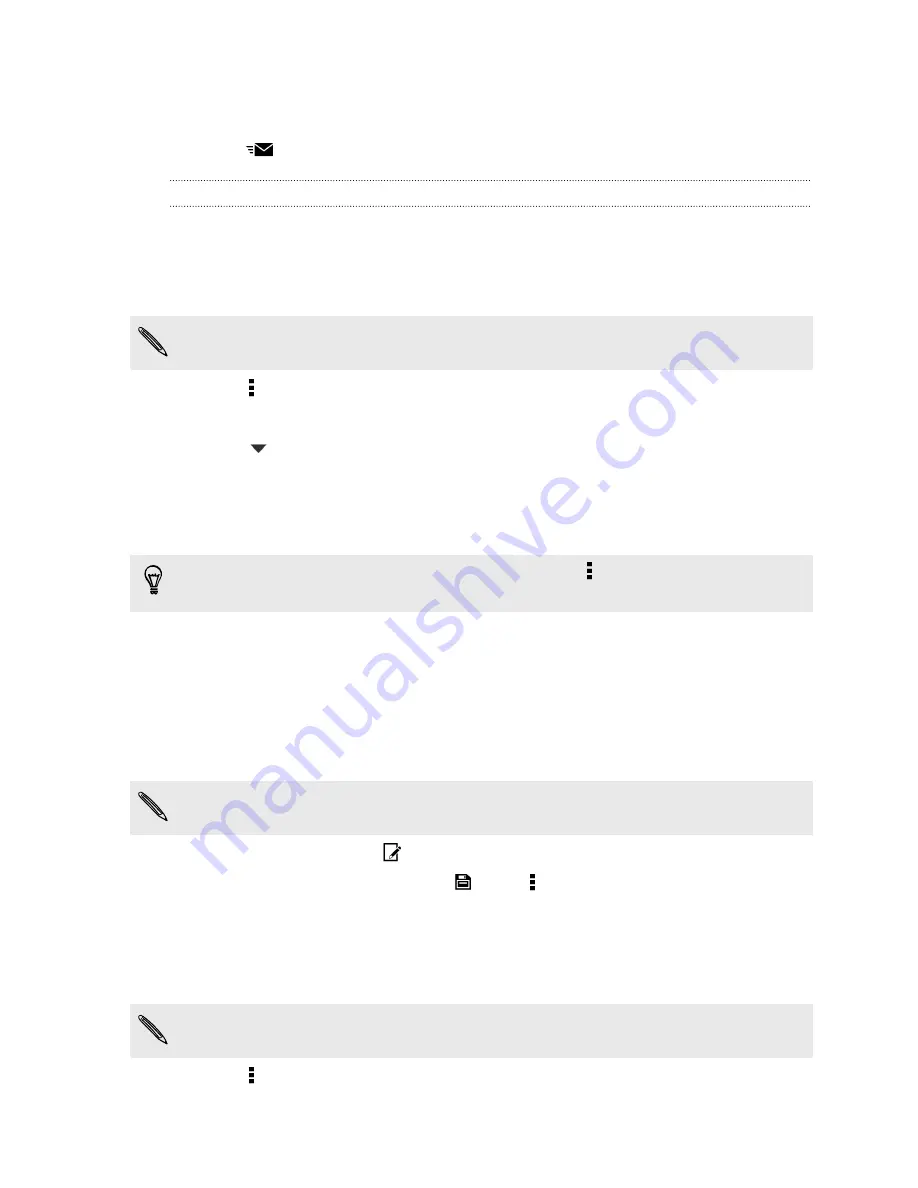
7.
Tap
OK
.
You'll then see the links to your selected files added to your email message.
8.
Tap
.
Keeping your documents in Dropbox
Saving an Office document to Dropbox
You can open an Office document on HTC Desire 601 and save it to your Dropbox.
1.
Open an Office document, such as one that's attached to an email.
If you have more than one Office app installed, select Polaris Office.
2.
Tap >
Save as
.
3.
Enter a new filename.
4.
Tap
>
Dropbox
.
5.
Tap
Save
.
Your document will be saved to the Polaris Office folder in the root of your Dropbox
folder.
To save the document to another Dropbox folder, tap >
Share
>
Add to Dropbox
.
Create or select a folder, and then tap
Add
.
Editing an Office document in Dropbox
You can edit a document that's stored in your Dropbox and save your changes.
1.
Open the Dropbox app.
2.
Open the folder that contains the document you want.
3.
Tap the document to open it.
If you have more than one Office app installed, select Polaris Office.
4.
To make changes, tap
.
5.
After editing the document, tap
or tap >
Save as
.
Saving a PDF document to Dropbox
You can open a PDF document on HTC Desire 601 and save it to your Dropbox.
1.
Open a PDF document, such as one that's attached to an email.
If you have more than one PDF viewing app installed, select PDF Viewer.
2.
Tap >
Save as
.
107
Storage
Содержание Desire 601 dual sim
Страница 1: ...Your HTC Desire 601 dual sim User guide...
















































