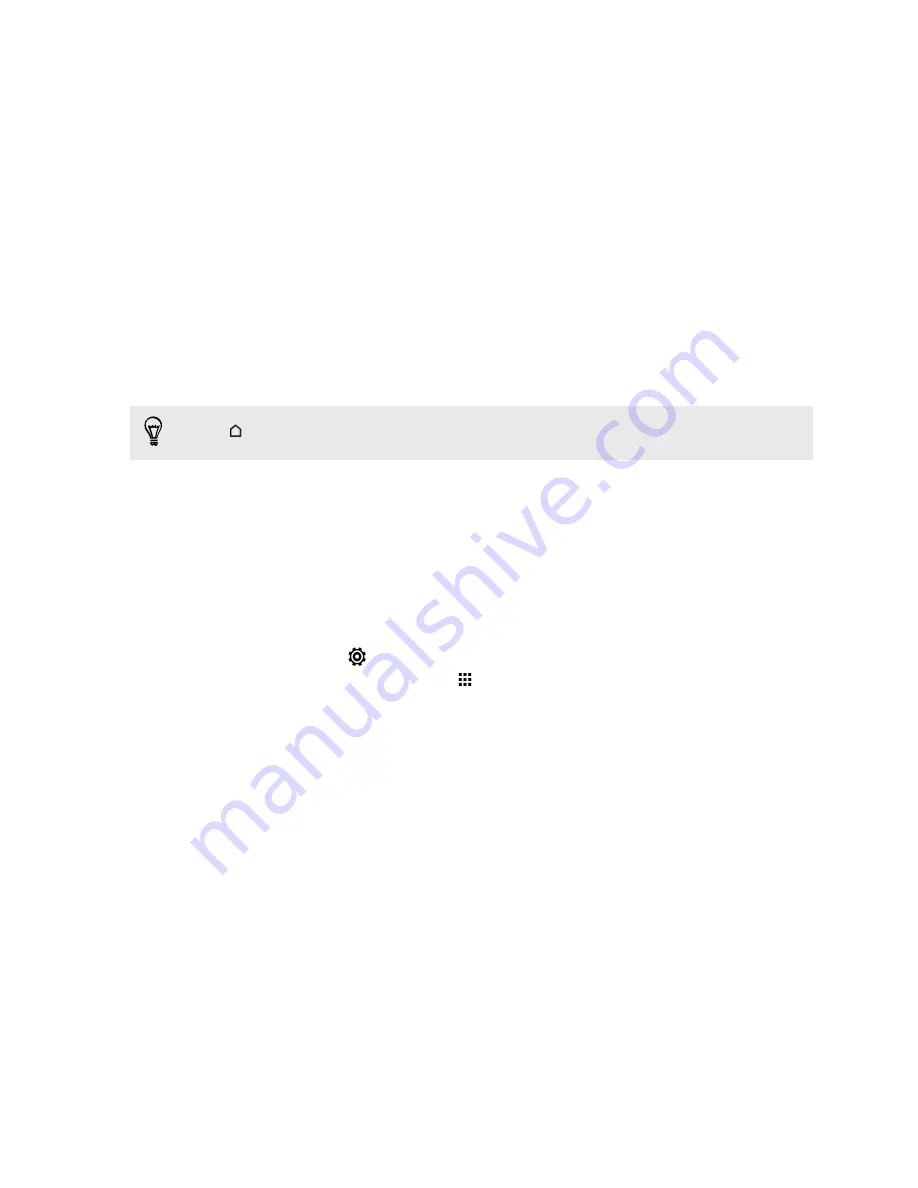
Home screen
Your Home screen is where you make HTC Desire 601 your own.
§
After you've turned on and set up HTC Desire 601, you'll see the Feeds view as
the main Home screen. Customize it to show posts from your social networks,
headlines from your favorite news media, and more. For details, see
Checking
feeds on your Home screen
on page 33.
§
You can change the apps on the launch bar at the bottom of the Home screen.
See
Personalizing the launch bar
on page 66.
§
Swipe left and you’ll discover another Home screen panel for adding your
favorite apps, widgets, and more so they’re just a tap away. And if you need
more Home screen panels, you can add more. For details, see
Personalizing
on
page 63.
Press
to return to the Home screen you were last in.
Getting to know your settings
Want to change the ringtone, set up a Wi
‑
Fi
®
connection, add your accounts, or make
HTC Desire 601 more secure? Do this and more in Settings.
1.
Open Settings either from the Quick settings panel or All apps view.
§
With two fingers, swipe down from the status bar to open Quick settings,
and then tap
.
§
From the Home screen, tap
to switch to All apps view, and then tap
Settings
.
2.
Here are some of the basic settings you can change:
§
Tap the
On/Off
switch next to an item such as Wi-Fi to turn it on or off. Tap
the item itself to configure its settings.
§
Tap
Sound
to set a ringtone, choose a sound profile, and configure
incoming call sound settings.
§
Tap
Personalize
to change the Home screen wallpaper, lock screen style,
and more.
§
Tap
Accounts & sync
to add and sign in to your different accounts, such as
email, social networks, and more.
§
Tap
Security
to help secure HTC Desire 601, for example with a screen lock.
19
Phone setup and transfer
Содержание Desire 601 dual sim
Страница 1: ...Your HTC Desire 601 dual sim User guide...






























