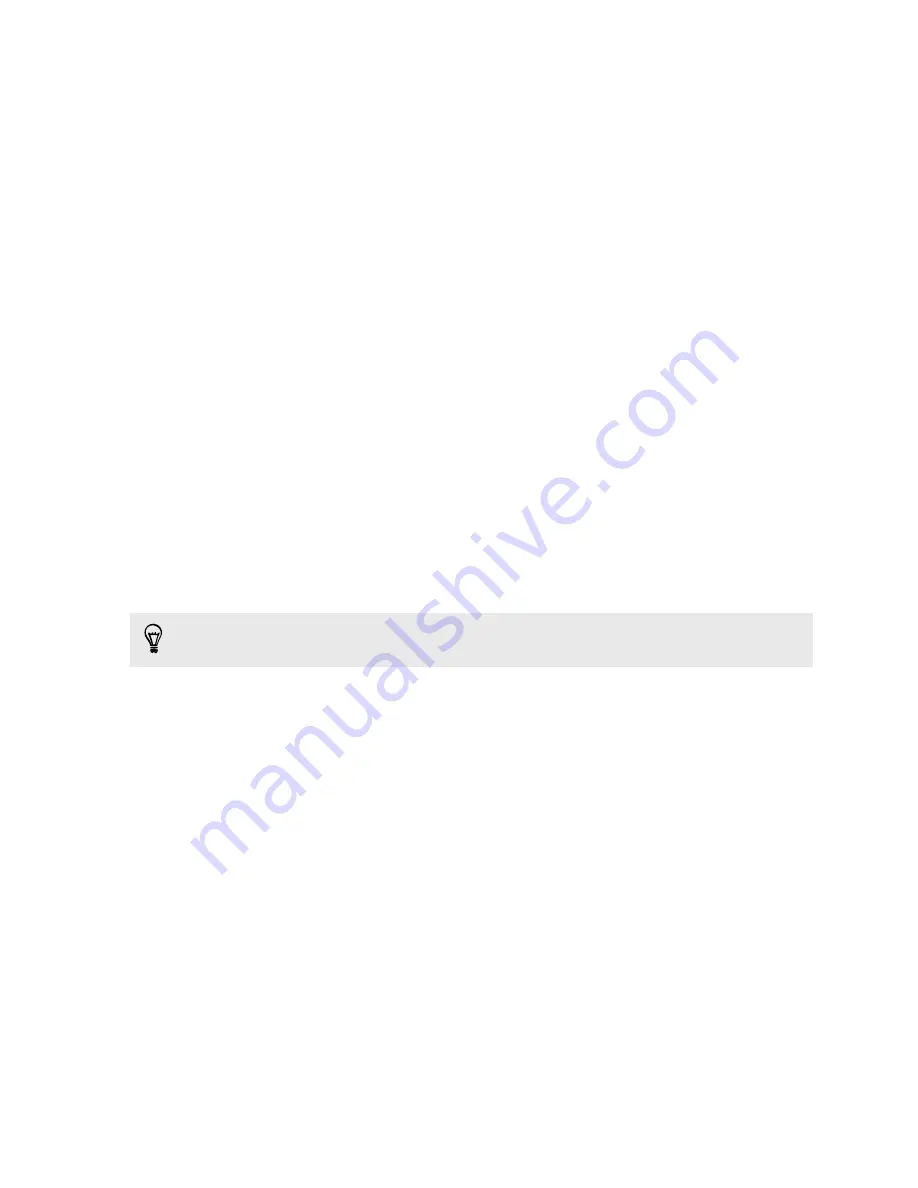
6.
On your old phone, choose the types of content you want to transfer, and then
tap
Start
.
7.
Wait for the transfer to finish.
8.
Tap
Done
on both phones.
Transferring content from an iPhone
If you have an iPhone
®
, it's fast and easy to transfer your contacts, messages, and
other content when you use HTC Sync Manager.
To find out how, see
Transferring iPhone content to your HTC phone
on page 117.
If you only need to migrate your contacts, you can also use Bluetooth transfer. For
details, see
Transferring contacts from your old phone through Bluetooth
on page
17.
Transferring contacts from your old phone
through Bluetooth
Use Bluetooth to transfer contacts from an iPhone, a phone that has Android version
2.2 (or earlier version), or other types of phones. Depending on the capabilities of your
old phone, you may be able to transfer not only contacts but also other data such as
calendar events and text messages to your new HTC phone.
Use HTC Sync Manager to transfer more types of content from an iPhone.
1.
Do one of the following:
§
If you're setting up your new phone for the first time, choose to transfer
content, and then select
Transfer from old phone
on the Set up phone
screen.
§
Go to Settings, and then tap
Transfer content
.
2.
Choose whether to transfer from an Android phone, iPhone, or other phone
types. If you chose to transfer from an Android phone, tap
Quick transfer
.
3.
Choose your old phone's name and model.
4.
On your old phone, turn Bluetooth on and set it to discoverable mode.
5.
Follow the onscreen instructions on your old and new phones to pair them and
start the data transfer.
17
Phone setup and transfer
Содержание Desire 601 dual sim
Страница 1: ...Your HTC Desire 601 dual sim User guide...
















































