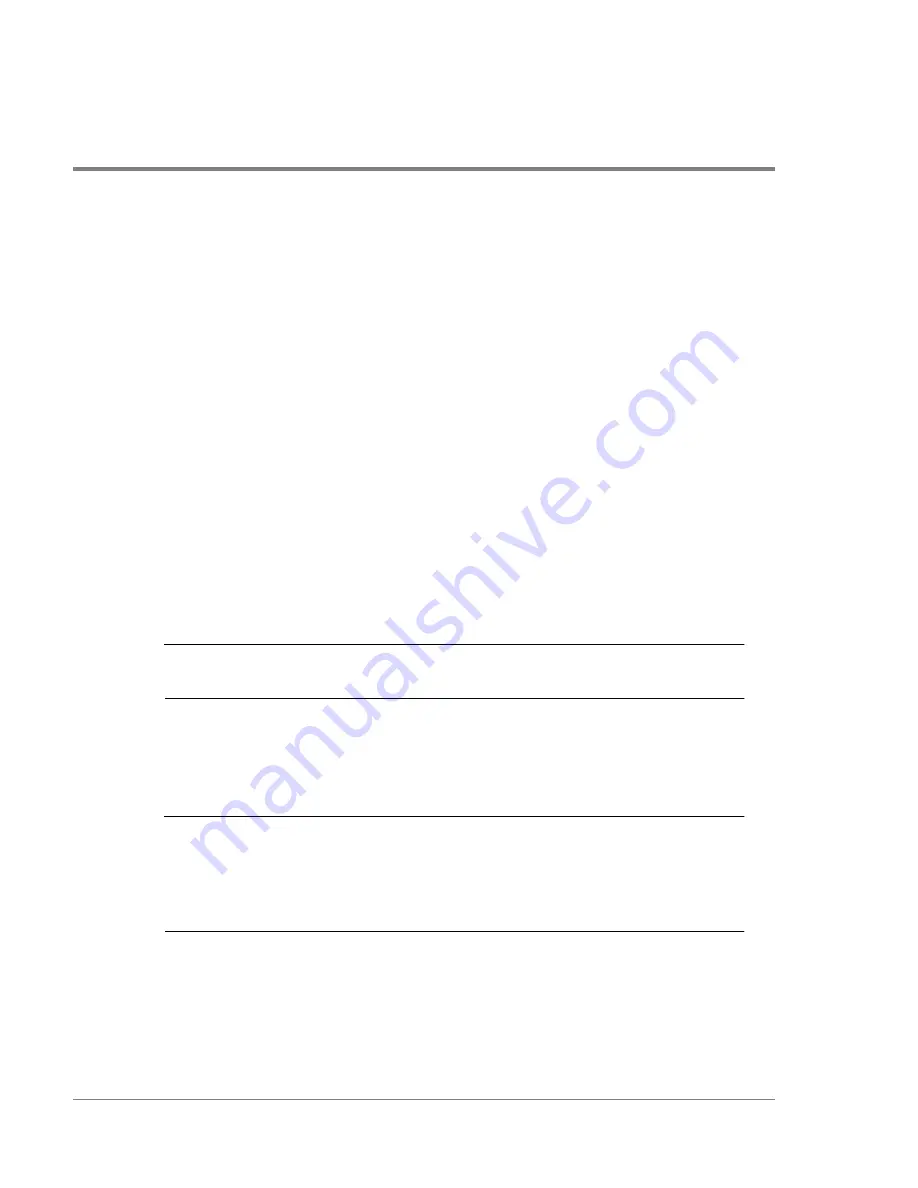
196
Connecting the Fibre Channel Cables
Connecting the Fibre Channel Cables
Fibre Channel cables provide the I/O path to the disk array. The Fibre Channel cable
connects the controller enclosure directly to a host, or to a hub.
For operation on HP-UX, the host must contain an HP Fibre Channel Mass Storage/9000
adapter. For HP-UX supported adapters, installation, and configuration information for the
HP Fibre Channel adapters, refer to the Hewlett-Packard Fibre Channel Mass Storage
Adapter Service and User Manual (J3636-90002) supplied with the adapter, or you can
download this document from http://www.docs.hp.com/. This document also contains
information on verifying the Fibre Channel connection to the disk array and information on
troubleshooting the Fibre Channel loop.
For information on Fibre Channel host adapters supported on Windows NT and Windows
2000, check the Host Adapter folder on the HP Storage Manager 60 CD.
To connect the Fibre Channel cables to the array, complete the following steps:
Note
It is advisable to select Fibre Channel cables that are as close as possible to the
proper length for the installation.
1. Connect a fibre optic cable to a host or hub. Locate the appropriate connector on the
adapter card. Remove the optical cover and connect the fibre optic cable. Refer to the
appropriate system documentation for additional information.
Note
When plugging the Fibre Cable connector into the adapter, push the plug into
the connector until it snaps into the connector. There is a slight amount of slack
in the connection which may prevent the connector from making an optimal
connection. After plugging the plug into the connector, grab the cable just
behind the plug and push lightly inward to ensure a good optical connection.
2. Plug a media interface adapter (MIA) into the Fibre Channel connectors on the
controller enclosure (
Figure 74
, connectors J3 and J4). Make sure that the RFI gaskets
are installed between the MIA and the controller connector. Tighten the two screws in
each MIA.
Содержание Surestore Disk Array 12h - And FC60
Страница 16: ...16 ...
Страница 36: ...36 Array Controller Enclosure Components Figure 9 Controller Enclosure Front View ...
Страница 41: ...Array Controller Enclosure Components 41 Product Description Figure 13 Controller Fan Module ...
Страница 44: ...44 Array Controller Enclosure Components Figure 15 Power Supply Fan Module ...
Страница 68: ...68 Capacity Management Features ...
Страница 117: ...Topologies for HP UX 117 Topology and Array Planning Figure 39 High Availability Topology ...
Страница 122: ...122 Topologies for HP UX Figure 40 High Availability Distance and Capacity Topology ...
Страница 126: ...126 Topologies for HP UX Figure 41 Campus Topology ...
Страница 130: ...130 Topologies for HP UX Figure 43 Four Hosts Connected to Cascaded Switches ...
Страница 134: ...134 Topologies for Windows NT and Windows 2000 Figure 45 Four Host Single Hub Single Disk Array Non HA Topology ...
Страница 136: ...136 Topologies for Windows NT and Windows 2000 Figure 47 Four Host Single Switch Dual Disk Array Non HA Topology ...
Страница 138: ...138 Topologies for Windows NT and Windows 2000 Figure 48 Direct Connect Single Host Single Disk Array HA Topology ...
Страница 140: ...140 Topologies for Windows NT and Windows 2000 Figure 50 Four Host Dual Hub Dual Disk Array HA Topology ...
Страница 142: ...142 Topologies for Windows NT and Windows 2000 ...
Страница 158: ...158 Installing the Disk Array FC60 Figure 54 Enclosure EIA Positions for System E Racks ...
Страница 159: ...Installing the Disk Array FC60 159 Installation Figure 55 Enclosure EIA Positions for Legacy Cabinets ...
Страница 161: ...Installing the Disk Enclosures 161 Installation Figure 56 Disk Enclosure Contents ...
Страница 172: ...172 Installing the Controller Figure 62 Controller Enclosure Package Contents ...
Страница 174: ...174 Installing the Controller Figure 63 Mounting the Controller Enclosure ...
Страница 234: ...234 Adding Disk Enclosures to Increase Capacity ...
Страница 274: ...274 Managing the Disk Array Using SAM Unassigned disks selected as hot spares ...
Страница 345: ...HP UX Diagnostic Tools 345 5 HP UX DIAGNOSTIC TOOLS Overview 346 Support Tools Manager 347 ...
Страница 350: ...350 Support Tools Manager Figure 90 mstm Interface Main Window ...
Страница 358: ...358 Support Tools Manager ...
Страница 401: ...Controller Enclosure Modules 401 Removal and Replacement Figure 101 BBU Removal and Replacement ...
Страница 440: ...440 FCC Statements USA Only ...
Страница 466: ...466 Index ...






























