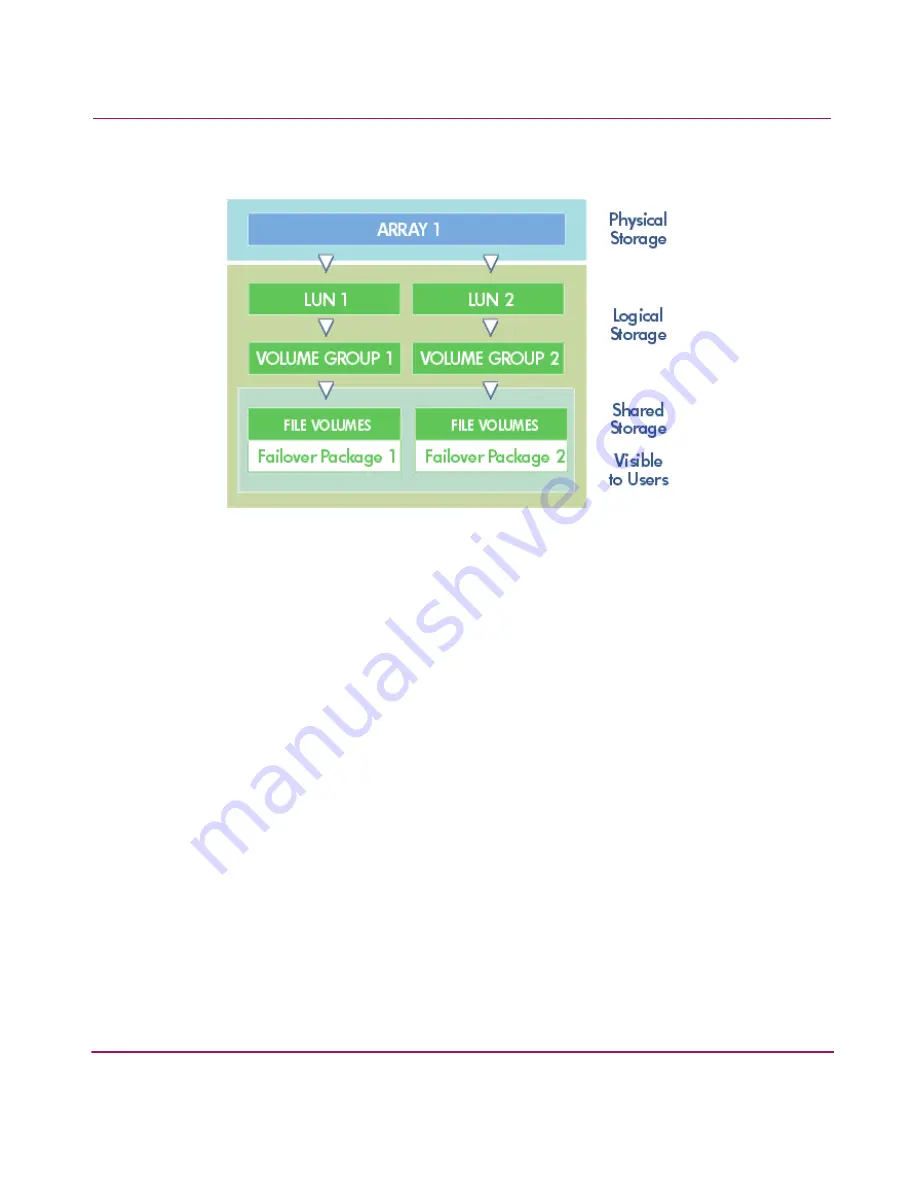
HP NAS 8000 System and Hardware Upgrades
218
■
Creating a new volume group.
Figure 28: Creating a Volume Group
To make the additional storage accessible to the server and users:
1. Create a new LUN (logical drives) that includes all of the space available on
the new disk(s):
a.
From the Storage tab, navigate to Storage Array Summary, then select
a storage array.
b.
Select Actions > Create New LUN.
c.
Allocate all of the new space to this LUN.
2. Expand a volume group to include the new space or create a new volume
group:
a.
From the Storage tab, navigate to Volume Groups.
b.
Select the volume group to which you will add the new space by clicking
the row.
c.
Select Actions > Edit Selected Volume Group or
Actions > Create New Volume Group.
d. Add the new LUN to the volume group.
Содержание StorageWorks 8000
Страница 1: ...user guide hp StorageWorks nas 8000 user s guide Edition March 2003 Part Number A7418 96019 ...
Страница 28: ...NAS 8000 Overview 28 HP StorageWorks NAS 8000 User s Guide ...
Страница 42: ...HP NAS 8000 Concepts 42 HP StorageWorks NAS 8000 User s Guide ...
Страница 148: ...Monitoring the System 148 ...
Страница 189: ...Integrating with Network Backup Applications 189 ...
Страница 202: ...Integrating with Network Backup Applications 202 ...
Страница 212: ...Product Support Software Upgrades Diagnostics Tools 212 ...
Страница 228: ...SNMP Trap Definitions 228 ...
Страница 246: ...Command View SDM Limitations 246 ...
Страница 250: ...NAS Command Line Interface 250 ...
Страница 260: ...Glossary 260 HP StorageWorks NAS 8000 User s Guide ...
Страница 268: ...HP StorageWorks NAS 8000 User s Guide ...






























