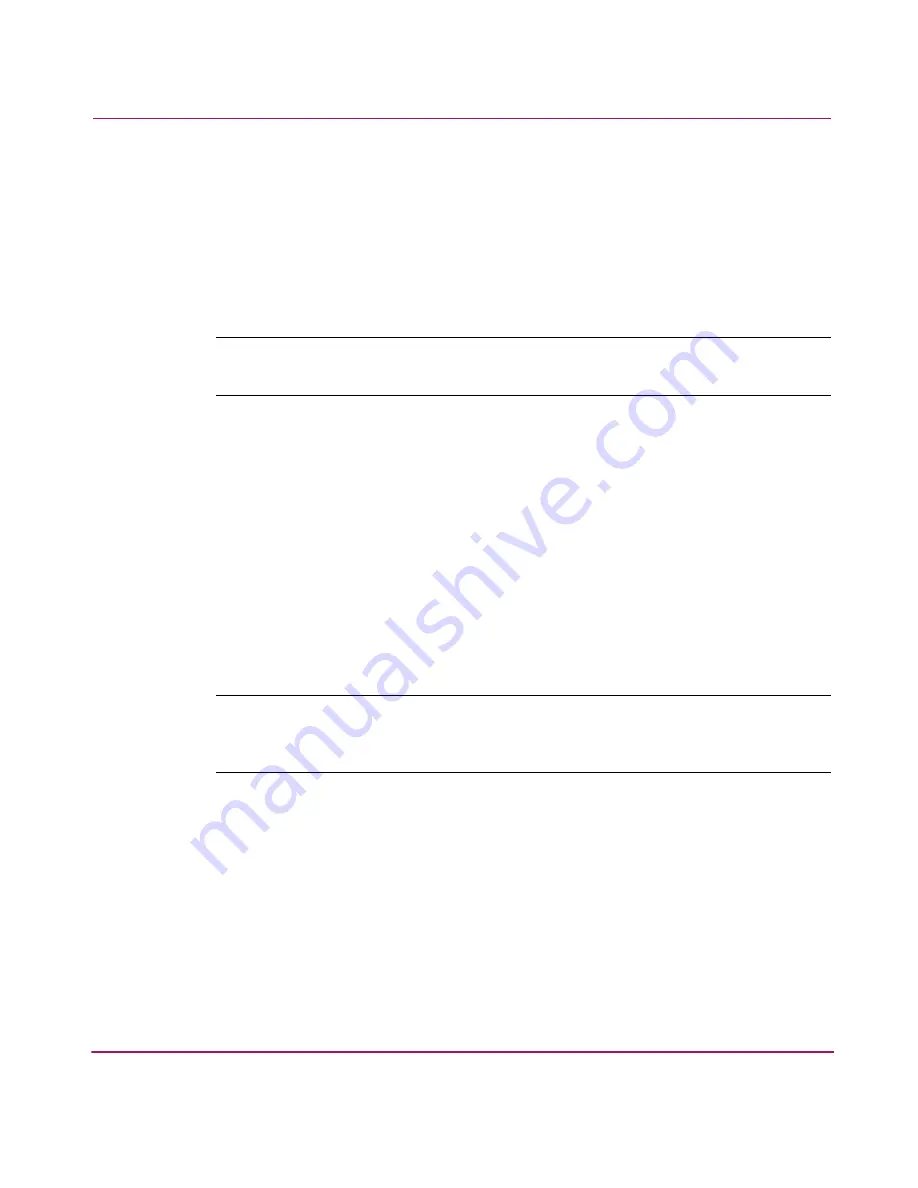
Managing Your Storage
133
7. Either check the Use Default Quota Limits box, or uncheck the box and type
in values for the soft and hard limits.
8. Set the grace period in increments of days, hours, or minutes.
9. Enter the correct email address for the group.
10. Click OK to save these changes and close the box, or Cancel to revert to the
previous settings.
Note:
Only one grace period can be set per file volume. Therefore, the same grace
period applies to both the default group settings and each group.
Resetting a Group Quota to Default Limits
To set a group’s quotas to the default properties:
1. In Command View NAS, click the Storage tab.
2. Under File Volumes, select Quotas.
3. In the table that appears in the main window, select the quota you want to
reset by clicking the row.
4. Select Actions > Delete Group Quota.
5. Click Yes to delete the specified properties of the quota and apply the default
properties instead.
Note:
When you delete a group quota, the group still has access to the storage, but
has the default settings instead of group-specific ones. The group will no longer have a
separate listing, but will fall under the category of Group Quotas - Default.
Содержание StorageWorks 8000
Страница 1: ...user guide hp StorageWorks nas 8000 user s guide Edition March 2003 Part Number A7418 96019 ...
Страница 28: ...NAS 8000 Overview 28 HP StorageWorks NAS 8000 User s Guide ...
Страница 42: ...HP NAS 8000 Concepts 42 HP StorageWorks NAS 8000 User s Guide ...
Страница 148: ...Monitoring the System 148 ...
Страница 189: ...Integrating with Network Backup Applications 189 ...
Страница 202: ...Integrating with Network Backup Applications 202 ...
Страница 212: ...Product Support Software Upgrades Diagnostics Tools 212 ...
Страница 228: ...SNMP Trap Definitions 228 ...
Страница 246: ...Command View SDM Limitations 246 ...
Страница 250: ...NAS Command Line Interface 250 ...
Страница 260: ...Glossary 260 HP StorageWorks NAS 8000 User s Guide ...
Страница 268: ...HP StorageWorks NAS 8000 User s Guide ...






























