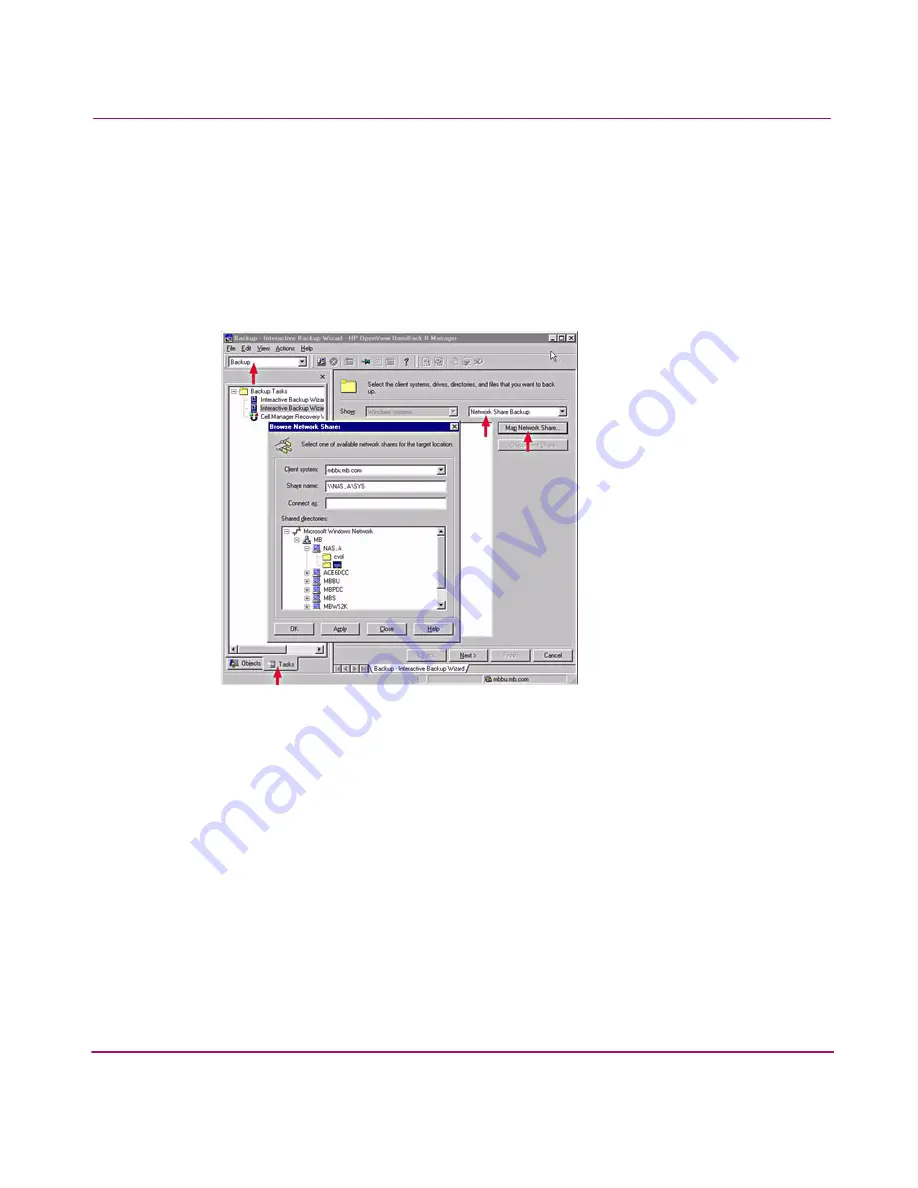
Integrating with Network Backup Applications
190
To back up files from the NAS server using OmniBack II for Windows NT:
1. Select Start > HP OmniBack II > OmniBack II Manager.
2. Verify that Backup is selected in the drop-down list in the top left corner of
the window.
3. Click the Tasks tab on the bottom of the screen, then click Interactive
Backup Wizard.
Figure 21: Interactive Backup Wizard
4. Change File System Backup to Network Share Backup in the drop-down
list.
5. Click Map Network Share.
6. Select Microsoft Windows Network > Domain Name > NAS Device. In the
figure above, the Domain Name is MB, and the NAS Device is NAS_A.
Select the desired share.
7. Select the files or volumes you want to back up.
8. Select your backup options as you normally would, then start the backup.
Содержание StorageWorks 8000
Страница 1: ...user guide hp StorageWorks nas 8000 user s guide Edition March 2003 Part Number A7418 96019 ...
Страница 28: ...NAS 8000 Overview 28 HP StorageWorks NAS 8000 User s Guide ...
Страница 42: ...HP NAS 8000 Concepts 42 HP StorageWorks NAS 8000 User s Guide ...
Страница 148: ...Monitoring the System 148 ...
Страница 189: ...Integrating with Network Backup Applications 189 ...
Страница 202: ...Integrating with Network Backup Applications 202 ...
Страница 212: ...Product Support Software Upgrades Diagnostics Tools 212 ...
Страница 228: ...SNMP Trap Definitions 228 ...
Страница 246: ...Command View SDM Limitations 246 ...
Страница 250: ...NAS Command Line Interface 250 ...
Страница 260: ...Glossary 260 HP StorageWorks NAS 8000 User s Guide ...
Страница 268: ...HP StorageWorks NAS 8000 User s Guide ...






























