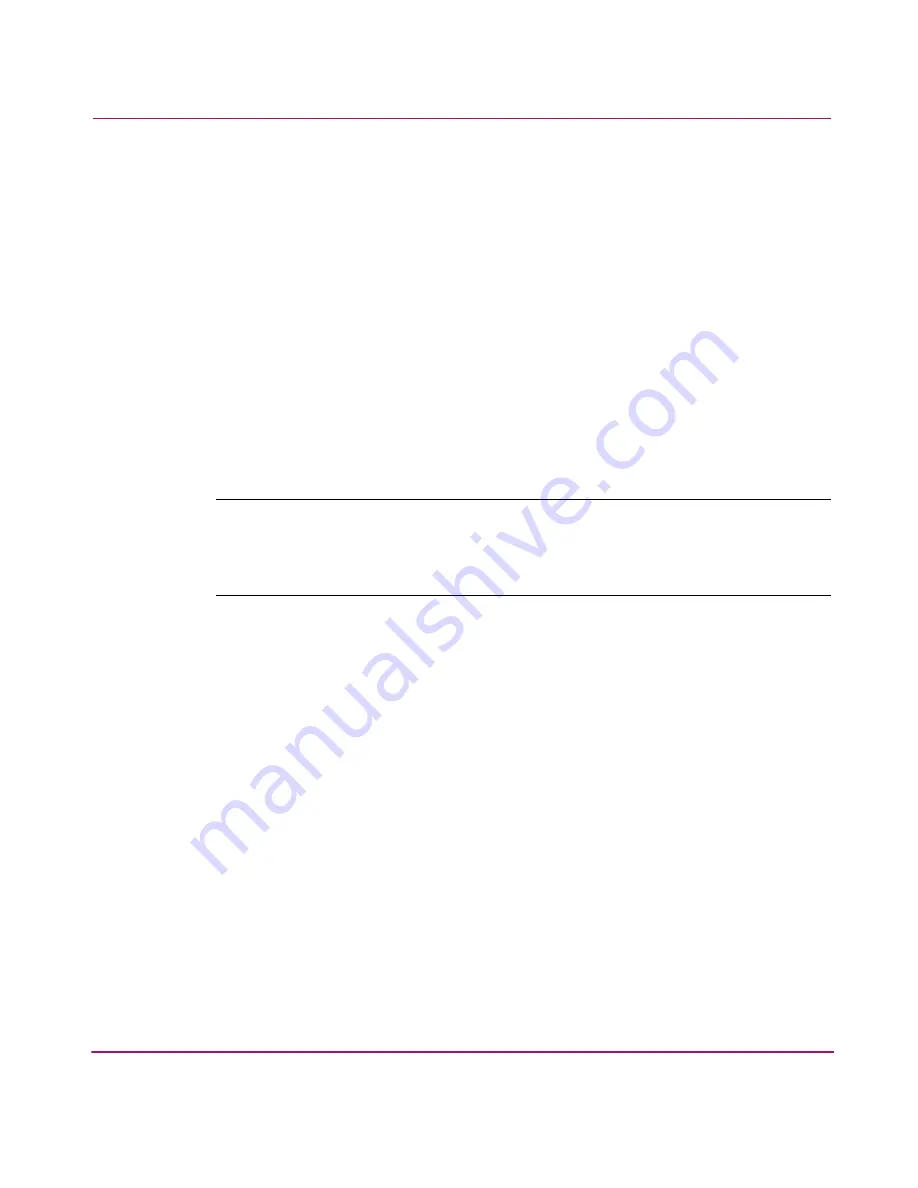
Managing Your Storage
105
Creating a Volume Group
Before you can create a volume group, you must first create one or more LUNs.
To create a new volume group:
1. In Command View NAS, click the Storage tab.
2. Navigate to Volume Groups.
3. Select Actions > Create New Volume Group.
4. Enter a name for the volume group.
5. From the available LUNs list, select the LUN to add to the volume group, then
click Add. You can add as many LUNs as are available to the volume group.
6. Click OK to create the new volume group.
You are now ready to create file volumes and place data in those volumes.
Note:
If you have a high-availability NAS solution, you must assign the volume group
to a failover package before you can perform any further storage configuration. The
only
way to activate a volume group is to start the failover package to which you have
assigned the volume group.
Содержание StorageWorks 8000
Страница 1: ...user guide hp StorageWorks nas 8000 user s guide Edition March 2003 Part Number A7418 96019 ...
Страница 28: ...NAS 8000 Overview 28 HP StorageWorks NAS 8000 User s Guide ...
Страница 42: ...HP NAS 8000 Concepts 42 HP StorageWorks NAS 8000 User s Guide ...
Страница 148: ...Monitoring the System 148 ...
Страница 189: ...Integrating with Network Backup Applications 189 ...
Страница 202: ...Integrating with Network Backup Applications 202 ...
Страница 212: ...Product Support Software Upgrades Diagnostics Tools 212 ...
Страница 228: ...SNMP Trap Definitions 228 ...
Страница 246: ...Command View SDM Limitations 246 ...
Страница 250: ...NAS Command Line Interface 250 ...
Страница 260: ...Glossary 260 HP StorageWorks NAS 8000 User s Guide ...
Страница 268: ...HP StorageWorks NAS 8000 User s Guide ...






























