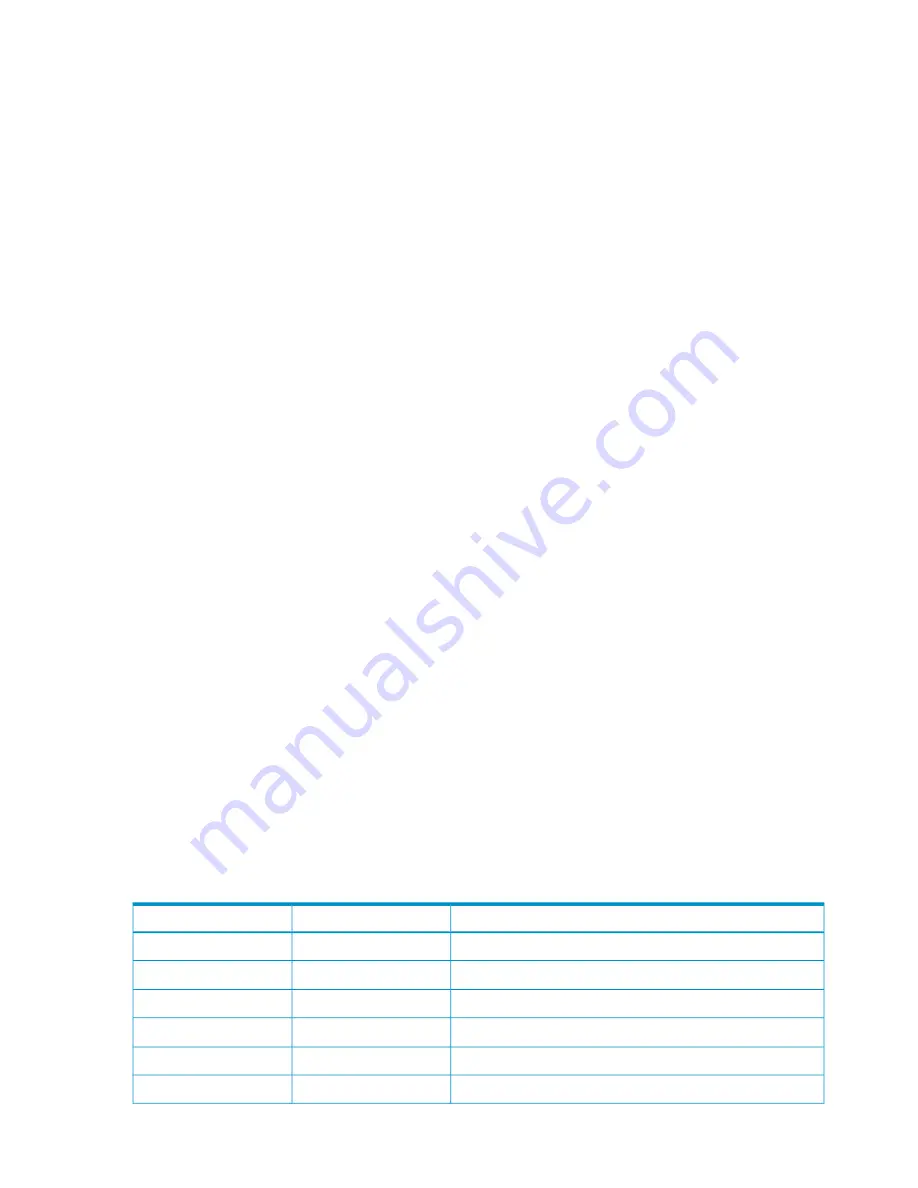
If you press the
F5=Add
key in the Copy Group Detail Definition panel, the Copy Group Pair Detail
panel (in which the copy pair is not defined) is displayed, and then the Setting C/T ID Attributes
panel appears . In this panel, you can define a consistency group ID.
If you clear
Use Container
and press the
Enter
key when only one copy group is displayed in the
Copy Group Detail Definition panel, the Copy Group Pair Detail panel appears. In this panel, you
can change the copy group so that it is no longer a CG container.
If you define a new copy group in the Add Copy Group panel, and you then return to the Copy
Group Detail Definition panel and press the
F12=Cancel
key, display returns to the Copy Group
Selection List panel. If you have already defined a copy pair during this process, a confirmation
dialog (Confirm Cancellation of Editing panel) is displayed for you to confirm cancellation of the
changes. For details about the Confirm Cancellation of Editing panel, see
“Confirm Cancellation
of Editing Panel” (page 177)
.
If you change the definition in the Copy Group Detail Definition panel and then press the
F3=Exit
key, the Confirm Configuration File Update panel appears. For details about the Confirm
Configuration File Update panel, see
“Confirm Configuration File Update Panel” (page 180)
.
If the configuration file you are trying to update has already been updated by another user, the
Confirm Configuration File Update panel is displayed, and then the Update Warning panel is
displayed. For details about the Update Warning panel, see
“Update Warning Panel” (page 19)
.
If you create a copy group or change the definition by pressing the
F3=Exit
key in the Copy Group
Detail Definition panel, a copy group that is not a CG container will be created when both of the
following conditions are satisfied:
•
When only one C/T group exists in a copy group
•
When Enable EXCTG Attributes is not selected
You can use the SORT command in the Copy Group Detail Definition panel. For details about how
to use the SORT command, see
“Command Line Commands” (page 11)
.
Copy Group Attributes Panel
If you press the
F4=Attr
key in either the Copy Group Pair Detail panel or the Copy Group Detail
Definition panel, either the Copy Group Attributes panel or the Copy Group Attributes For Container
panel appears. In this panel, you can define the copy group attributes. Both of these panels are
referred to as the Copy Group Attributes panel.
The Copy Group Attributes panel also appears if you press the
F4=Attr
key in the Browse Copy
Group Pair Detail panel or in the Browse Copy Group Detail Definition panel. However, from these
panels you cannot edit the copy group attributes. You can only view the copy group attributes
The Copy Group Attributes panel that is actually displayed depends on a combination of the copy
type of the copy group that is being defined, and on whether the copy group is a CG container.
“Panel displayed for each combination” (page 76)
indicates which panel is displayed for each
combination:
Table 55 Panel displayed for each combination
Displayed panel
CG Container?
Copy type
Copy Group Attributes For Container (BC)
Yes
BC
Copy Group Attributes (BC)
No
1
Copy Group Attributes For Container (CA)
Yes
CA
Copy Group Attributes (CA)
No
1
Copy Group Attributes For Container (CAA)
Yes
CAA
Copy Group Attributes (CAA)
No
76
ISPF Panels
Содержание P9000
Страница 302: ...YKDEMO12 302 CLI Commands ...






























