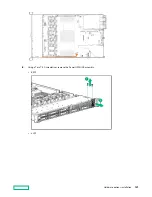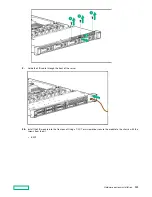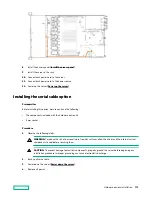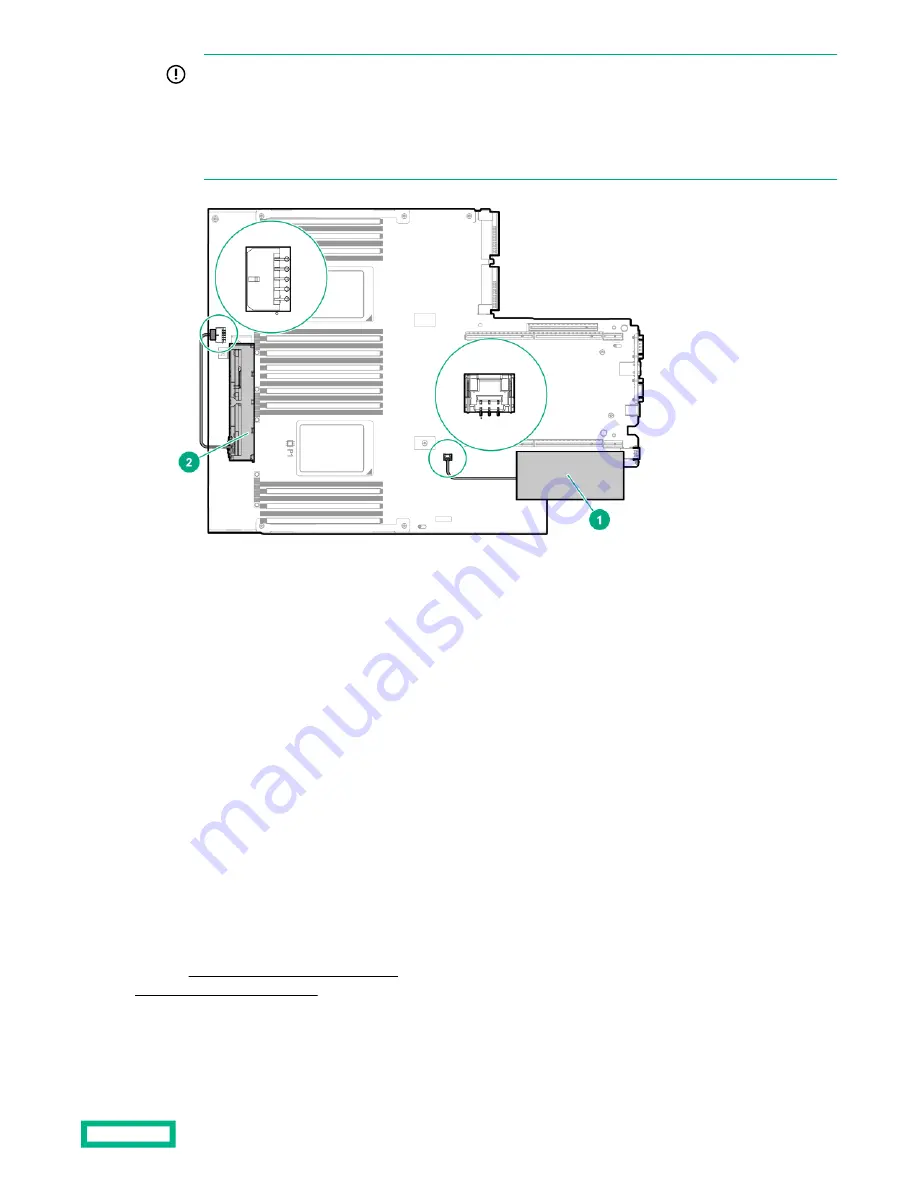
IMPORTANT: To enable SmartCache or CacheCade in a P-class type-p Smart Array controller, you must:
• Connect the controller backup power cable to the controller backup power connector on the system or
riser board.
• Connect the energy pack cable to the energy pack connector on the system board.
17. Connect storage devices to the controller.
For cabling information, see the server user guide.
18. Install the HPE Smart Storage Battery or HPE Smart Storage Hybrid Capacitor.
19. Reinstall the riser.
20. Connect peripheral devices to the server.
21. Connect the power cord to the server.
22. Connect the power cord to the power source.
23. Power up all peripheral devices.
24. Power up the server.
Installing the operating system with the HPE Smart Array MR Gen10 P824i-p controller
driver
Prerequisites
Ensure that you have the HPE Smart Array MR Gen10 P824i-p controller driver available. Obtain it by extracting it from
the SPP (
Hardware options installation
116
Содержание HPE ProLiant DX360 Gen10
Страница 7: ...Regulatory information 183 Documentation feedback 184 Acronyms and abbreviations 185 7 ...
Страница 44: ...Operations 44 ...
Страница 74: ...8 Route and connect the data cable 9 Route and connect the power cable Hardware options installation 74 ...
Страница 101: ... Full length Hardware options installation 101 ...
Страница 107: ... 10 SFF SAS SATA NVMe Combo 4 LFF Hardware options installation 107 ...
Страница 125: ...8 Using a Torx T 10 screwdriver remove the Power UID USB assembly 8 SFF 4 LFF Hardware options installation 125 ...
Страница 129: ...6 Install the 4 LFF display port USB module 7 Route and connect the cable Hardware options installation 129 ...
Страница 150: ...2 SFF backplane to P816i a controller 10 SFF NVMe backplane to NVMe riser Cabling 150 ...
Страница 151: ...2 SFF NVMe backplane to primary riser 1 SFF rear backplane to system board SATA Cabling 151 ...