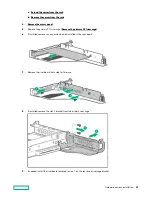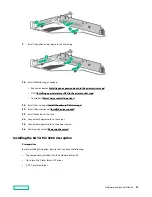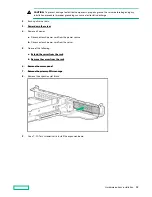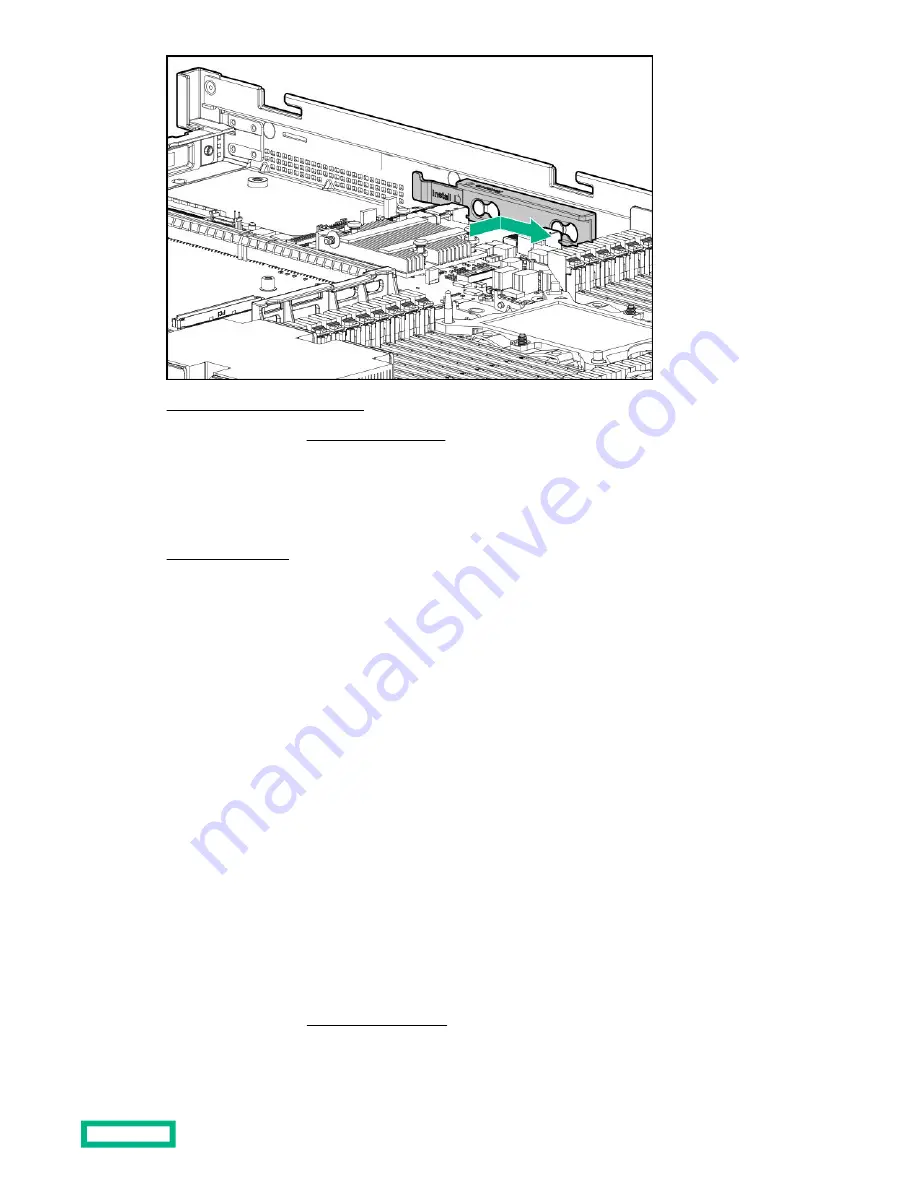
11. Install the primary PCI riser cage.
12. Install the access panel (Install the access panel).
13. Install the server in the rack.
14. Connect each power cord to the server.
15. Connect each power cord to the power source.
Secondary PCI riser options
Installing a secondary full-height PCI riser cage option
When installed, this riser cage supports full-height, 3/4-length expansion boards up to 9.5". PCIe3 slot 2 is no longer
available.
Prerequisites
This option requires a dual processor configuration.
Before installing this option, be sure you have the following:
• The components included with the hardware option kit
• Any expansion boards or controllers you plan to install
• T-10 Torx screwdriver
• T-15 Torx screwdriver
Procedure
1.
Power down the server (
2.
Remove all power:
Hardware options installation
95
Содержание HPE ProLiant DX360 Gen10
Страница 7: ...Regulatory information 183 Documentation feedback 184 Acronyms and abbreviations 185 7 ...
Страница 44: ...Operations 44 ...
Страница 74: ...8 Route and connect the data cable 9 Route and connect the power cable Hardware options installation 74 ...
Страница 101: ... Full length Hardware options installation 101 ...
Страница 107: ... 10 SFF SAS SATA NVMe Combo 4 LFF Hardware options installation 107 ...
Страница 125: ...8 Using a Torx T 10 screwdriver remove the Power UID USB assembly 8 SFF 4 LFF Hardware options installation 125 ...
Страница 129: ...6 Install the 4 LFF display port USB module 7 Route and connect the cable Hardware options installation 129 ...
Страница 150: ...2 SFF backplane to P816i a controller 10 SFF NVMe backplane to NVMe riser Cabling 150 ...
Страница 151: ...2 SFF NVMe backplane to primary riser 1 SFF rear backplane to system board SATA Cabling 151 ...