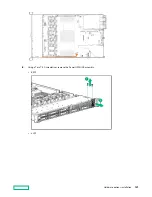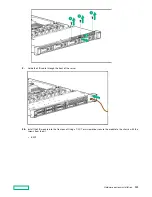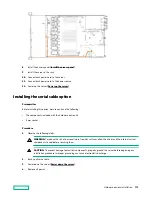Installing the Systems Insight Display power module
Prerequisites
Before installing this option, be sure you have the following:
• The components included with the hardware option kit
• T-10 Torx screwdriver
Procedure
1.
Observe the following alerts:
WARNING: To reduce the risk of personal injury from hot surfaces, allow the drives and the internal system
components to cool before touching them.
CAUTION: To prevent damage to electrical components, properly ground the server before beginning any
installation procedure. Improper grounding can cause electrostatic discharge.
2.
Back up all server data.
3.
Power down the server (
4.
Remove all power:
a. Disconnect each power cord from the power source.
b. Disconnect each power cord from the server.
5.
Do one of the following:
a. Extend the server from the rack (Extend the server from the rack).
b. Remove the server from the rack (Remove the server from the rack).
6.
Remove the access panel (
7.
Disconnect the Power/UID/USB cable from the front power button/USB 3.0 on the system board.
Hardware options installation
124
Содержание HPE ProLiant DX360 Gen10
Страница 7: ...Regulatory information 183 Documentation feedback 184 Acronyms and abbreviations 185 7 ...
Страница 44: ...Operations 44 ...
Страница 74: ...8 Route and connect the data cable 9 Route and connect the power cable Hardware options installation 74 ...
Страница 101: ... Full length Hardware options installation 101 ...
Страница 107: ... 10 SFF SAS SATA NVMe Combo 4 LFF Hardware options installation 107 ...
Страница 125: ...8 Using a Torx T 10 screwdriver remove the Power UID USB assembly 8 SFF 4 LFF Hardware options installation 125 ...
Страница 129: ...6 Install the 4 LFF display port USB module 7 Route and connect the cable Hardware options installation 129 ...
Страница 150: ...2 SFF backplane to P816i a controller 10 SFF NVMe backplane to NVMe riser Cabling 150 ...
Страница 151: ...2 SFF NVMe backplane to primary riser 1 SFF rear backplane to system board SATA Cabling 151 ...