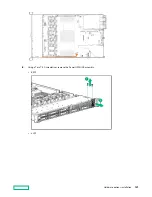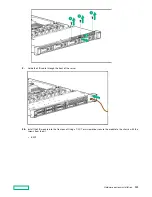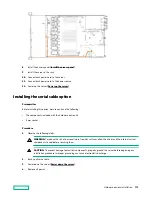c. Lift the processor heatsink assembly up and away from the system board.
d. Turn the processor heatsink assembly over and place it on a work surface with the processor assembly facing up.
8.
Release the thermal grease adhesion between the processor assembly and heatsink:
a. Locate the TIM (thermal interface media) breaker slot between the processor assembly and heatsink.
The slot is across from the Pin 1 indicator, near the corner.
b. Insert a 1/4" flat blade screwdriver or nonconductive tool into the slot.
CAUTION: To avoid damage to the processor, insert the tool between the processor and the heatsink
base. The opening in the carrier provides access to a gap between the processor heatsink spreader and
the heatsink base.
c. To release the adhesion of the thermal grease, gently rotate the tool.
d. Unlatch the remaining corners of the processor assembly.
e. Separate the processor assembly from the heatsink.
Hardware options installation
121
Содержание HPE ProLiant DX360 Gen10
Страница 7: ...Regulatory information 183 Documentation feedback 184 Acronyms and abbreviations 185 7 ...
Страница 44: ...Operations 44 ...
Страница 74: ...8 Route and connect the data cable 9 Route and connect the power cable Hardware options installation 74 ...
Страница 101: ... Full length Hardware options installation 101 ...
Страница 107: ... 10 SFF SAS SATA NVMe Combo 4 LFF Hardware options installation 107 ...
Страница 125: ...8 Using a Torx T 10 screwdriver remove the Power UID USB assembly 8 SFF 4 LFF Hardware options installation 125 ...
Страница 129: ...6 Install the 4 LFF display port USB module 7 Route and connect the cable Hardware options installation 129 ...
Страница 150: ...2 SFF backplane to P816i a controller 10 SFF NVMe backplane to NVMe riser Cabling 150 ...
Страница 151: ...2 SFF NVMe backplane to primary riser 1 SFF rear backplane to system board SATA Cabling 151 ...