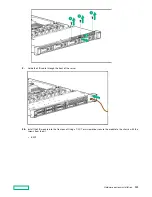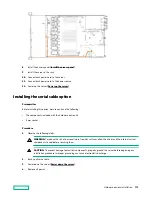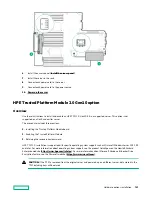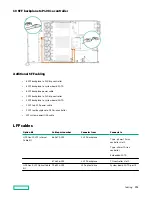11. Connect each power cord to the power source.
Installing an energy pack in 8 SFF and 4 LFF configurations
Prerequisites
Before installing this option, be sure you that have the components included with the hardware option kit.
Procedure
1.
Power down the server (
2.
Remove all power:
a. Disconnect each power cord from the power source.
b. Disconnect each power cord from the server.
3.
Do one of the following:
a. Extend the server from the rack.
b. Remove the server from the rack.
4.
5.
Install the energy pack and connect the energy pack cable.
IMPORTANT: To enable SmartCache or CacheCade in a P-class type-p Smart Array controller, you must:
• Connect the controller backup power cable to the controller backup power connector on the system or
riser board.
• Connect the energy pack cable to the energy pack connector on the system board.
Hardware options installation
140
Содержание HPE ProLiant DX360 Gen10
Страница 7: ...Regulatory information 183 Documentation feedback 184 Acronyms and abbreviations 185 7 ...
Страница 44: ...Operations 44 ...
Страница 74: ...8 Route and connect the data cable 9 Route and connect the power cable Hardware options installation 74 ...
Страница 101: ... Full length Hardware options installation 101 ...
Страница 107: ... 10 SFF SAS SATA NVMe Combo 4 LFF Hardware options installation 107 ...
Страница 125: ...8 Using a Torx T 10 screwdriver remove the Power UID USB assembly 8 SFF 4 LFF Hardware options installation 125 ...
Страница 129: ...6 Install the 4 LFF display port USB module 7 Route and connect the cable Hardware options installation 129 ...
Страница 150: ...2 SFF backplane to P816i a controller 10 SFF NVMe backplane to NVMe riser Cabling 150 ...
Страница 151: ...2 SFF NVMe backplane to primary riser 1 SFF rear backplane to system board SATA Cabling 151 ...