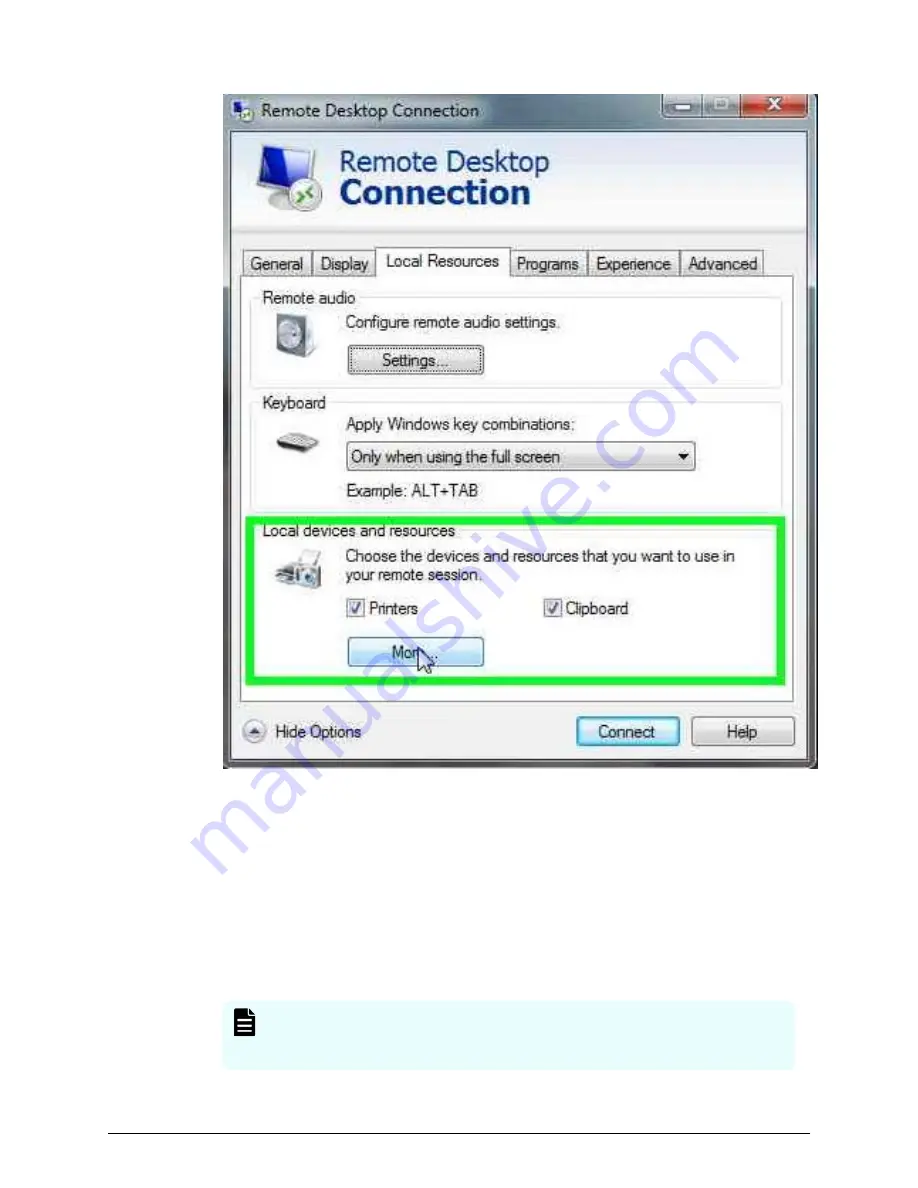
5. Expand Drives, and then check the drive that has the ISO.
6. Click Connect.
7. When prompted to enter your credentials, enter your SVP password and click OK.
8. Perform the appropriate step:
■
If you have WinZip installed on the VM, extract the ISO locally, and then go to
step 9 to run the setup application.
■
Otherwise, click the mapped drive in the left pane and double-click the Setup
application in the workspace to the right of the pane (see the following figures),
and then go to step 9.
Note: Using WinZip is the preferred method. The alternative method
performs the installation over the network and can take significantly
longer to complete.
Installing the SVP software
Chapter 5: Installing the SVP software on a customer-supplied server
Service Processor Technical Reference
94






























