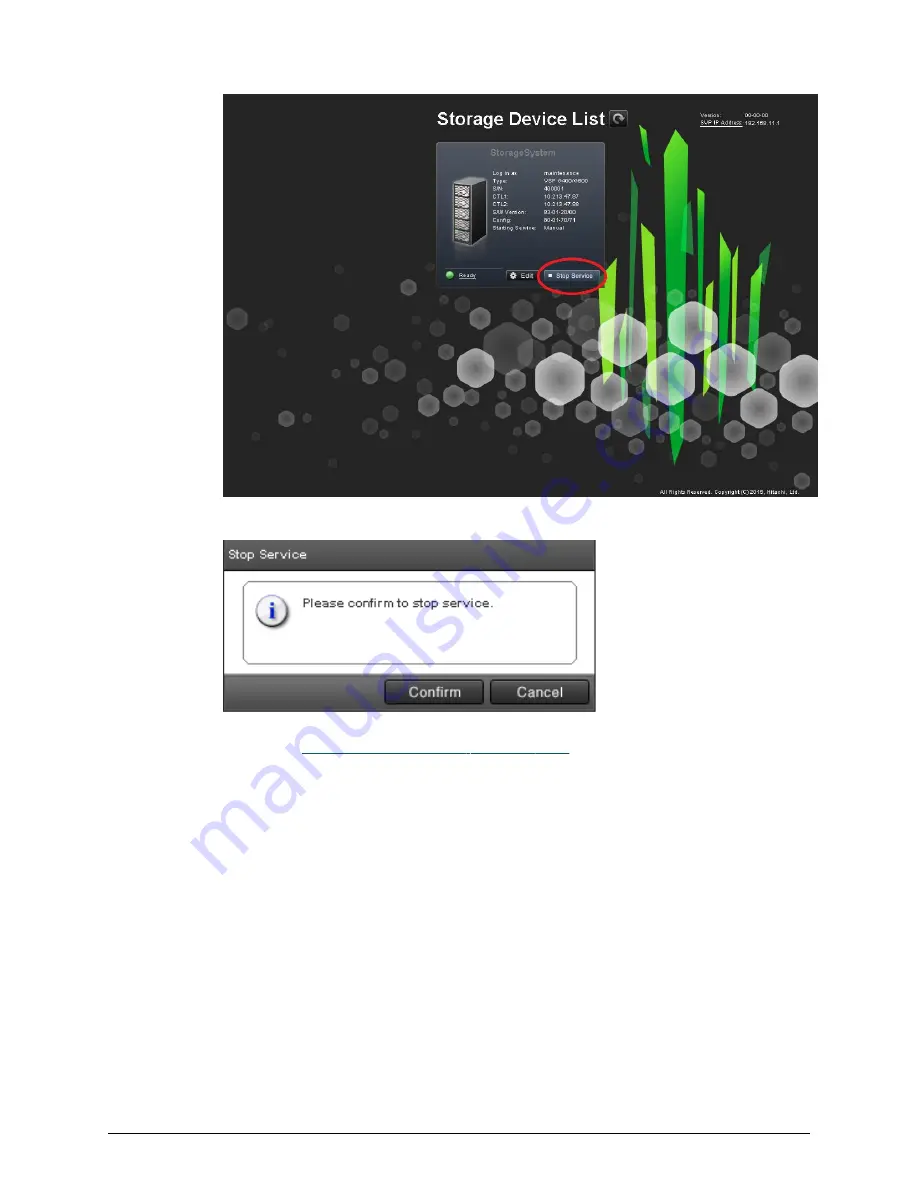
5. In the confirmation message, click the Confirm button.
6. Proceed to
Upgrading the software (on page 190)
.
Upgrading the SVP software using Storage Device List
After stopping the SVP service, upgrade the SVP software. You can specify the SVP service
to restart when the SVP is restarted. Store the new SVP software file in a location that can
be accessed by the PC.
Procedure
1. On the SVP, click Start > All Programs > Hitachi Device Manager-Storage
Navigator > StorageDeviceList.
The Storage Device List window opens.
2. In the Storage Device List window, click Edit for the storage system whose SVP
software you want to upgrade.
Upgrading the SVP software using Storage Device List
Chapter 9: Upgrading the SVP software
Service Processor Technical Reference
190






























