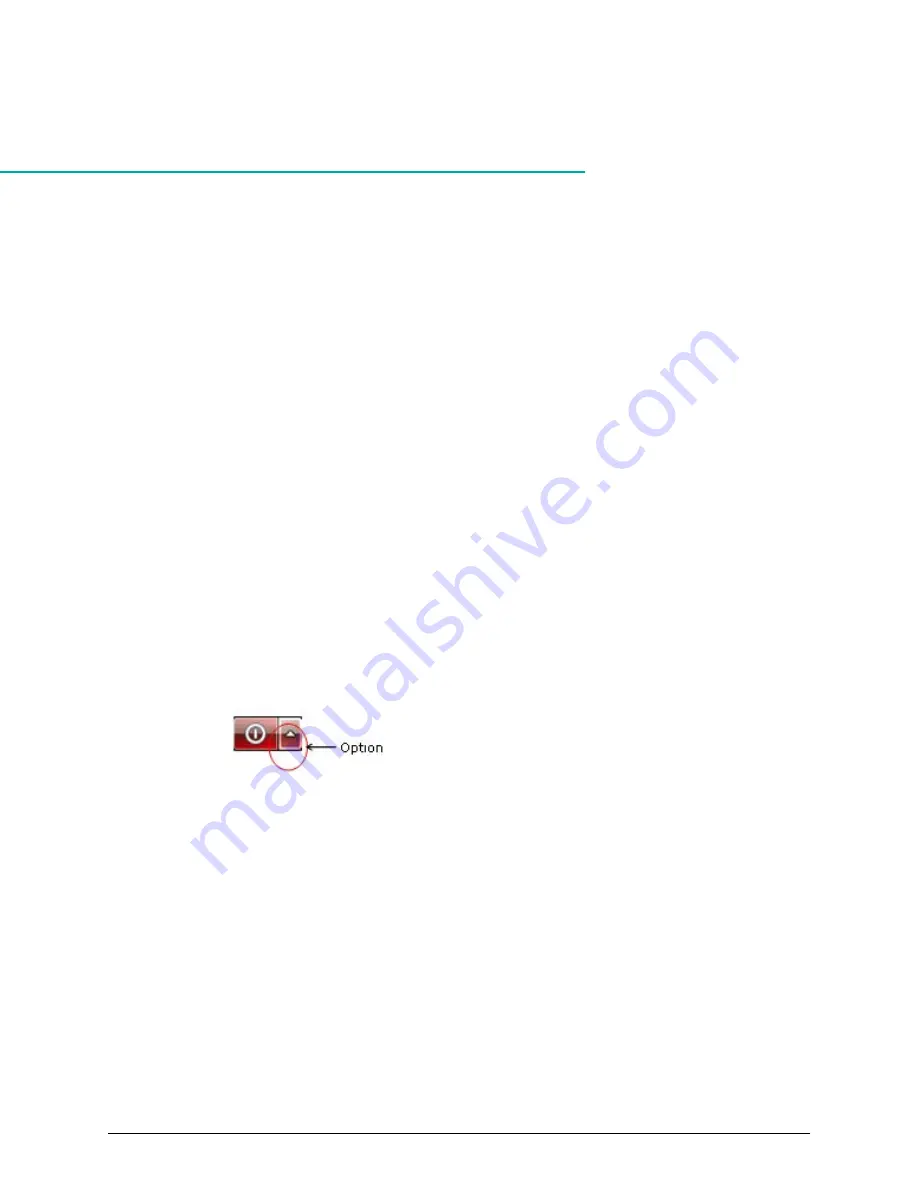
Chapter
18:
Rebooting the SVP
There might be times when you need to shut down and restart the SVP.
Shutting down the SVP
Procedure
1. On the SVP, click Start in the Windows desktop.
2. From the displayed menu, click Windows Security.
3. In the Windows Security window, click the up arrow option in the power menu.
4. From the displayed menu, click Shut down.
If you have the physical SVP supplied by Hitachi Vantara, the
POWER
LED goes off.
Restarting the SVP
Procedure
1. On the SVP, click Start in Windows desktop.
2. From the displayed menu, click Windows Security.
3. In the Windows Security window, click the up arrow option in the power menu:
4. From the displayed menu, click Reboot.
Chapter 18: Rebooting the SVP
Service Processor Technical Reference
250






























